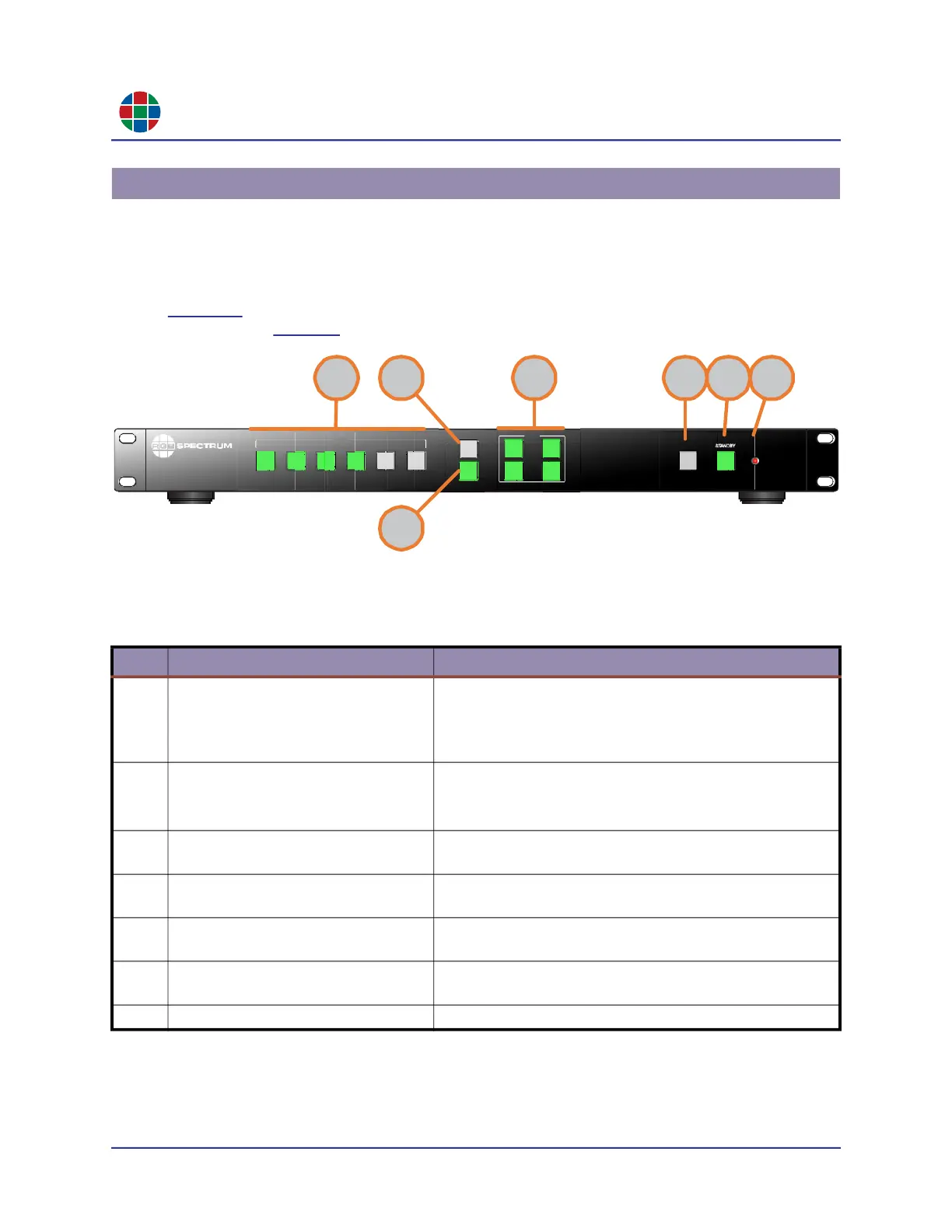C H A P T E R 1
I n t r o d u c t i o n
4 QuadView UHDx/UHDx KVM User Guide 350-12245-01 – updated December, 2019
This section describes the QuadView UHDx and QuadView UHDx KVM front and rear panel
controls and indicators.
1.3.1 Front Panel Controls and Indicators
Figure 1-1 shows the QuadView UHDx and QuadView UHDx KVM front panel controls and
indicators, and Table 1-1 describes them.
Figure 1-1 front Panel Controls and Indicators
1.3 Controls, Indicators, and Connectors
Table 1-1 QuadView UHDx front Panel Controls and Indicators
ID Name Description
1
Input/Layout Selection Buttons and
Indicators.
Press one of these buttons to select a video input, audio
input, or one of Layouts #1 through #6.
The pressed button lights to indicate your input selection.
The other buttons flash to indicate available selections.
2
Audio (input select mode) Button and
Indicator.
Press this button to choose an input selection mode:
Audio: Indicator ON.
Video: Indicator OFF.
3
Layout Selection Button and
Indicator.
Press this button to load a layout.
4
Video (window) Selection Buttons
and Indicators.
Press a button to select a window. The button you press
lights to indicate your window selection.
5
Lock Button and Indicator. Press this button to select either lock (indicator ON) or
unlock (indicator OFF) all front panel buttons.
6
Standby Button and Indicator. Press this button to select either standby mode (indicator
OFF) or normal operating mode (indicator ON).
7
Power Indicator LED. Lights to indicate when the unit has power.
VIDEO
2
4
PWR
1234 56
INPUTS
AUDI O
LAYOUT
1
3
QuadV iew UHDx
LOCK
2
3
1 4 5 6 7
