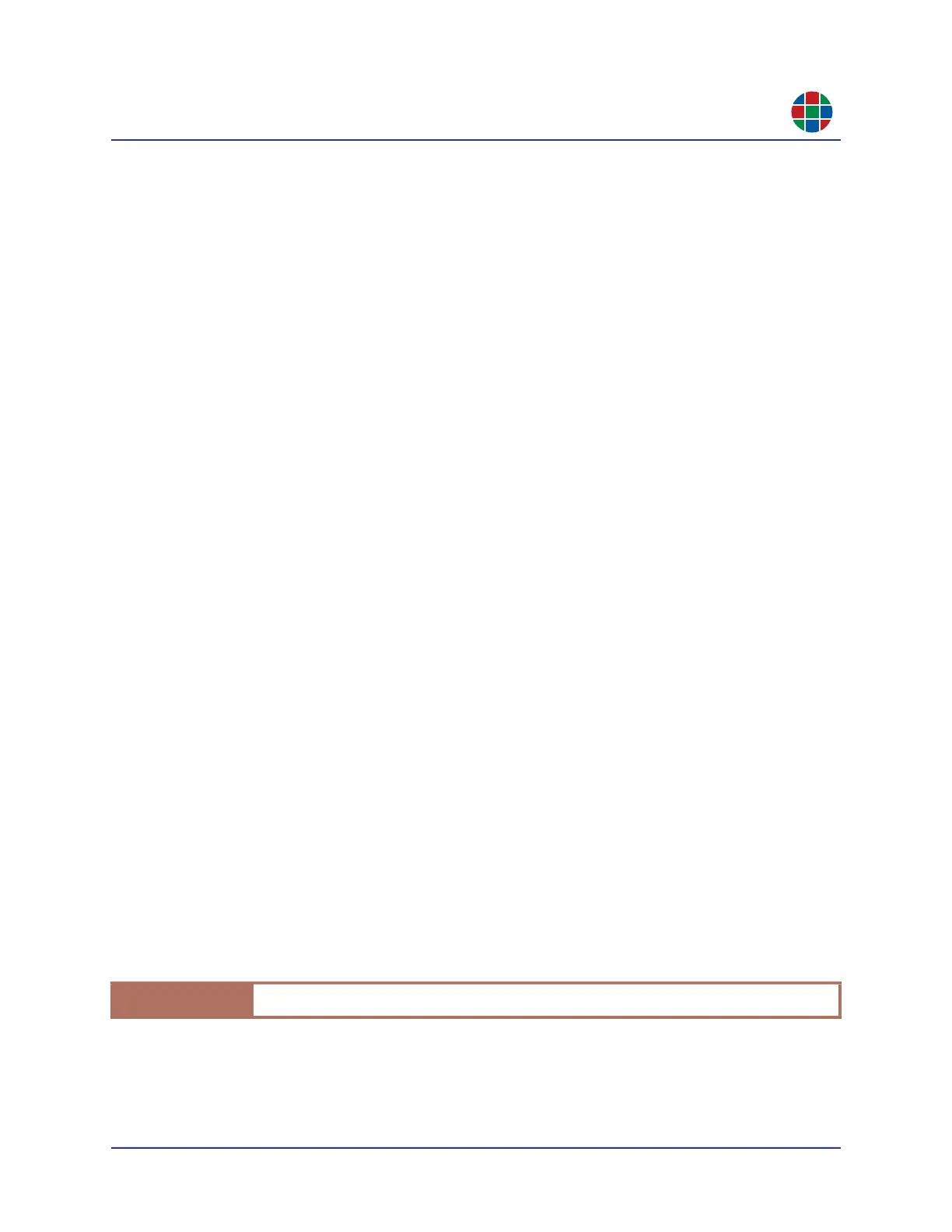350-12245-01 – updated December, 2019 QuadView UHDx/UHDx KVM User Guide 39
C H A P T E R 3
O p e r a t i o n
3.12.7 Authentication Settings
You can require a password to prevent unauthorized persons from accessing the QuadView UHDx
Web Controller. To do this:
1. Slide the Activate Security switch to the to ON position.
2. Enter the current password in the Current field. Passwords are case-sensitive. The default
password is admin.
3. Enter the new password in the New field.
4. Confirm the new password by entering it again in the Retype New field.
5. Click Change to save the new password.
To disable the password requirement and allow anyone to access the QuadView UHDx:
1. Slide the Activate Security switch to the to OFF position.
2. Click Change.
3.12.8 Other Settings
The Other Settings area of the Advanced tab allows you to reset the QuadView UHDx to factory-
default settings. To do this:
1. Click the Factory button.
2. Either:
Click OK to confirm this action and reboot the QuadView UHDx.
Click Cancel to keep your current system and network settings.
Resetting the QuadView UHDx to factory settings also resets the network settings to their factory
defaults. The factory-default network settings are:
DHCP: Disabled.
IP Address: 192.168.001.200.
IP Subnet: 255.255.255.0.
IP Default Gateway: 192.168.001.001.
I m p o r t a n t
This command cannot be undone. Use it with caution.
