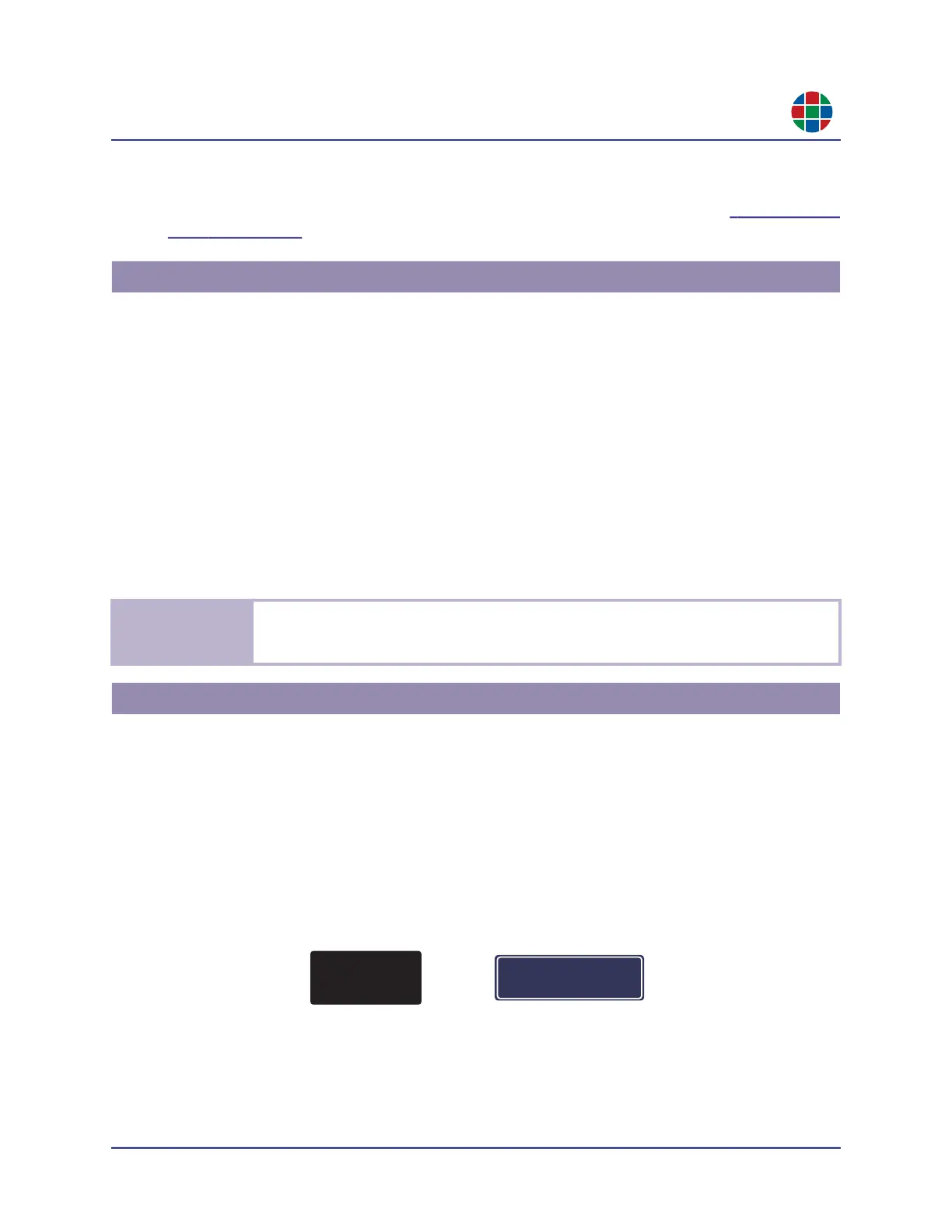350-12245-01 – updated December, 2019 QuadView UHDx/UHDx KVM User Guide 19
C H A P T E R 3
O p e r a t i o n
By default, the QuadView UHDx displays the HDMI 1 source in Window 1, the HDMI 2 source in
Window 2, the HDMI 3 source in Window 3, and the HDMI 4 source in Window 4. To change these
assignments, follow the steps for changing source-to-window routing described in
“Dual-Window
Mode” on page 18.
The QuadView UHDx includes six audio inputs.
The QuadView UHDx can pass the audio embedded in the HDMI or DisplayPort signal to the
HDMI output when you select an HDMI or DisplayPort input.
If the HDMI or DisplayPort input has no embedded audio, then the audio input can come from
the corresponding 3.5-mm audio port. For example, if you connect a source to the HDMI 1
input, then you can route analog audio input 1 (located above the HDMI1 input) to the audio
output.
You can route any audio input to the audio outputs independently of your video input selections.
To route an audio input signal to the audio outputs using the front panel, either:
Press the AUDIO button, then press an INPUT button.
Press an INPUT button, then press the AUDIO button.
The QuadView UHDx provides a variety of status information via its built-in OSD.
3.5.1 Video Input Status and Network Settings
Taking the QuadView UHDx out of Standby mode or loading a screen layout displays the following
information in each window for approximately 10 seconds:
Input source.
Input signal resolution.
[Input Name] Not Connected if no signal is present.
Figure 3-3 OSD Messages – Video Input Status
3.4 Audio Inputs
N o t e
The QuadView UHDx will exit audio input selection mode without changing the source-to-
window routing if you do not press an INPUT button within five (5) seconds after pressing the
AUDIO 1 button (or vice versa).
3.5 On-Screen Display (OSD) Messages
HDMI2 not connected
HDMI2
1920x1080@60Hz
