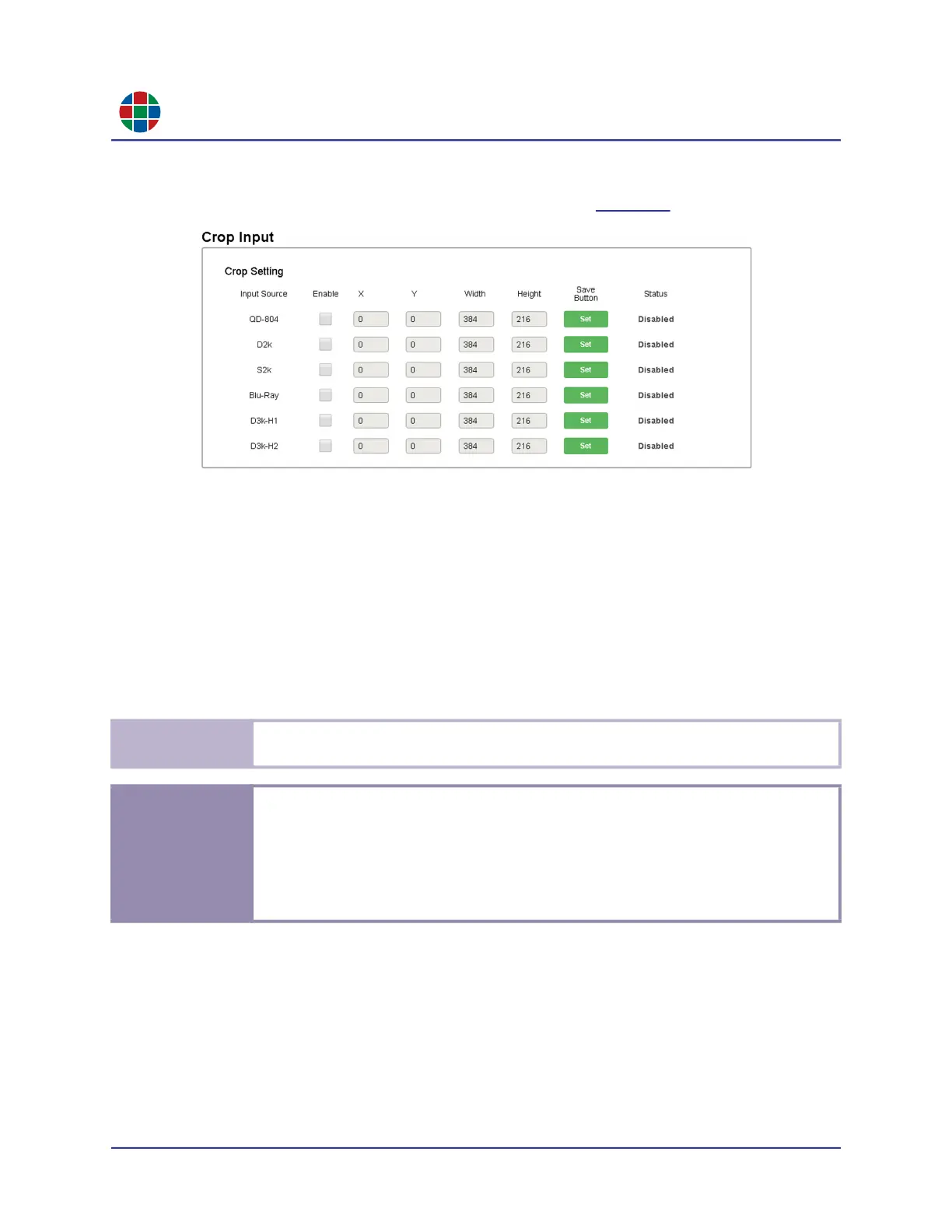C H A P T E R 3
O p e r a t i on
24 QuadView UHDx/UHDx KVM User Guide 350-12245-01 – updated December, 2019
3.8.2 Crop Input Settings
The Crop Input area of the General tab appears as shown in Figure 3-7.
Figure 3-7 General > Crop Input Settings
You can crop an input signal to highlight a region of interest. To do this:
1. Check the Enable box for the input source you wish to crop.
2. Enter the X, Y, Width, and Height values that define the region of interest by either:
Typing values directly.
Using the spin controls.
3. Click Set.
To remove cropping from an input signal:
1. Clear the Enable check box for that input source.
2. Click Set.
T i p
You may use the [UP ARROW] and [DN ARROW] keys to change the X/Y, width, and height
values in small increments. The increment size depends on the output resolution.
E x a m p l e
To crop a 1920 × 1080 source to show only the bottom-right quadrant, use the followinge
values:
X = 960
Y = 540
Width = 960
Height = 540
