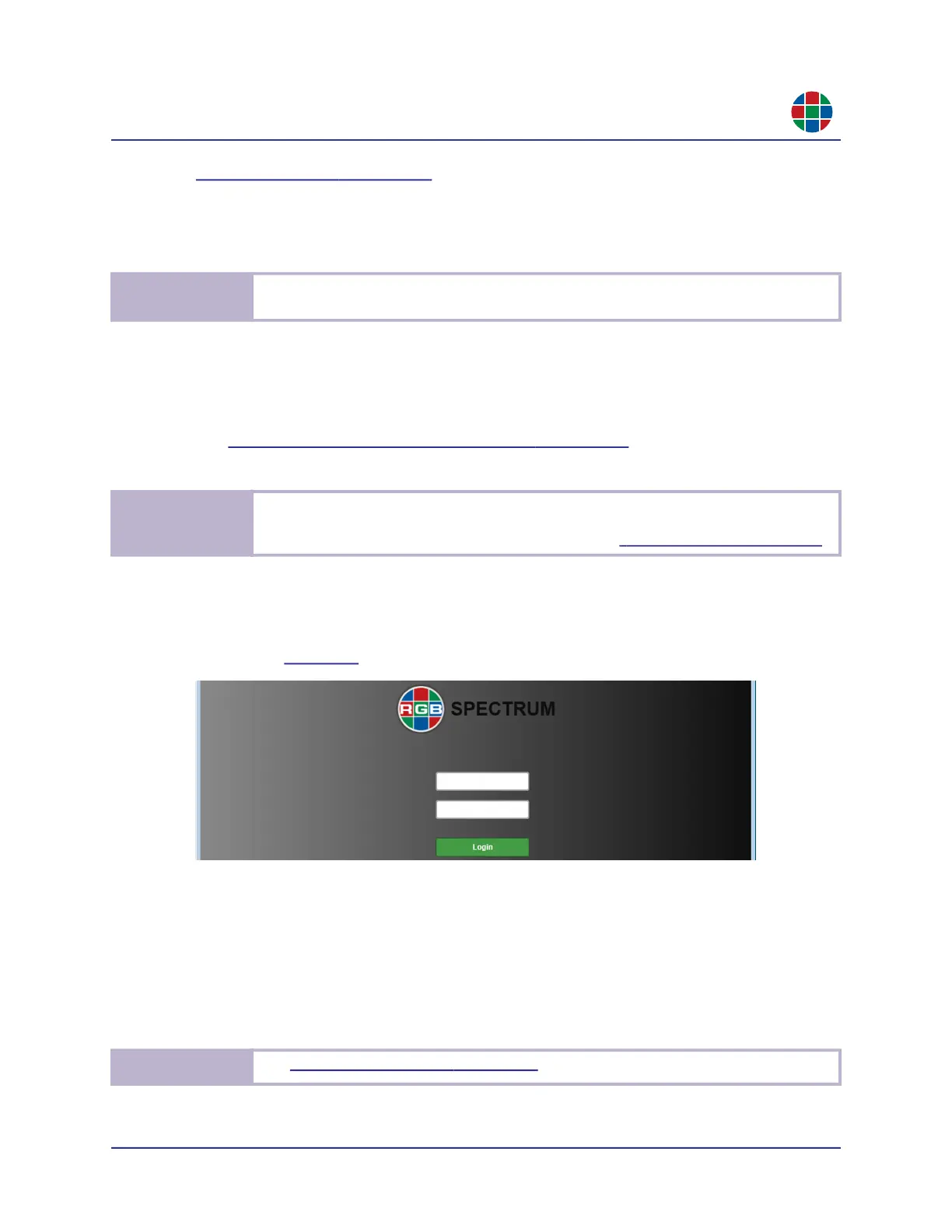350-12245-01 – updated December, 2019 QuadView UHDx/UHDx KVM User Guide 21
C H A P T E R 3
O p e r a t i o n
“Firmware Updates” on page 55
To begin using the QuadView UHDx Web Controller:
1. Launch your web browser.
2. Enter the QuadView UHDx IP address into your browser address bar in the format
http://xxx.xxx.xxx.xxx
where xxx.xxx.xxx.xxx is the IP address. The default IP address is 192.168.1.200.
See
“Video Input Status and Network Settings” on page 19 if you do not know the
QuadView UHDx IP address.
3. Press [ENTER].
If the QuadView UHDx is powered on and ready to accept HTTP connections and your PC
network settings are correct, then the QuadView UHDx Web Controller Login screen will
appear. See
Figure 3-5.
Figure 3-5 Login Screen
4. Enter the following credentials in the appropriate fields:
Username: admin.
Password: Passwords are case-sensitive. If you are logging in for the first time, then use
the default password admin.
N o t e
RGB Spectrum recommends using Google Chrome or Mozilla Firefox when accessing the
QuadView UHDx Web Controller or performing a firmware upgrade.
N o t e
By default, the QuadView UHDx is configured to use static IP addressing. To configure the
QuadView UHDx to obtain its IP address and other network interface settings from a
Dynamic Host Configuration Protocol (DHCP) server, see
“The Network Tab” on page 33.
N o t e
See “Authentication Settings” on page 39 for instructions on changing the password.
