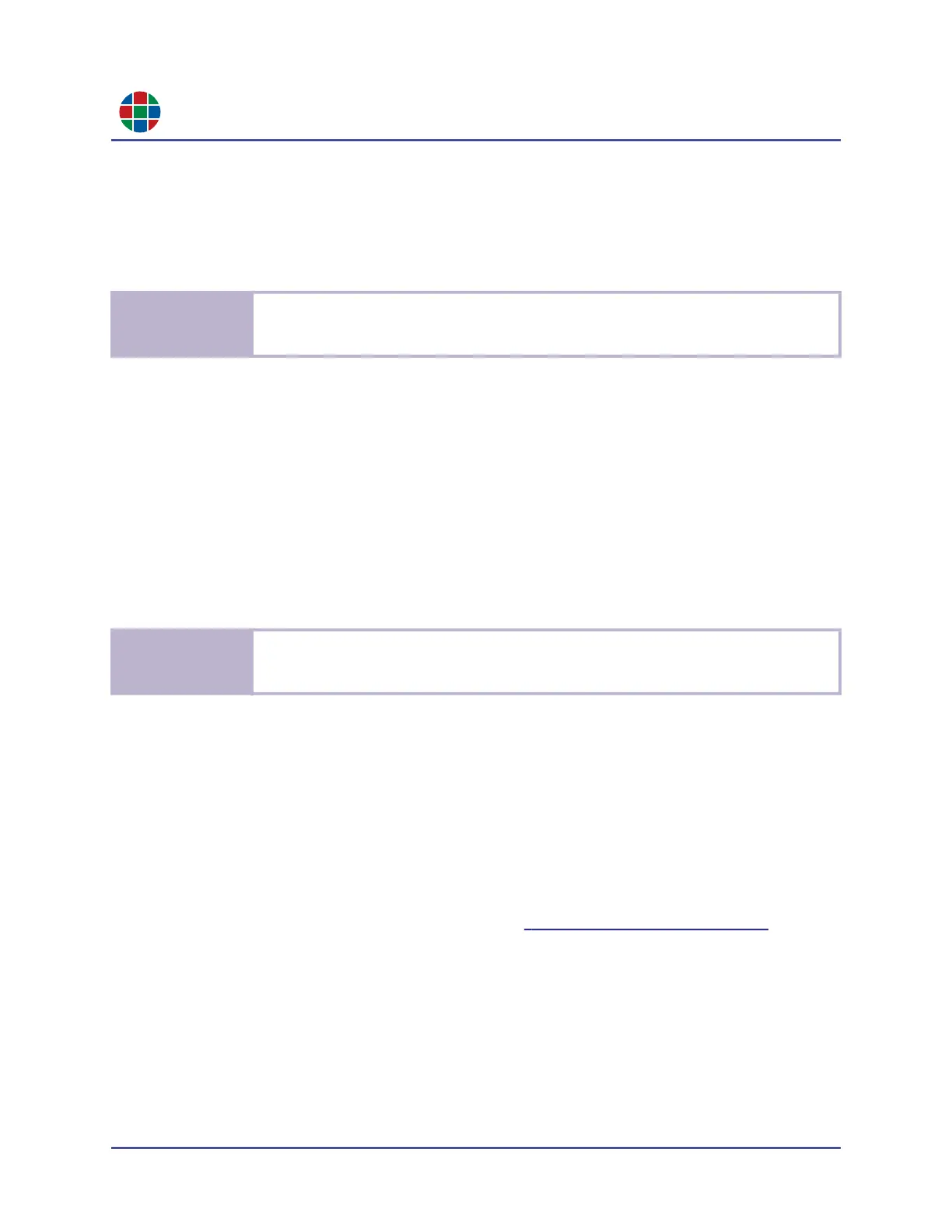C H A P T E R 3
O p e r a t i on
18 QuadView UHDx/UHDx KVM User Guide 350-12245-01 – updated December, 2019
By default, the QuadView UHDx displays the HDMI 1 source in Window 1. To display a different
source (e.g. DISPLAYPORT 5) in Window 1, either:
Press the VIDEO 1 button, and then press the INPUT 5 button.
Press the INPUT 5 button, and then press the VIDEO 1 button.
3.3.2 Dual-Window Mode
To use the QuadView UHDx in dual-window mode, either:
Press the LAYOUT button, and then press the INPUT 2 button.
Press the INPUT 2 button, and then press the LAYOUT button.
By default, the QuadView UHDx displays the HDMI 1 source in Window 1 and the HDMI 2 source
in Window 2. To display a different source (e.g. DISPLAYPORT 5) in Window 1, either:
Press the VIDEO 1 button, and then press the INPUT 5 button.
Press the INPUT 5 button, and then press the VIDEO 1 button.
You may display a different source in Window 2 using either of the methods described above.
3.3.3 Triple-Window Mode
To use the QuadView UHDx in triple-window mode, either:
Press the LAYOUT button, and then press the INPUT 3 button.
Press the INPUT 3 button, and then press the LAYOUT button.
By default, the QuadView UHDx displays the HDMI 1 source in Window 1, the HDMI 2 source in
Window 2, and the HDMI 3 source in Window 3. To change these assignments, follow the steps
for changing source-to-window routing described in “Dual-Window Mode” on page 18.
3.3.4 Quad-Window Mode
To use the QuadView UHDx in quad-window mode, either:
Press the LAYOUT button, and then press the INPUT 4 button.
Press the INPUT 4 button, and then press the LAYOUT button.
N o t e
The QuadView UHDx will exit source selection mode without changing the source-to-window
routing if you do not press an INPUT button within five (5) seconds after pressing the VIDEO
1 button (or vice versa).
N o t e
The QuadView UHDx will exit source selection mode without changing the source-to-window
routing if you do not press an INPUT button within five (5) seconds after pressing the VIDEO
1 button (or vice versa).
