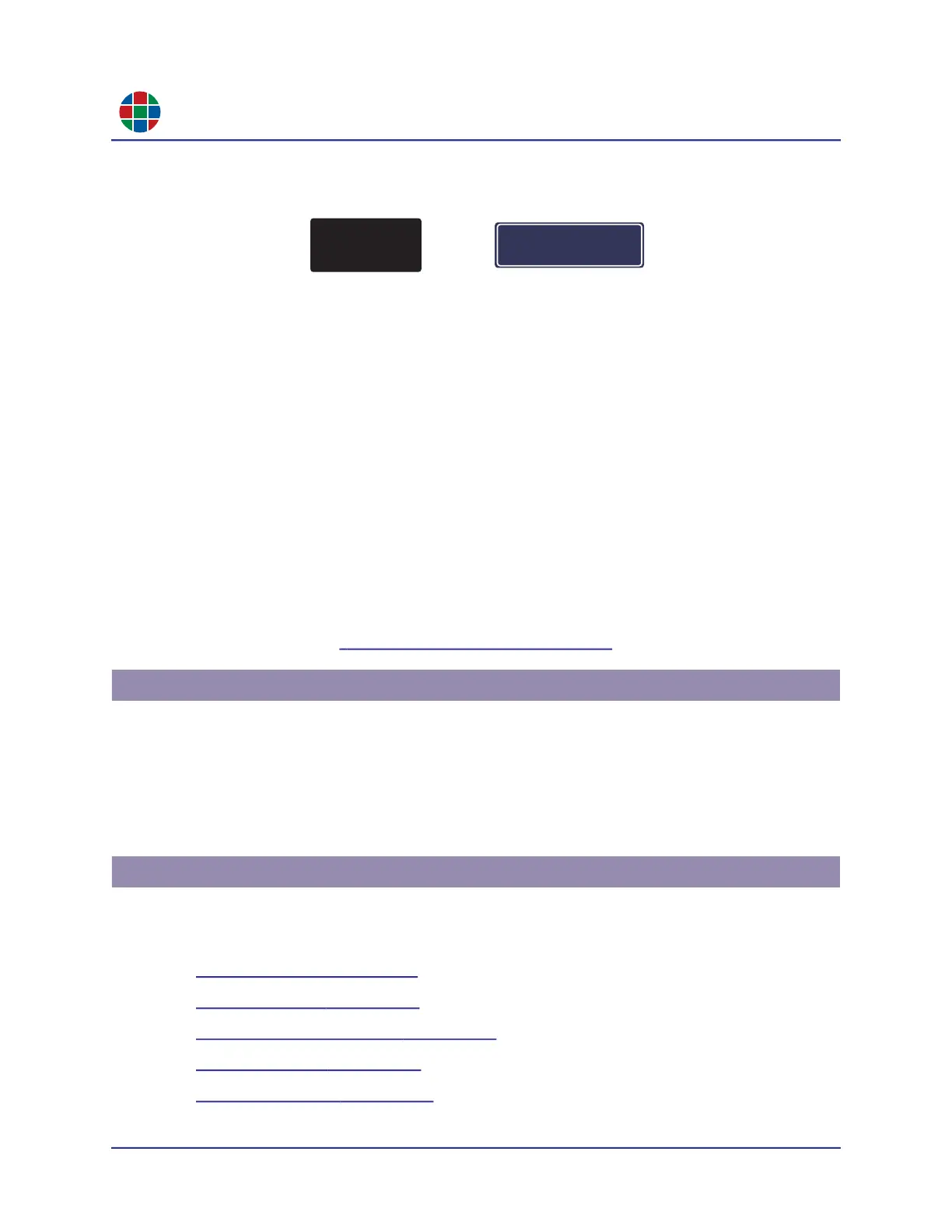C H A P T E R 3
O p e r a t i on
20 QuadView UHDx/UHDx KVM User Guide 350-12245-01 – updated December, 2019
The OSD then displays the current IP address and TCP port number in Window 1 for
approximately 10 seconds.
Figure 3-4 OSD Messages – Network Settings
3.5.2 Audio Status
The following OSD messages appear when you change or mute the audio volume:
When you change the audio volume, the new setting appears as a volume slider at the bottom
of the screen for approximately 15 seconds.
A Muted icon (speaker with an X) appears in the lower-left corner of the display space when
you mute the audio output.
The Active icon (speaker with sound waves) appears when you either change the audio
volume or un-mute the audio output.
You may disable displaying this information by either:
QuadView UHDx Web Controller: Select Advanced > Audio OSD > OFF.
LAN or RS-232 interface: Send the ASCII command ATM 09 AUD_OSD W 1 from a PC or
other controller. See
“Command Line Control” on page 41.
You can lock all of the QuadView UHDx front panel buttons to prevent accidental operation.
Press the LOCK button once to lock the front panel buttons.
Press the LOCK button again to unlock the buttons.
Power-cycling the QuadView UHDx also unlocks the buttons.
The QuadView UHDx Web Controller provides a graphical alternative to the front panel buttons
and/or the RS-232 command-line interface in a tabbed layout. See the following:
“The General Tab” on page 22
“The Layouts Tab” on page 26
“The EDID Management Tab” on page 29
“The Network Tab” on page 33
“The Advanced Tab” on page 34
3.6 Locking & Unlocking the Front Panel Buttons
3.7 Using the QuadView UHDx Web Controller
HDMI1 not connected
IP: 192.168.1.1 Port: 23
IP: 192.168.1.1
Port: 23
