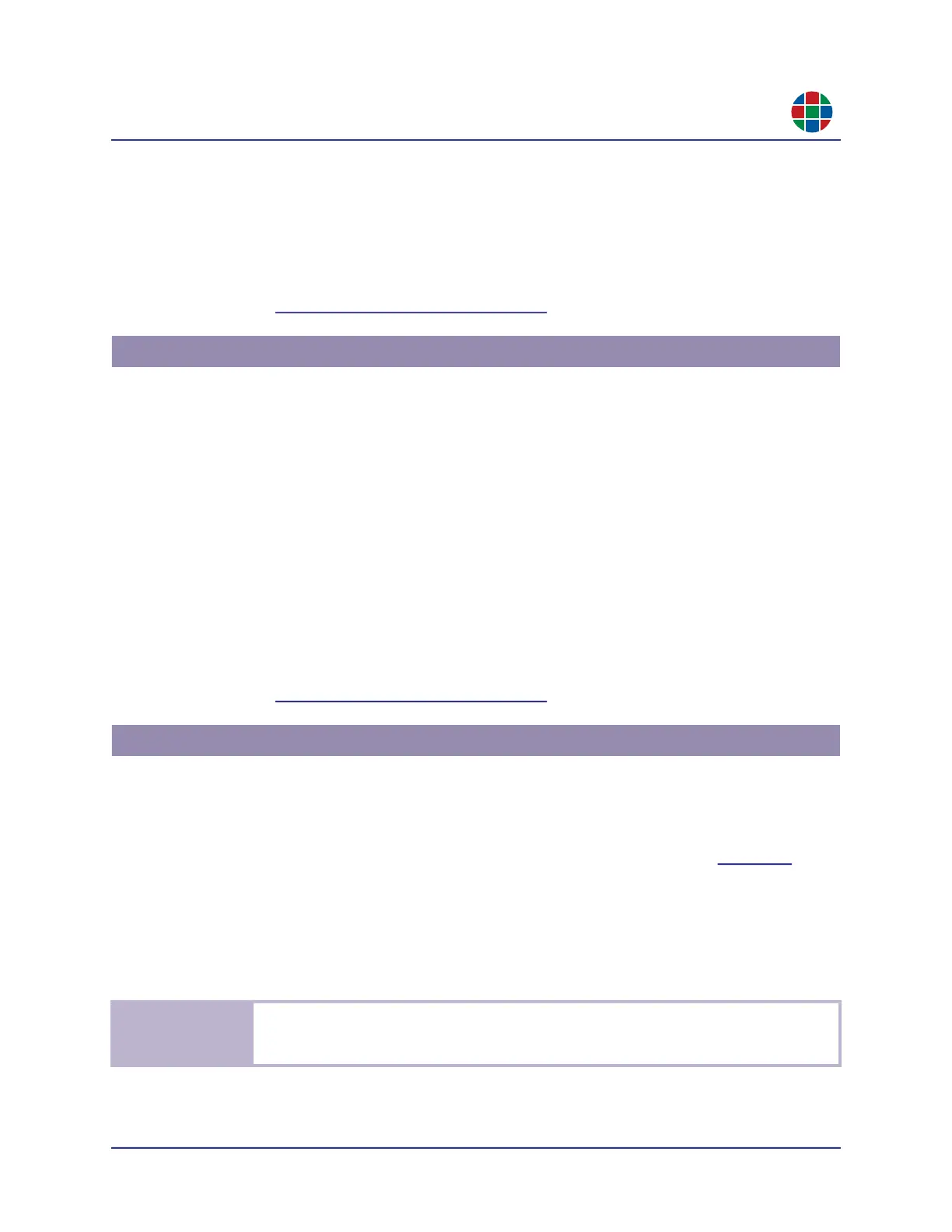350-12245-01 – updated December, 2019 QuadView UHDx/UHDx KVM User Guide 57
C H A P T E R 5
F i r mw a r e U p d a t e s
4. Turn on the QuadView UHDx.
The display shows the HDMI output signal once the QudView UHDx finishes booting.
5. Send the ASCII command ATM 09 SYS_UPT W 1 from a PC or other controller via the LAN
or RS-232 interface.
6. Proceed to “Completing the Update” on page 57.
To start a firmware update using the QuadView UHDx front panel:
1. Copy the firmware file update.bin to the root directory of a USB drive.
2. Plug the USB drive into the USB port on the QuadView UHDx rear panel.
3. Connect an HDMI display to the QuadView UHDx.
4. Turn on the QuadView UHDx.
The display shows the HDMI output signal once the QudView UHDx finishes booting.
5. Press and hold the INPUT 1 button for at least five seconds.
Release this button when the front panel buttons light up and blink.
6. Proceed to “Completing the Update” on page 57.
The message System is upgrading… appears on the display device and all of the front panel
button indicators blink to indicate that the firmware update is in progress. The QuadView UHDx
reboots automatically after approximately 90 seconds. After it finishes rebooting:
1. Use the rear panel power switch to turn the QuadView UHDx unit OFF. See Figure 1-3.
2. Wait until all front panel indicators turn off, thus indicating a fully power-down state.
3. Restart the QuadView UHDx.
The firmware update is now complete.
5.3 Front Panel
5.4 Completing the Update
N o t e
A firmware update causes the QuadView UHDx disables DHCP and reset its IP address to
192.168.1.200. If you previously configured the QuadView UHDx to use either DHCP or a
different static IP address prior to the update, then follow these steps:
