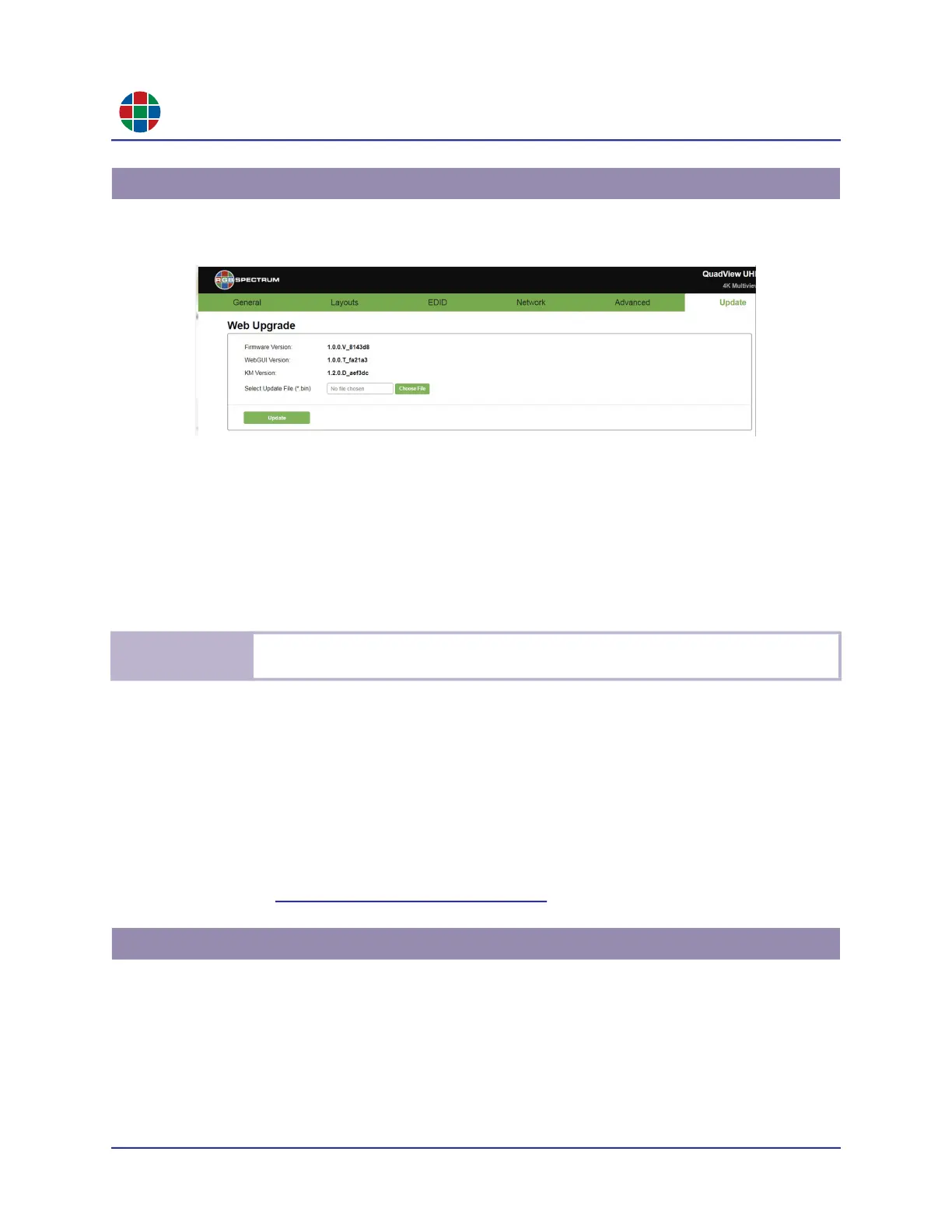C H A P T E R 5
F i r mw a r e U p d a t e s
56 QuadView UHDx/UHDx KVM User Guide 350-12245-01 – updated December, 2019
This section describes updating the QudView UHDx firmware using the QuadView UHDx Web
Controller.
Figure 5-1 Update Settings
To start a firmware update using the QuadView UHDx Web Controller:
1. Access the Update tab.
2. Click the Choose File button.
A standard File Upload win dow appears.
3. Locate and select the update.bin firmware file.
4. Click Open.
5. Click Update.
6. Proceed to “Completing the Update” on page 57.
To start a firmware update using the command line interface:
1. Copy the firmware file update.bin to the root directory of a USB drive.
2. Plug the USB drive into the USB port on the QuadView UHDx rear panel.
3. Connect an HDMI display to the QuadView UHDx.
5.1 Web Controller
N o t e
RGB Spectrum recommends using Google Chrome or Mozilla Firefox when accessing the
QuadView UHDx Web Controller or performing a firmware upgrade.
5.2 Command Line
