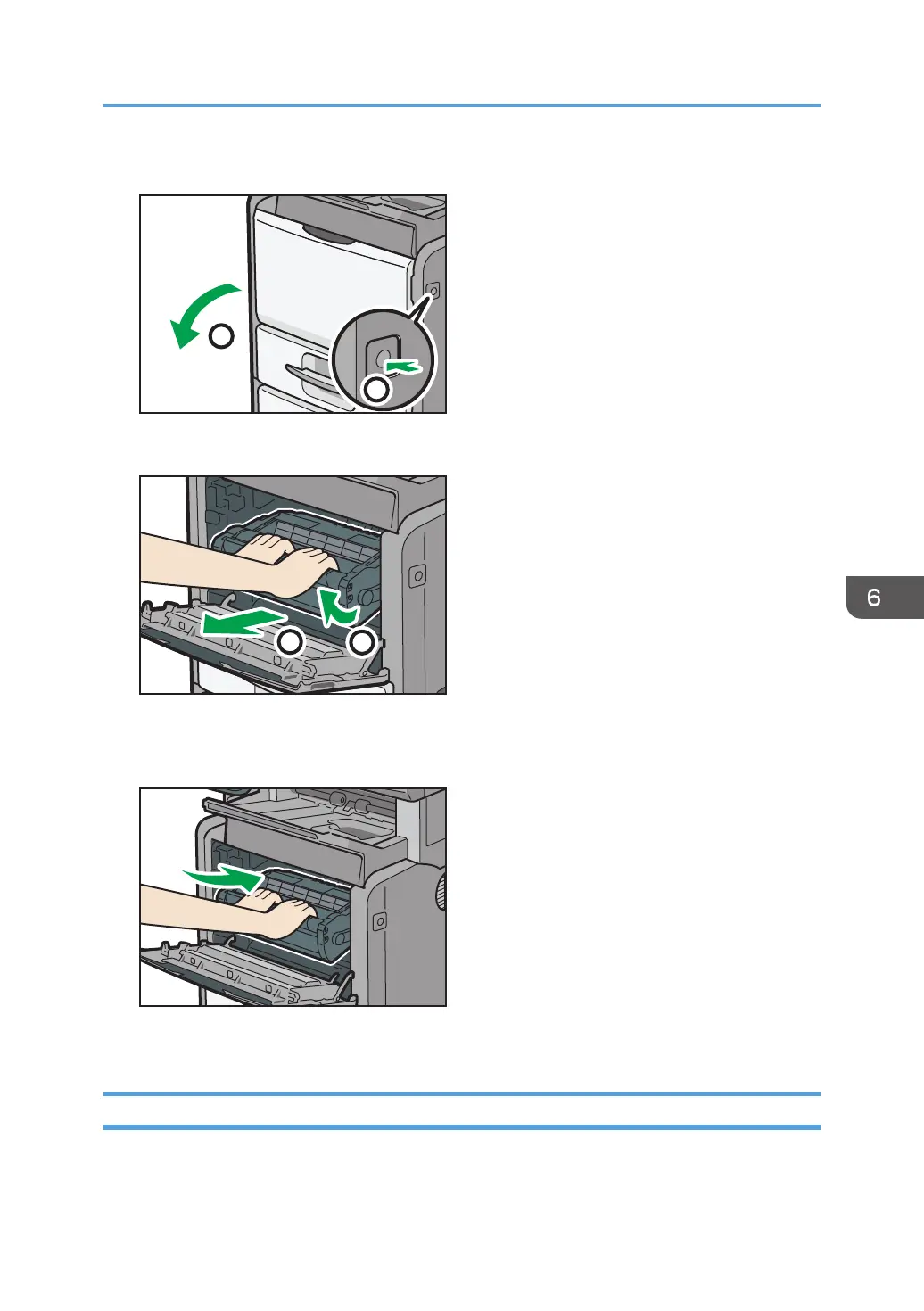1. Push the button on the right side of the machine to open the front cover.
2. Hold the print cartridge's front handle to lift and pull it out.
3. Take the new print cartridge out of the box.
4. Hold the grips of the cartridge, and then insert it into the machine until it stops.
5. Close the front cover.
Sending Faxes or Scanned Documents When Toner Has Run Out
When the machine has run out of toner, the indicator on the display lights. Note that even if there is no
toner left, you can still send faxes or scanned documents.
Handling the Print Cartridge
149
