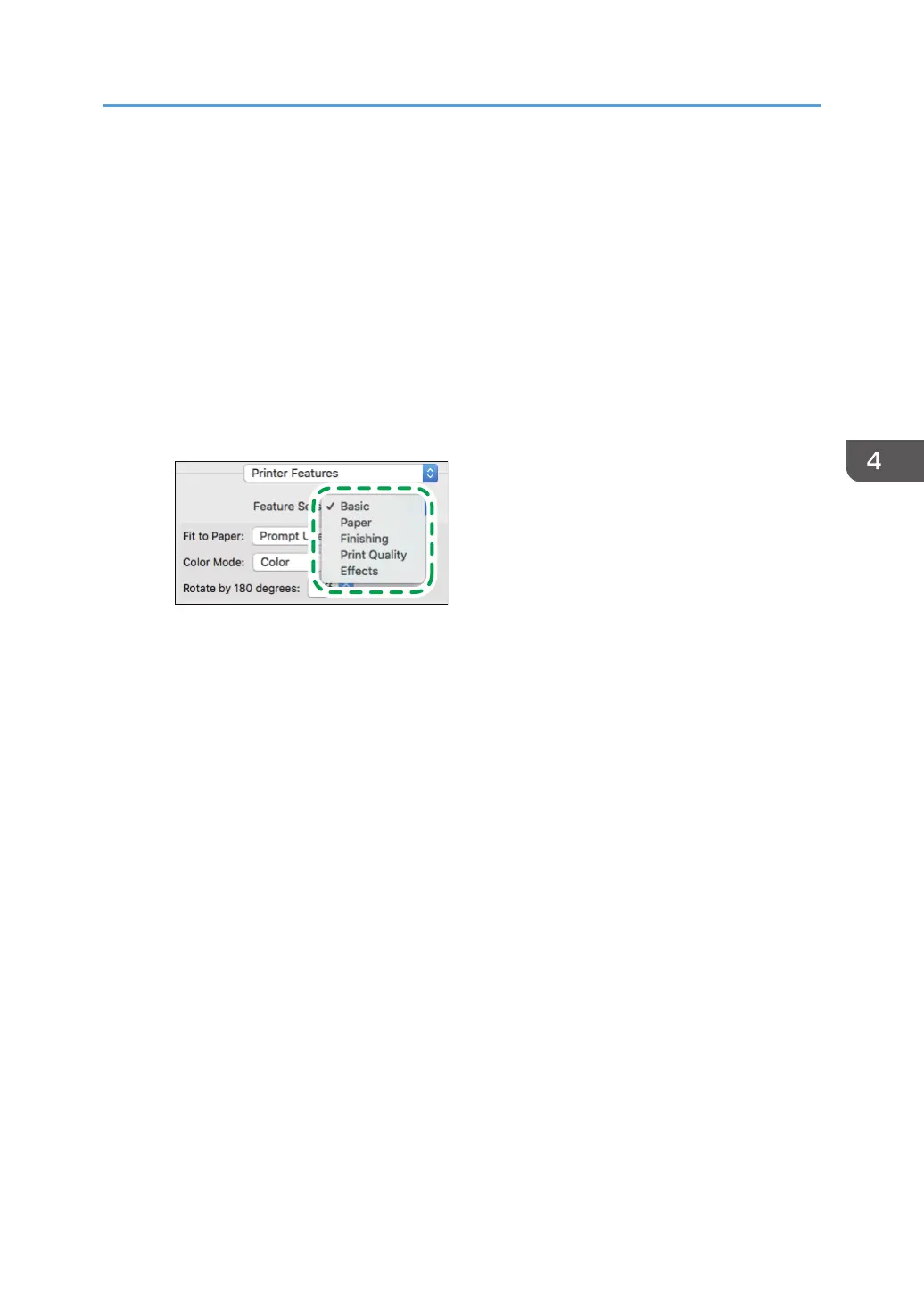Job Log
• Job Type: Select [Normal Print] to execute printing immediately.
You can make a partial print as a test and proceed to print the rest of the document
(Sample Print).
See "Making a Partial Print as a Test and Printing the Rest of the Document", User Guide
(Full Version).
You can store documents in the machine (Locked Print, Hold Print, or Stored Print).
See "Storing Documents to Print in the Machine", User Guide (Full Version).
Printer Features
Select a category in " Feature Sets", and then specify the setting items.
• Basic
• Color Mode: Select the print color.
• Paper
• Paper Type: Select the type of paper to use.
5. After completing the configuration, click [Print] to print.
Basic Procedure for Printing Documents
129
