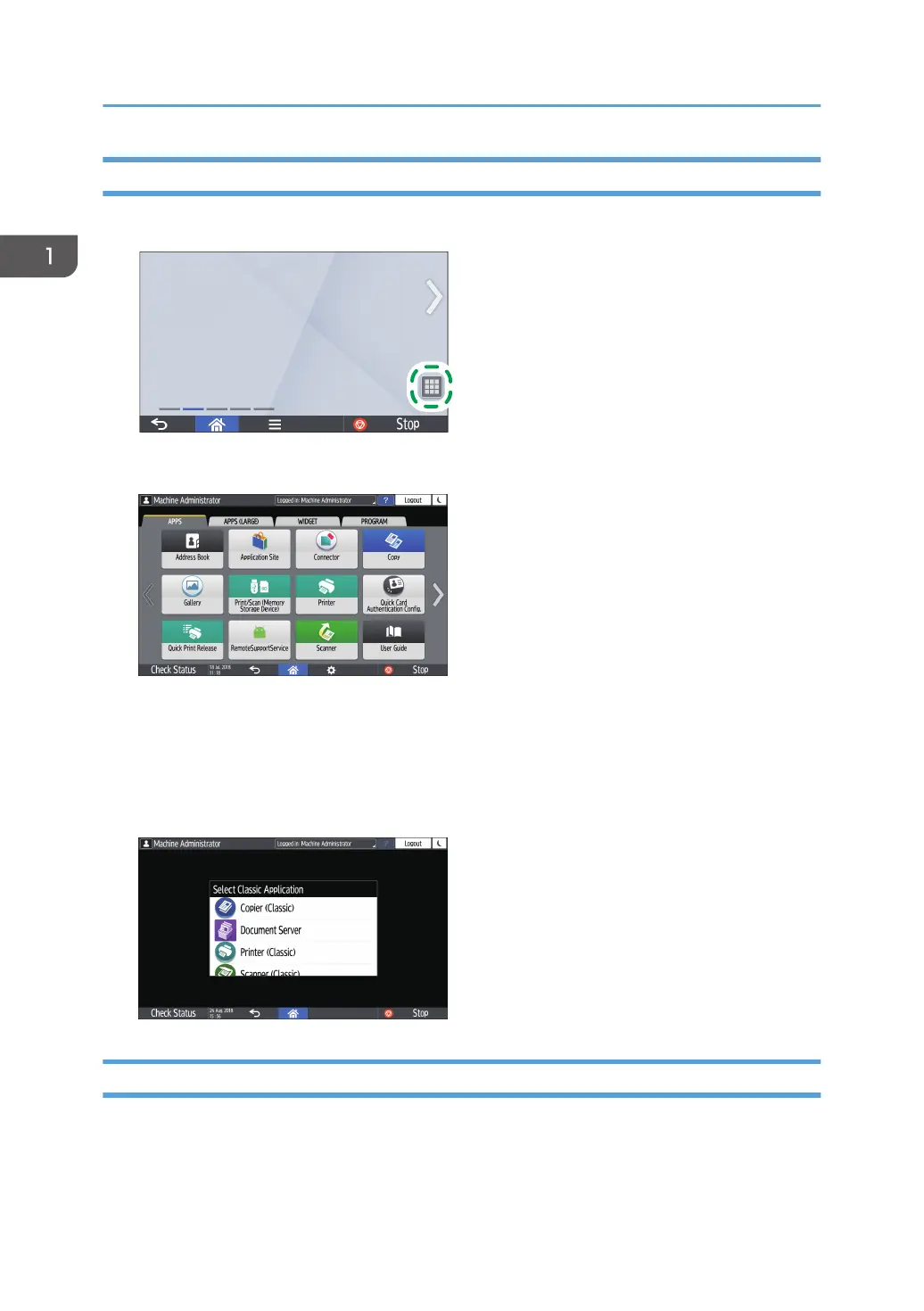Adding an Icon/Widget to the Home Screen
1. Press the application list icon on the Home screen.
2. Press and hold the icon or widget to be added to the application list screen.
• Select the [WIDGET] tab to add a widget, or select the [PROGRAM] tab to add a program.
3. After the screen changes to the Home screen, move the icon or widget to the desired
position and release it.
To add a classic application or program, select the type of application or program from the
displayed menu.
Creating a Folder to Organize Icons
1. Press and hold a spot on the Home screen where you want to create a folder.
1. Getting Started
44
