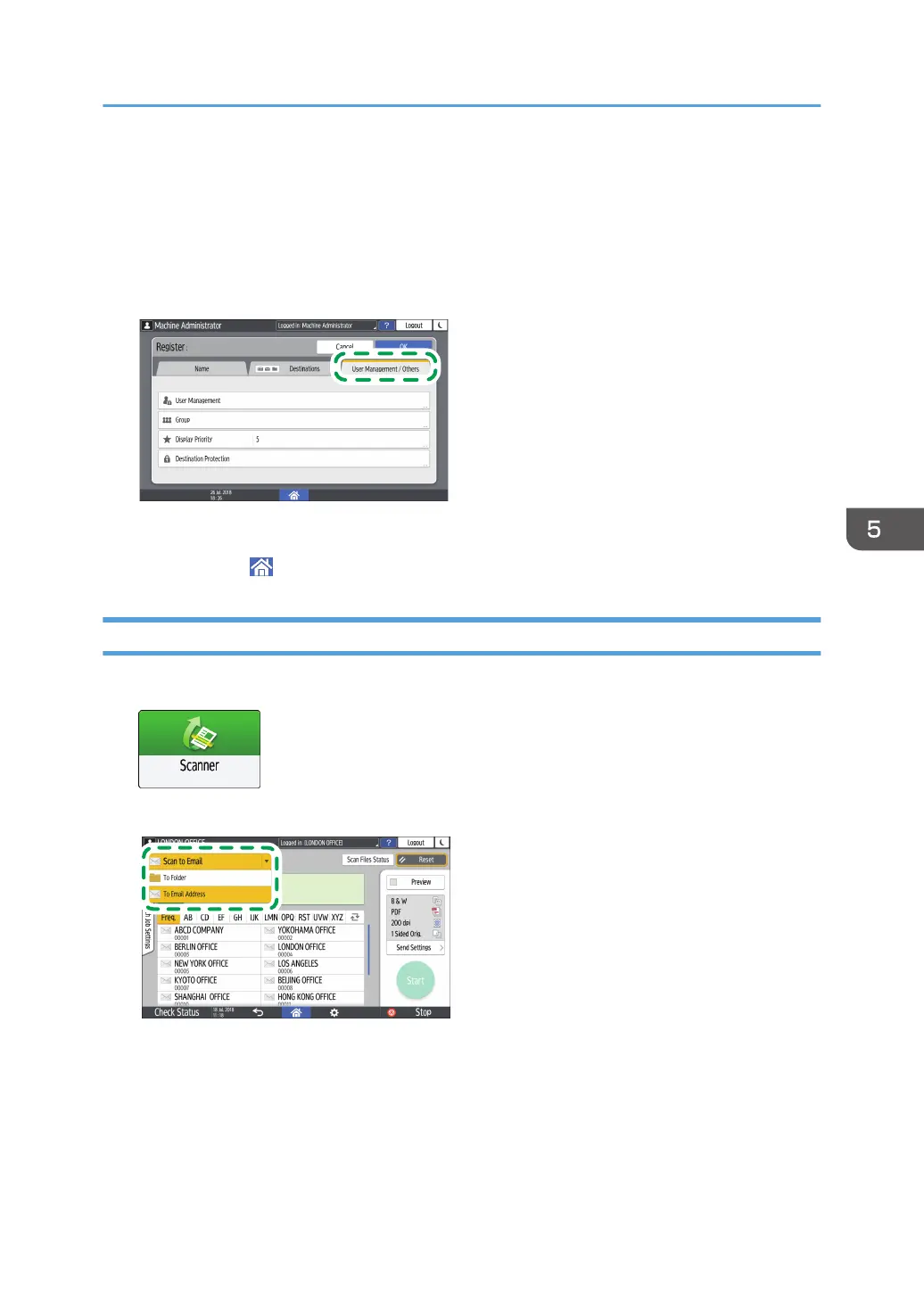8. Press Connection Test.
When no connection is established, check the message that appears.
page 271 "When a Message Is Displayed While Using the Scanner Function"
9. Press [OK].
10. Press the [User Management / Others] tab and specify the settings as required.
11. Press [OK].
12. Press [Home] ( ) after specifying the settings.
Basic Procedure for Performing Send to Folder
1. Press [Scanner] on the Home screen.
2. Select [To Folder] on the scanner screen.
3. Place the original on the scanner.
See "Placing an Original to Scan", User Guide (Full Version).
4. Press [Send Settings] and configure the scan settings according to the purpose of the
scanned data.
page 159 "Scanning an Original with Suitable Quality and Density"
Scanning Documents and Sending the Scanned Data to a Folder
157
