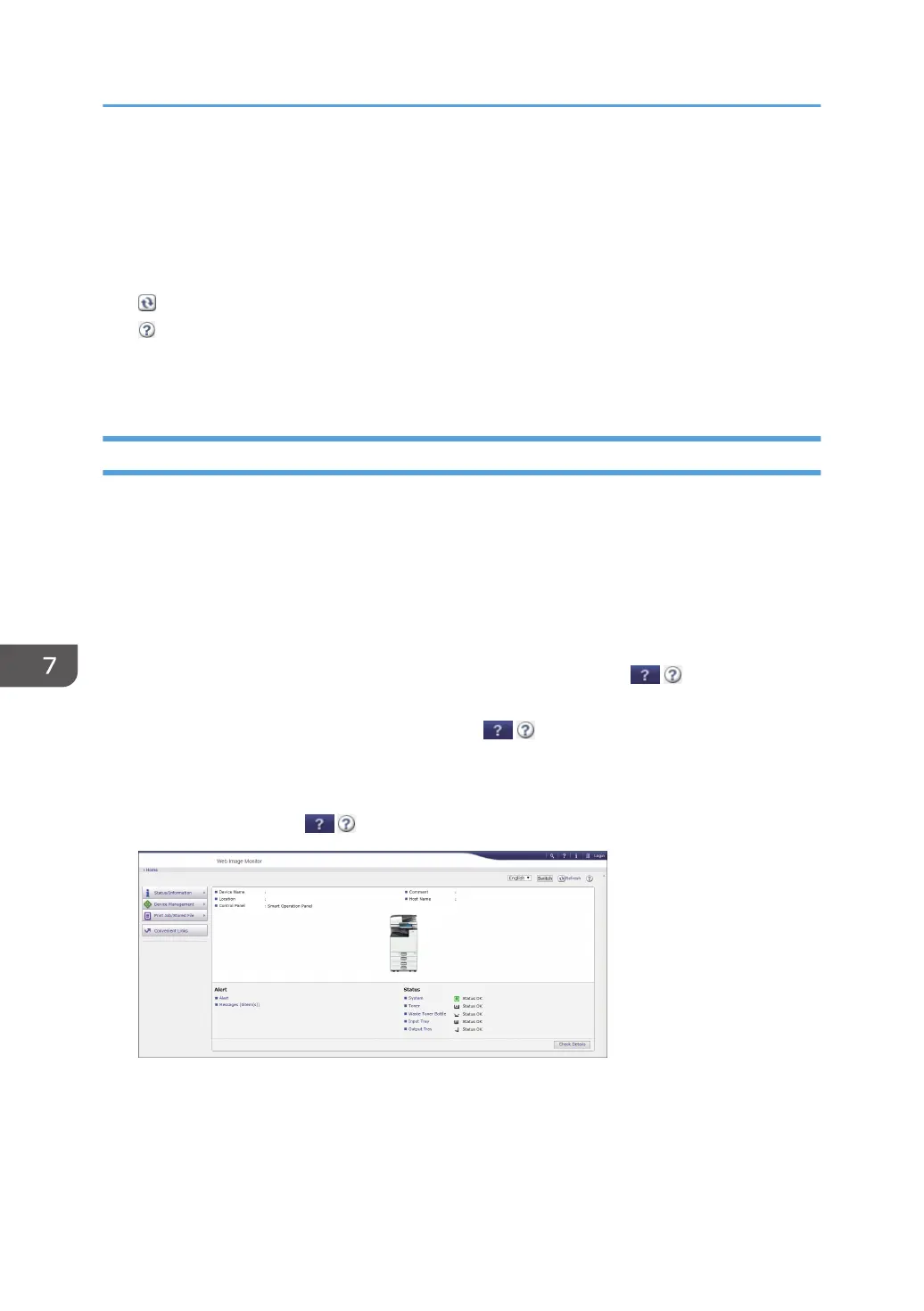• Convenient Links: Displays the link to the Favorite URL.
2. Header
An icon to link to the Login screen is placed at the top right on the screen. The Help, Version Information, and
Keyword Search buttons are also displayed.
3. Refresh/Help
(Refresh): Update the information in the work area.
(Help): View or download Help file contents.
4. Main Area
The machine status and settings are displayed.
Specifying Web Image Monitor Help
Web Image Monitor has Help to describe the function of setting items. When you use Help for the first
time, you can select to read online Help or to download Help File.
View Online Help Now
You can view the latest Web Image Monitor Help on the Internet.
Download Help File
You can download Web Image Monitor Help to the computer and view it. When you store the
downloaded Help file in the Web server and assign to the Help button ( ), you can view the
Help without connecting to the Internet.
To assign the downloaded Help file to the Help button ( ), specify the path to the Help file
following the procedure below.
1. Log in to Web Image Monitor as an Administrator.
2. Click the Help button ( ) at the top right on the screen.
3. Select the operating system and displayed language, and then click [Download].
4. Unzip the downloaded zip file and store it in the Web server.
5. Click [Configuration] on the "Device Management" menu on Web Image Monitor.
6. Click [Webpage] under the "Webpage" category.
7. Web Image Monitor
176
