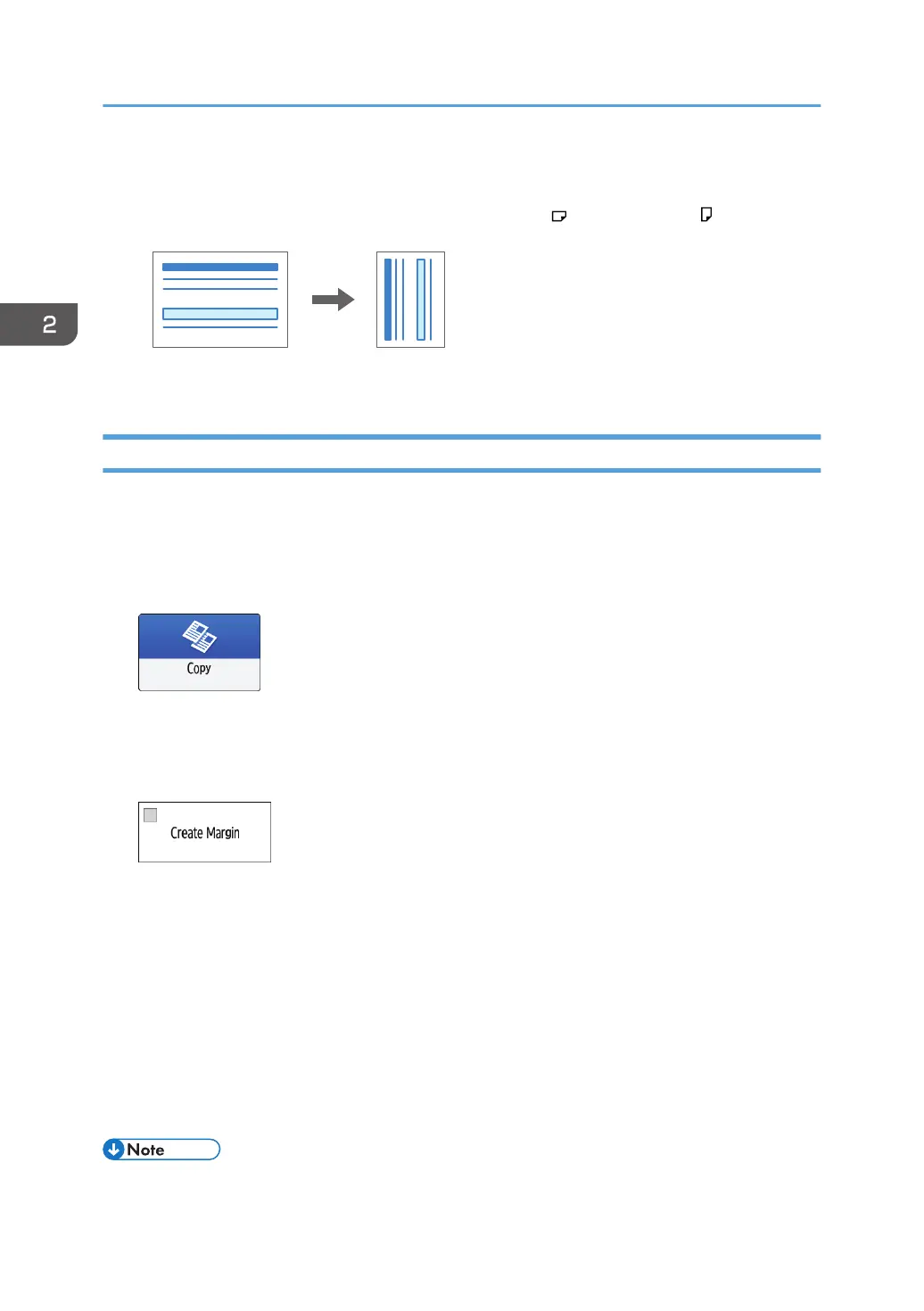When the orientations of the original and paper in the paper tray do not match, the machine
rotates the copied image automatically. To reduce an original of A3 (11 × 17) size to A4 (8
1
/
2
×
11) size, for example, you can select either A4 (8
1
/
2
× 11) or A4 (8
1
/
2
× 11) .
5. Press [Start].
Reducing Slightly to Increase the Margins
The original is reduced to 93% in size and printed in the center of the paper. This setting is useful if you
want to copy an original to a paper of the same size without the edges being slightly cropped when
copied in full size or to increase the margins.
1. Press [Copy] on the Home screen.
2. Place the original.
See "Placing an Original on the Scanner", User Guide (Full Version).
3. On the Copy screen, press [Create Margin].
• If the key is not displayed, register [Create Margin], by using [Customize Function: Copy
(Standard Mode)] or [Customize Function: Copy (All View Mode)].
• See "General Features (Copier / Document Server Settings)", User Guide (Full Version).
• See below when [Standard] is specified as the screen type of [Settings]. The names of the
setting items may differ from the [Classic] screen type.
See "Others (Copier / Document Server Settings)", User Guide (Full Version).
For details, see "Settings Menu Compatibility List (Classic to Standard Settings)", User Guide
(Full Version).
4. Press [Start].
• You can change the copy ratio of [Create Margin] to a value other than 93%.
2. Copy
74
