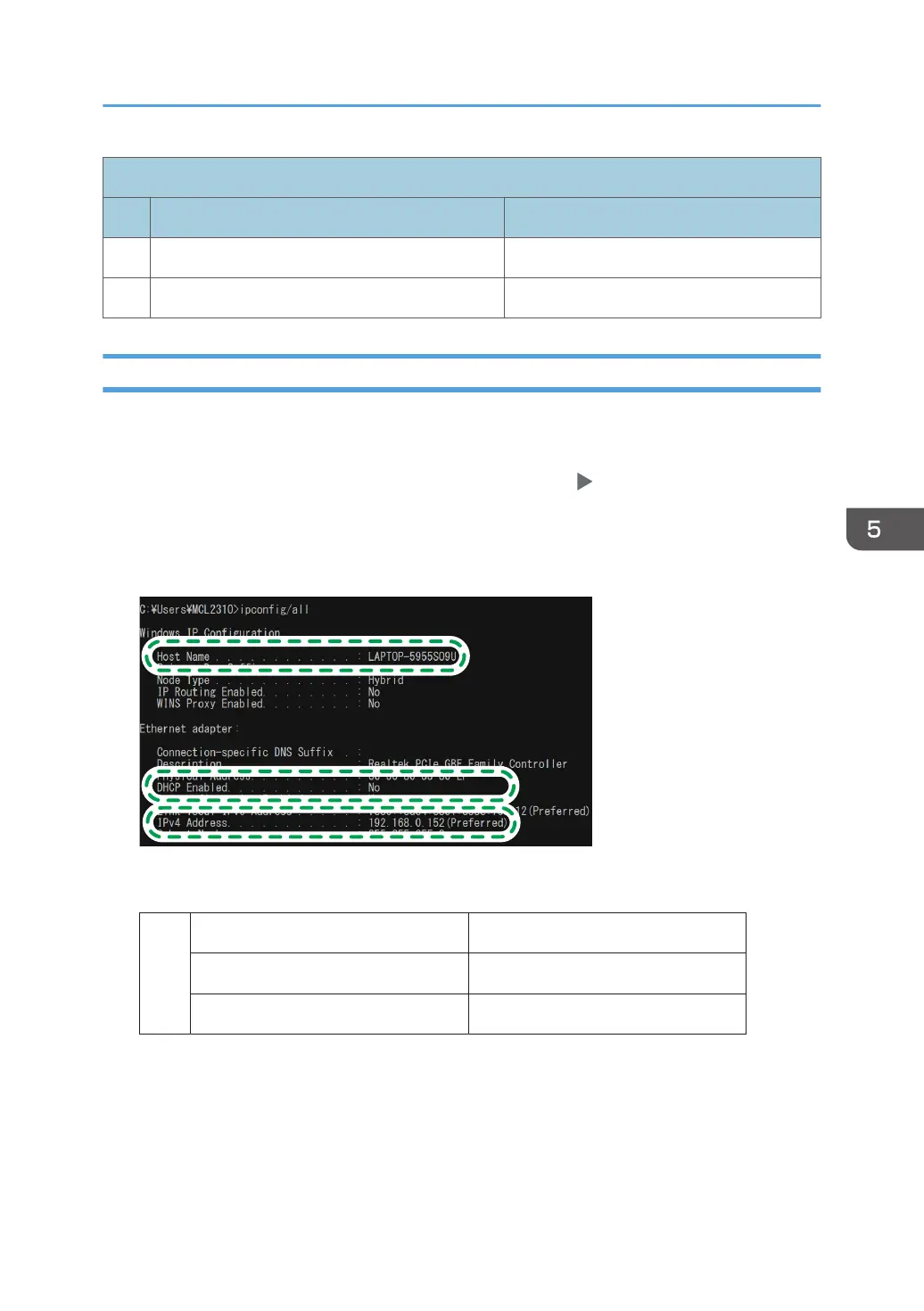Check sheet
No. Items to check (example of the setting values) Setting entry column
[3] Computer login password
[4] Shared folder name on computer
Confirming the Computer Information (Windows)
Confirm the name, IP address, and other information of the computer used to create a shared folder,
and write down the information on the check list.
1. Click [Start] on the computer and click [Windows System] [Command Prompt].
2. Enter "ipconfig/all" and press the [Enter] key.
3. Check the computer name, enable/disable status of the DHCP server and IP address, and
write down the information in [1] on the check sheet.
When the screen shown above is displayed, fill in the sheet as follow:
Computer name
[1]
DHCP server enable/disable setting
IP address
LAPTOP-5955S09U
No
192.168.0.152
DZC523
4. Enter "set user" and press the [Enter] key.
Enter a space between "set" and "user".
Scanning Documents and Sending the Scanned Data to a Folder
149
