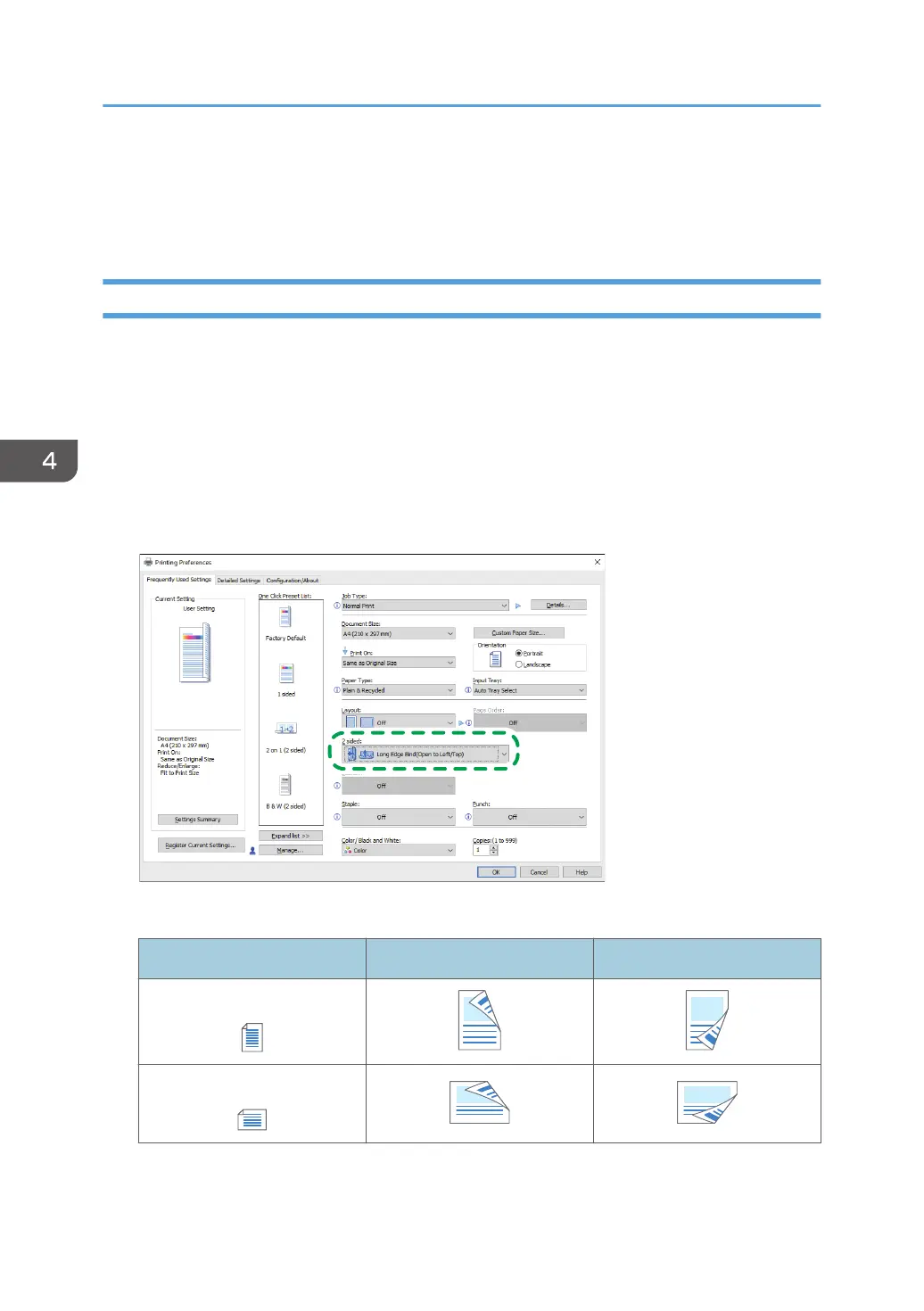Printing on Both Sides of Paper
Specify 2-sided Print in the printer driver.
Specifying 2-sided Print (Windows)
Specify 2-sided Print on the [Frequently Used Settings] tab.
1. Open a document to print on the computer, and display the setting screen of the printer
driver from the print menu in the application.
2. Specify Paper Size, Paper Type, Orientation and others.
page 125 "Basic Procedure for Printing Documents"
3. On the [Frequently Used Settings] tab, click "2 sided" to specify the binding side and
opening type of the paper.
Orientation of the original and opening type
Orientation Open to left Open to top
Portrait
Landscape
4. After completing the configuration, click [OK] to print.
4. Print
130
