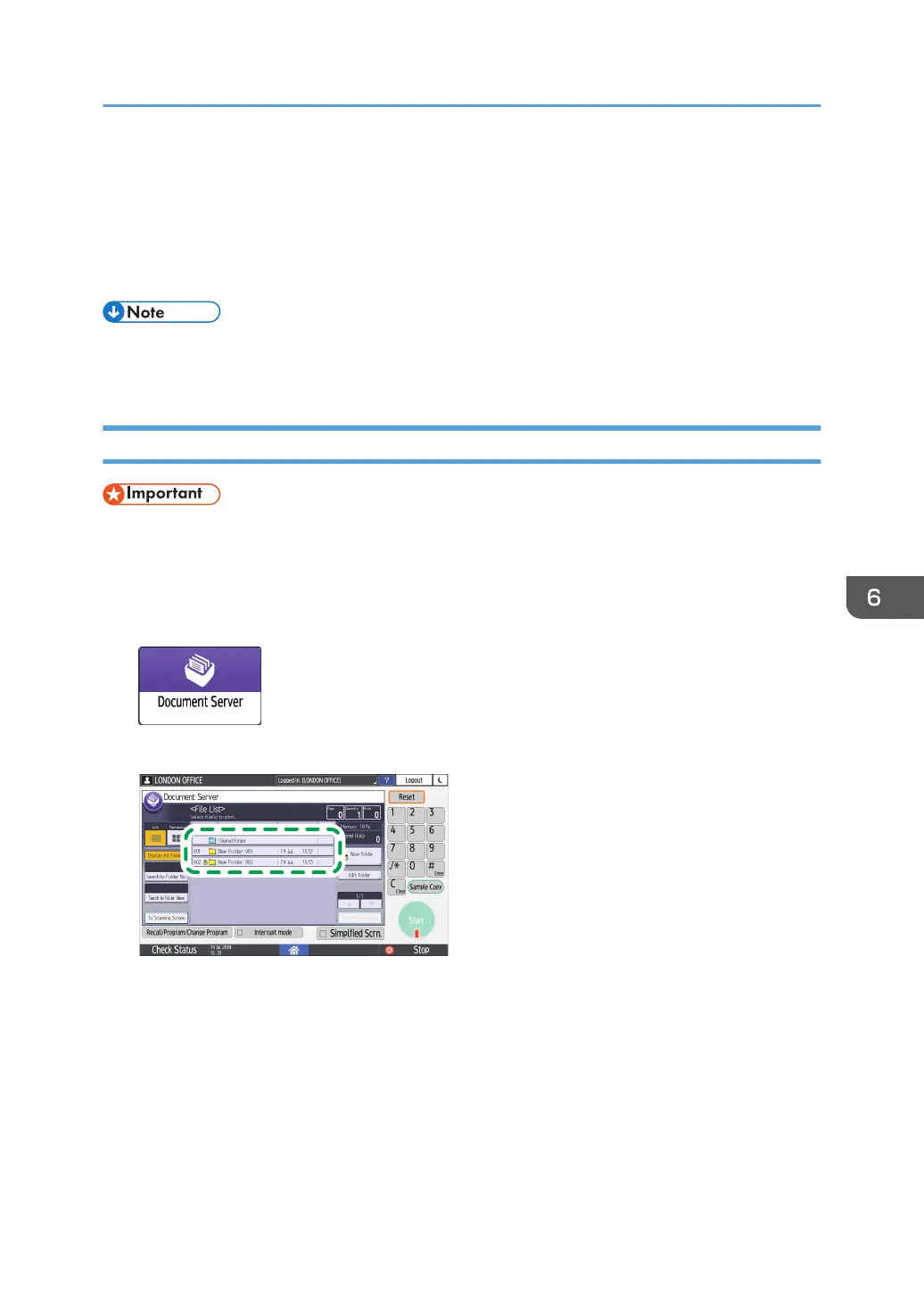Printing Documents in Document Server
You can print the documents stored in the document server with the same settings, color mode, paper
size, and other settings specified when the documents were scanned. You can also change the print
settings or specify a page to print.
• You can print a document in the document server using Web Image Monitor.
• See "Accessing Documents in Document Server from a Web Browser", User Guide (Full Version).
Printing a Document with the Settings Specified When Scanned
• When printing two or more documents at a time, the print settings specified for the first document
are applied to all the remaining documents.
• Some of the selected documents may not be printed due to the difference in the size or resolution.
1. On the Home screen, press [Document Server].
2. On the document server screen, select the desired folder.
Press [Search by Folder No.] or [Search by Folder Name] to search for a folder.
Printing Documents in Document Server
167
