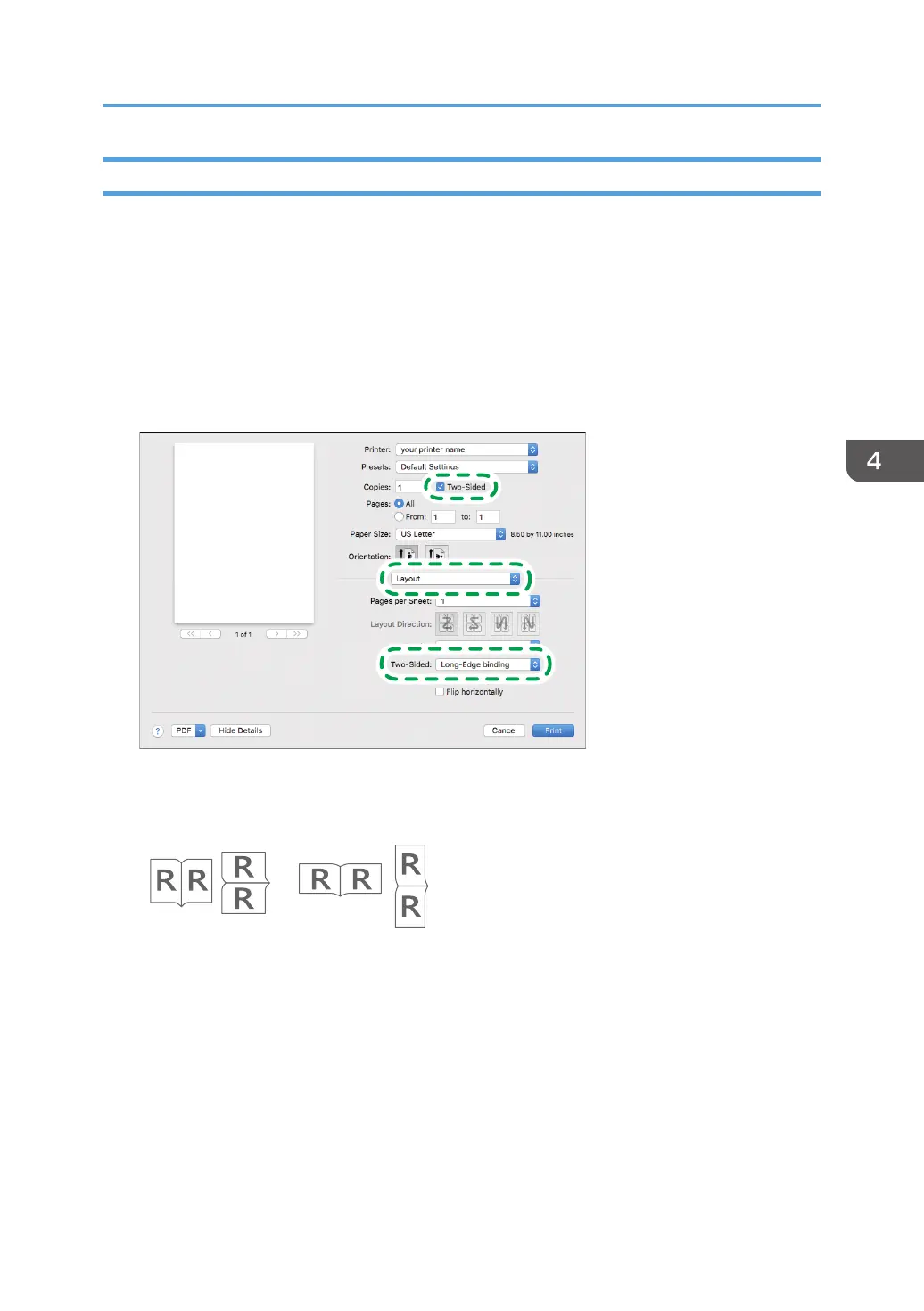Specifying 2-sided Print (OS X/macOS)
Specify 2-sided Print on the [Layout] menu.
1. Open a document to print on the computer, and display the setting screen of the printer
driver from the print menu in the application.
2. Specify Paper Size, Orientation, Paper Type, and other settings.
page 125 "Basic Procedure for Printing Documents"
3. Select the [Two-Sided] check box, and then select [Layout] to specify the binding side and
opening type of the paper.
Orientation of the original and opening type
Long edge Short edge
DZC442
4. After completing the configuration, click [Print] to print.
Printing on Both Sides of Paper
131
