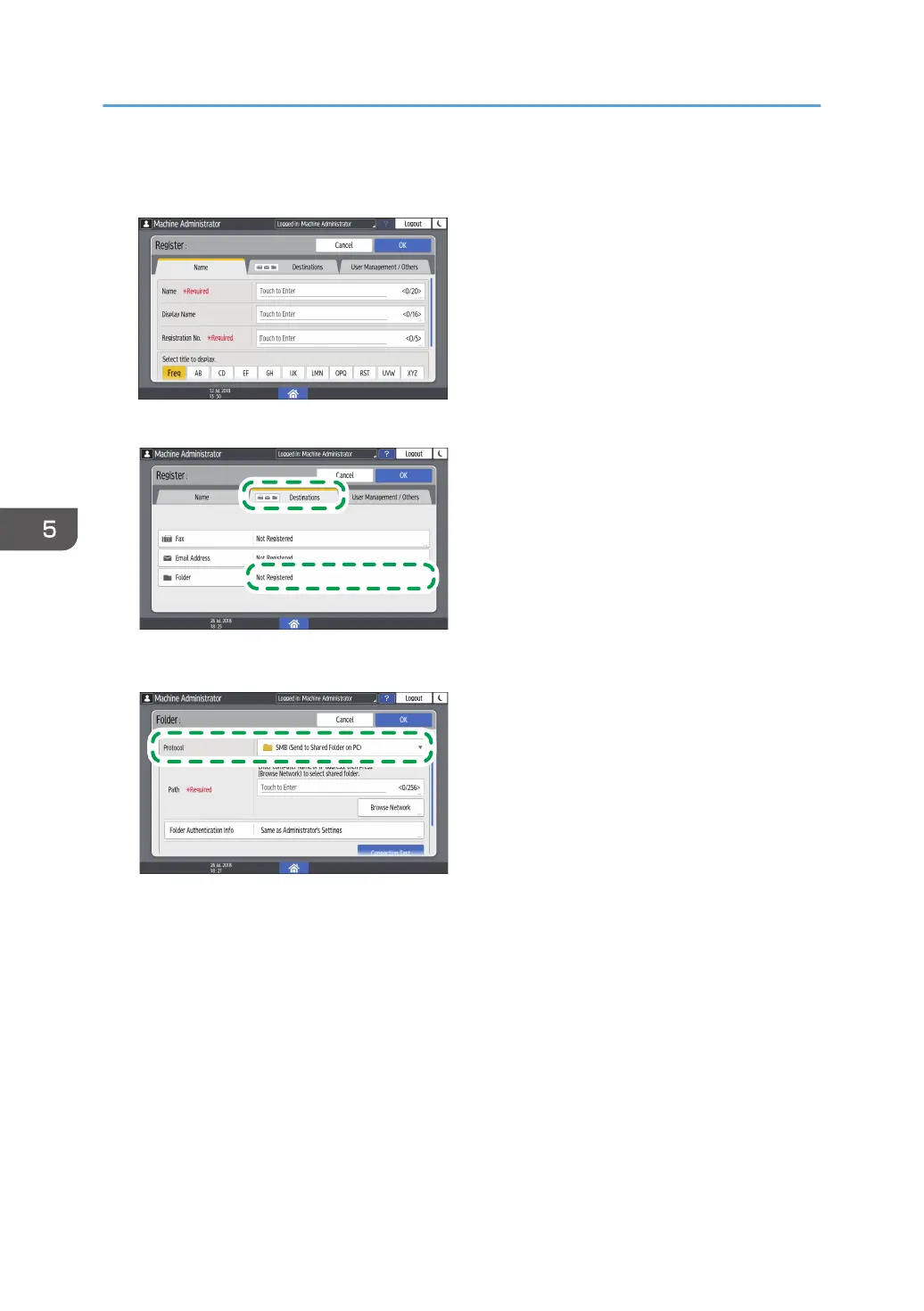3. Enter the information of the destination in the input boxes displayed on the [Name] tab,
and select the title to classify the destination.
4. Press the [Destinations] tab, and then press [Folder].
5. Select [SMB (Send to Shared Folder on PC)] in [Protocol].
6. Specify the network path to the shared folder in "Path".
Entering the path name manually
If the computer name is "YamadaPC" ([1] on the check sheet) and the shared folder name is
"shared_doc" ([4]), enter as follows:
\\YamadaPC\shared_doc
Selecting a folder from the list
Enter the IP address or host name of the computer on which to search for a shared folder,
press [Browse Network], and then select the destination folder.
7. Under [Folder Authentication Info], select [Specify Other Authentication Information] and
then enter the name and password of the login user who will access the shared folder.
5. Scan
156
