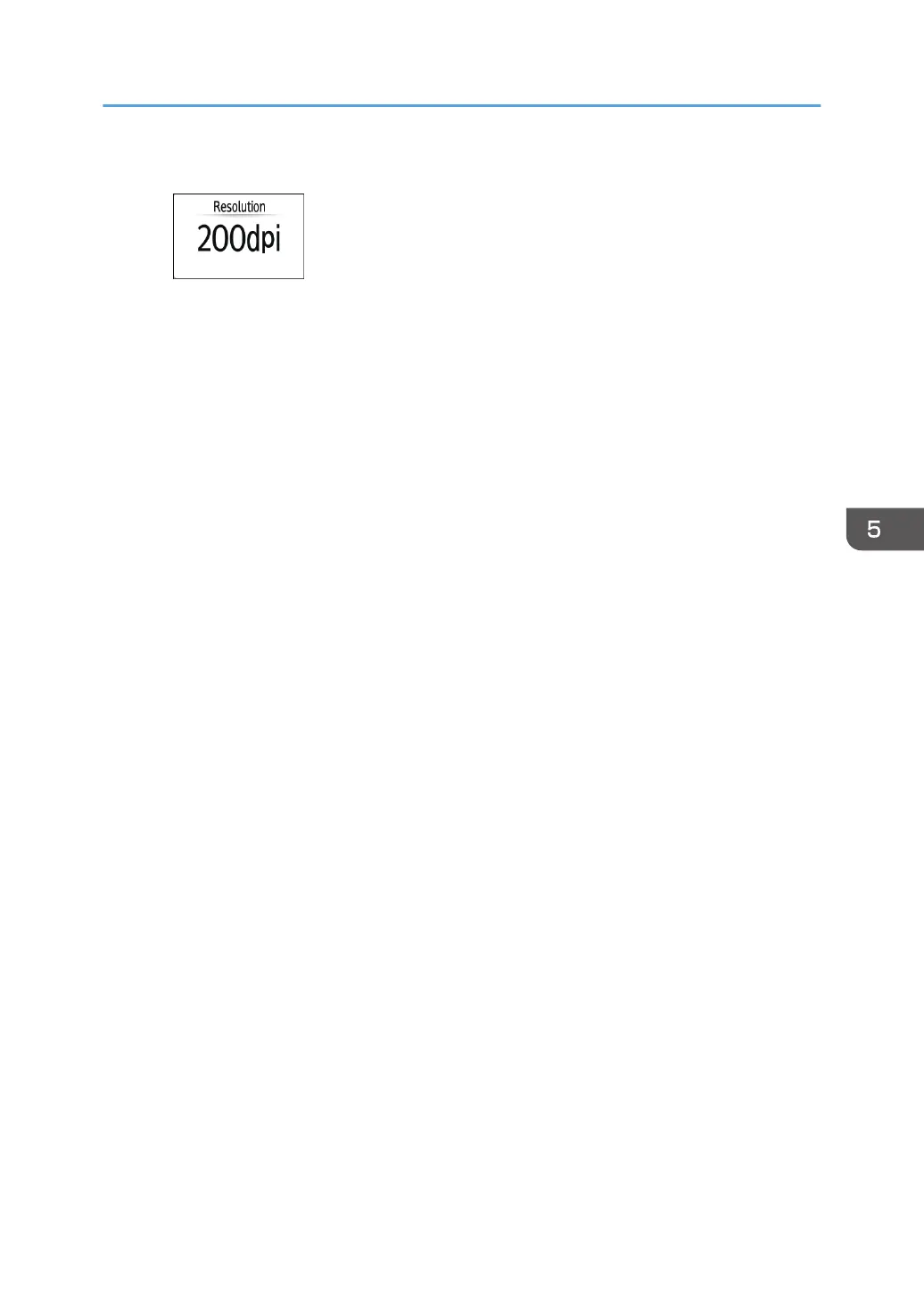When specifying the resolution
• Select the resolution to use for scanning the original. Image quality improves as the
resolution increases, but the size of the scanned data also increases.
• To ensure the quality of scanned data, [100 dpi] cannot be selected in the following
cases:
• [High Compression PDF] is specified in [PDF Type] under [File Type]
page 162 "Specifying the File Type or File Name When Scanning a Document"
• [OCR] is selected in [PDF Detailed Settings] under [File Type]
See "Scanning an Original as a PDF File with Embedded Text Data", User Guide
(Full Version).
4. To send the scanned document to an e-mail address, press [Sender] and then specify the
sender.
5. Specify the destination, and press [Start].
Scanning an Original with Suitable Quality and Density
161
