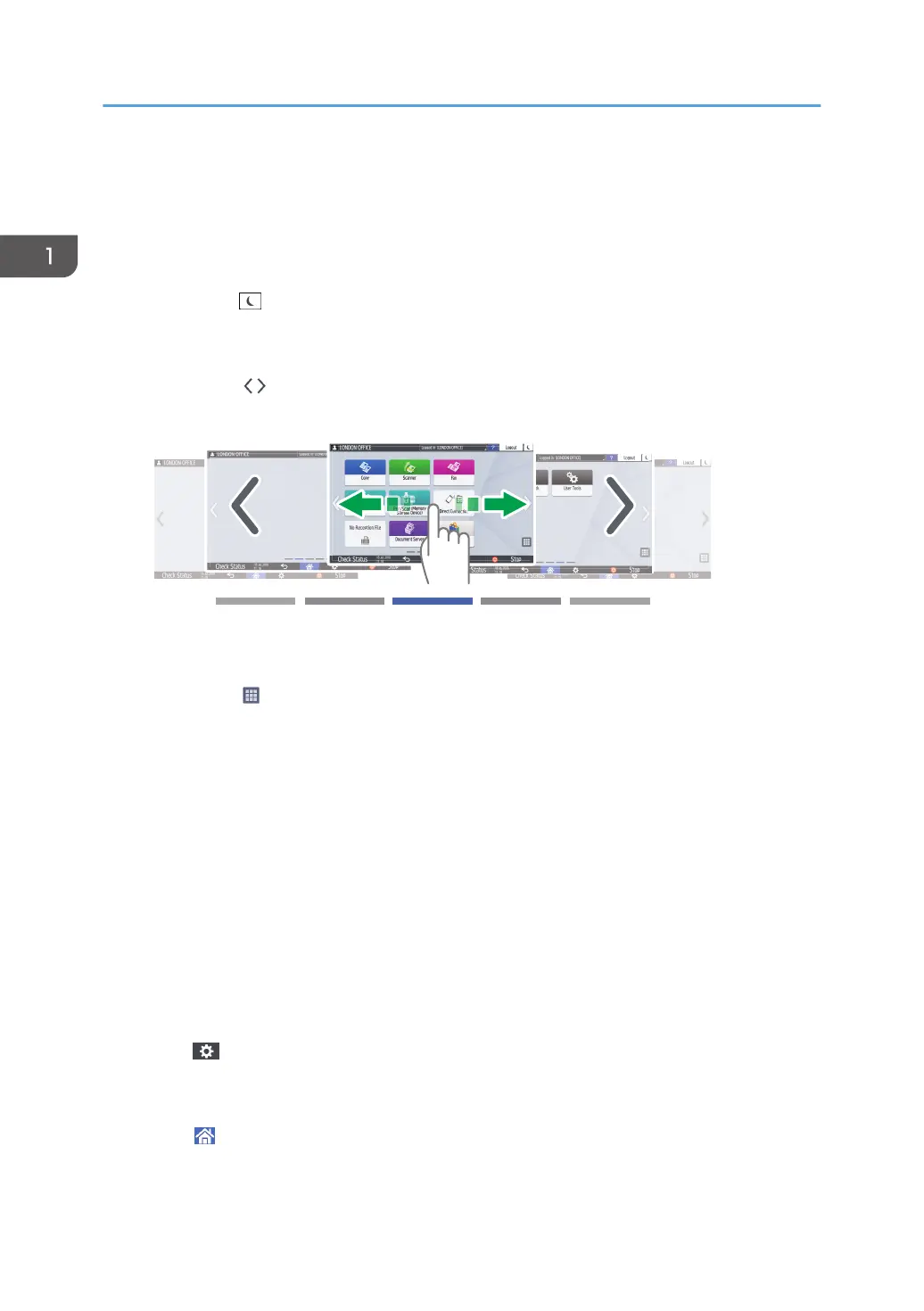See "Browser Settings", User Guide (Full Version).
4. [Login]/[Logout]
These keys are displayed when user authentication is enabled. Press the keys to log in to or log out from the
machine.
page 51 "Logging In from the Control Panel"
5. [Energy Save]
Press to enter or exit Sleep mode.
page 12 "Energy Saving Mode"
6. Switch Screens
Press to scroll the screens right and left. The Home screen has 5 screens.
You can switch between the screens by flicking.
page 29 "Intuitive Screen Operation Using Fingertips"
7. Application list
Press to display applications that are not displayed on the Home screen.
page 43 "Adding a Frequently Used Application or Widget to the Home Screen"
8. Current display position
Shows which of the five screens is currently displayed.
9. [Stop]
Press to stop scanning or printing.
You can change the setting to stop only a job in progress with [Stop Key to Suspend Print Job].
See "Administrator Tools (System Settings)", User Guide (Full Version).
See below when [Standard] is specified as the screen type of [Settings]. The names of the setting items may
differ from the [Classic] screen type.
See "Machine", User Guide (Full Version).
For details, see "Settings Menu Compatibility List (Classic to Standard Settings)", User Guide (Full Version).
10. [Menu]
Displayed if a menu is available in the currently selected application.
On the Home screen, press to restore the icons to their factory default positions.
11. [Home]
Press to display the Home screen.
1. Getting Started
28
