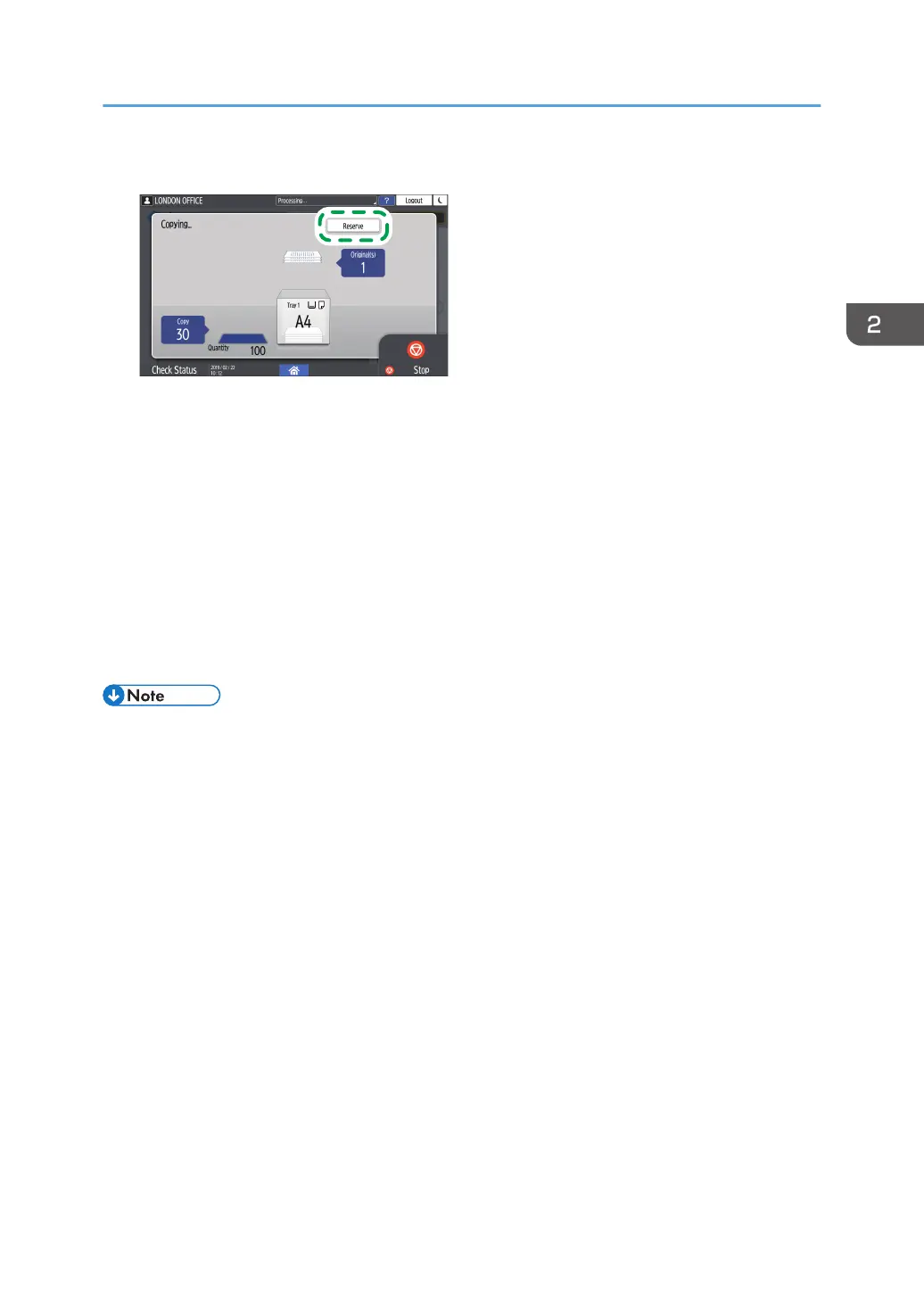1. Press [Reserve] on the execution screen of a copy job.
2. Place a new original to scan on the machine.
See "Placing an Original on the Scanner", User Guide (Full Version).
3. Specify 2 sided, Combine, Sort, and other copy settings if necessary.
page 76 "Duplex Copying"
page 79 "Combining and Copying a Multi-page Original onto a Single Sheet of Paper"
page 85 "Copying in Page Order or for Each Page Number"
4. Press [Reserve Start].
The machine starts scanning the placed original.
After the current copy job is completed, the reserved copy job starts automatically.
• To display the Job Confirmation screen, press [Job Confirmation]. You can delete the reserved job
or view the preview image on the screen.
Basic Procedure for Copying Documents
69
