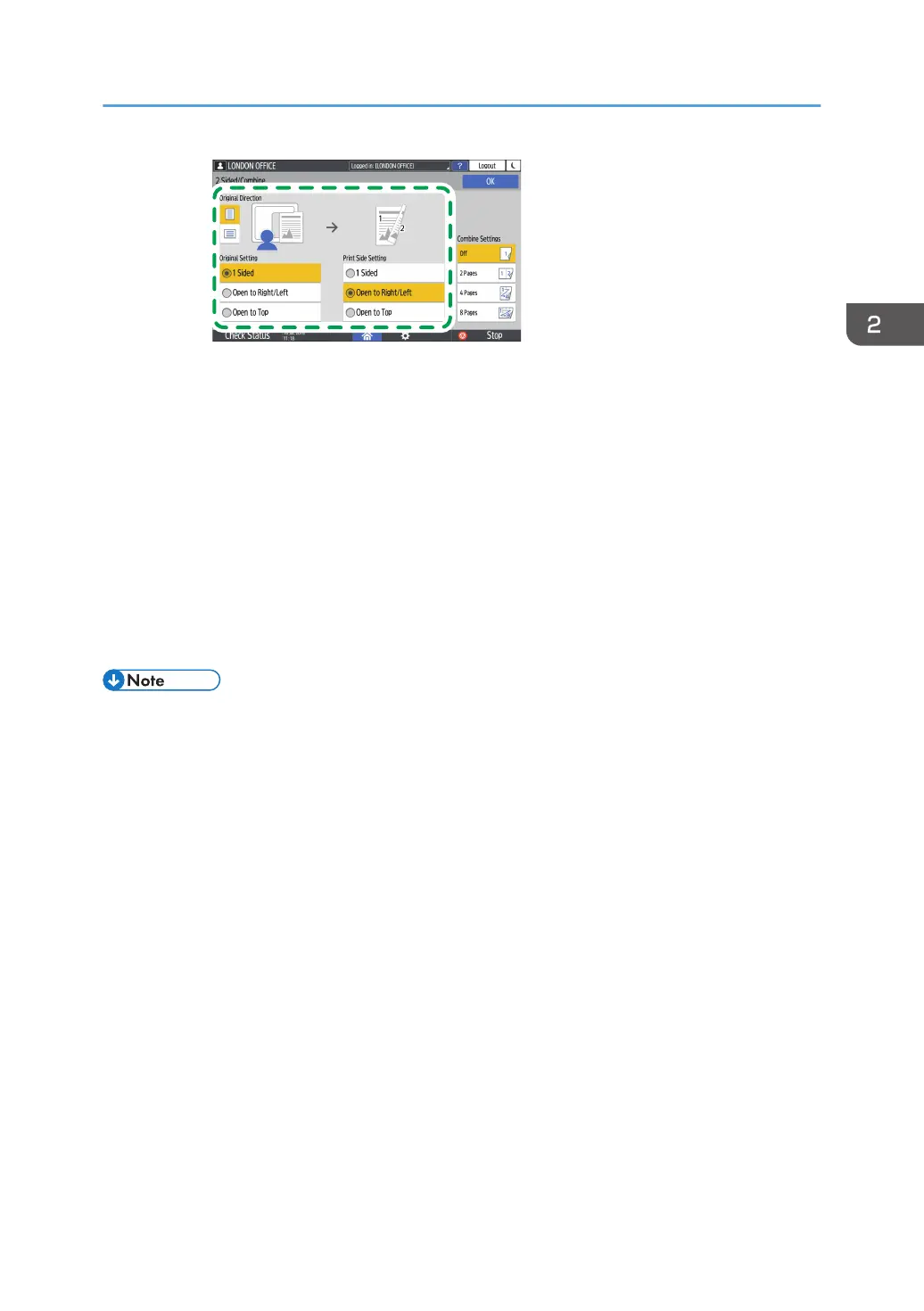• Original Direction: Specify the orientation to place the originals.
• Original Setting: Specify the condition of the originals to copy (1 sided/2 sided
(Page Opening Direction)).
• Print Side Setting: Select the finish from [Open to Right/Left] or [Open to Top].
4. Press [OK].
3. Place the original.
See "Placing an Original on the Scanner", User Guide (Full Version).
4. Press [Start].
• When placing the originals on the exposure glass, press [Finish Scn] after scanning all of the
originals if necessary according to the setting contents and number of originals.
• You can specify the margins when copying a 1-sided original onto both sides of paper.
• See "Edit", User Guide (Full Version).
• See below when [Standard] is specified as the screen type of [Settings]. The names of the setting
items may differ from the [Classic] screen type.
• See "Edit / Stamp", User Guide (Full Version).
• For details, see "Settings Menu Compatibility List (Classic to Standard Settings)", User Guide (Full
Version).
• You cannot perform Duplex Copy onto the following paper types:
• Translucent paper
• Label paper (adhesive labels)
• Transparency
• Envelopes
• Coated paper
• You can change the setting contents of the two-sided copy key on the Copy screen.
• See "General Features (Copier / Document Server Settings)", User Guide (Full Version).
Duplex Copying
77
