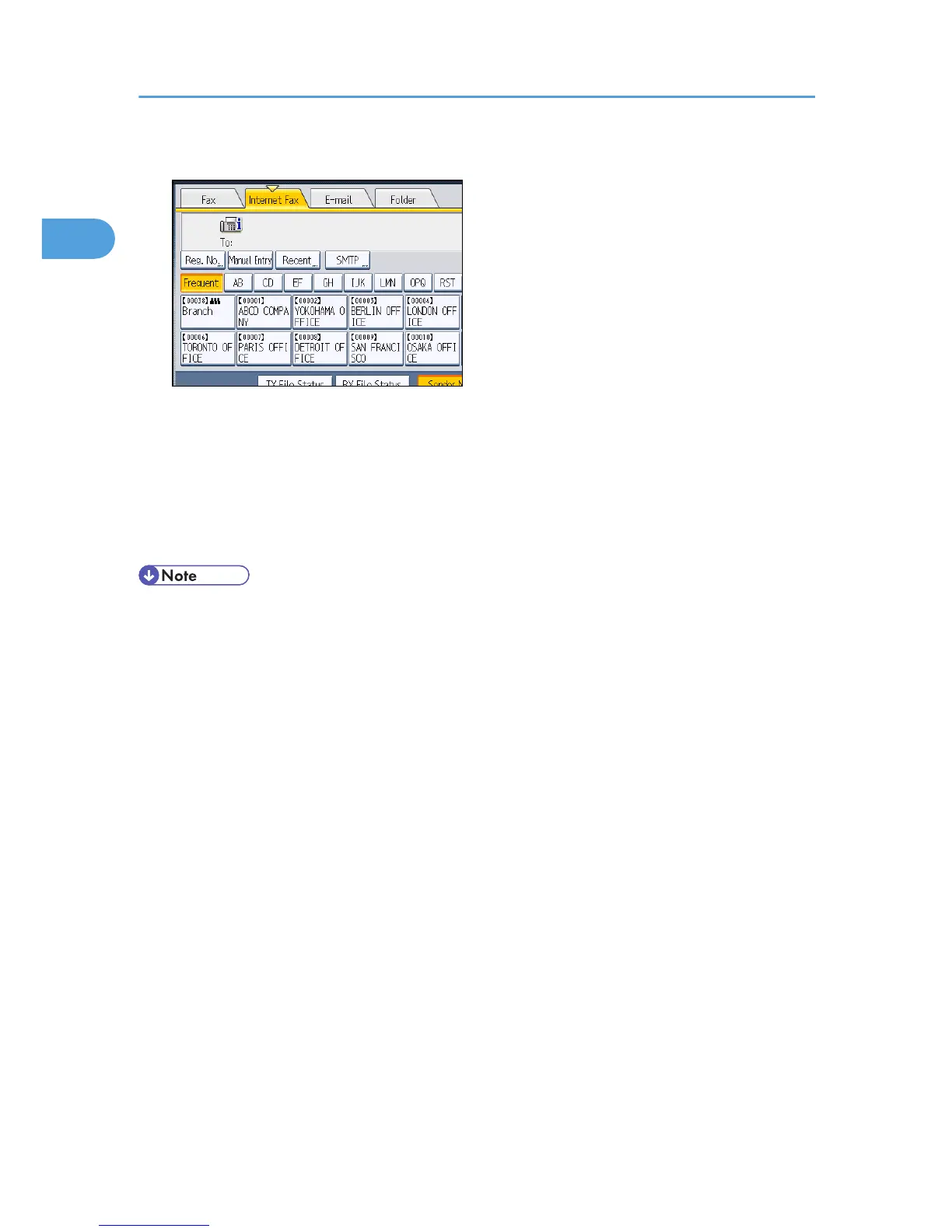6. Specify the next destination.
To add another destination, repeat steps 5 and 6.
Press the transmission type tab to switch the transmission type between fax/IP-Fax, Internet Fax, e-
mail, and folder.
7. Press the [Start] key.
The machine starts to scan the original and stores it in memory. When scanning ends, the
Communicating indicator lights and transmission starts.
• Depending on the security settings, [Manual Entry] might not appear and you might not be able to
enter the e-mail address.
• To select a destination from the Address Book, see “Using the Address Book to Specify
Destinations”.
• For details about text entry, see “Entering Text”, About This Machine.
• For details about canceling a transmission, see “Canceling a Transmission”.
• The Facsimile Features menu includes a user parameter setting (switch 17, bit 2) that enables you
to configure the machine to force the user to press [Add] whenever s/he specifies a destination
using a destination key. This prevents users accidentally sending documents to the wrong
destination. See “Parameter Settings”.
• If you press [Prg. Dest.], you can register an entered destination in the destination list. For details
about programming destinations, see “Registering Entered Destinations to the Address Book”.
• For the maximum number of digits that can be included in a destination, see “Maximum Values”.
• When the sender is specified, the transmission result etc. is sent to the sender's e-mail address.
• If “Auto Specify Sender Name” is set to “On” in “System Settings”, the sender is automatically
specified and you can omit the procedure for specifying a sender. If “On” is selected, either the
administrator's or this machine's e-mail address appears in the “From” field. For details about Auto
Specify Sender Name, see “File Transfer”, Network and System Settings Reference.
• If “Auto Specify Sender Name” is set to “Off” in “System Settings” and no e-mail address is
registered for the sender you specified, Internet Fax documents cannot be sent.
1. Transmission
88
