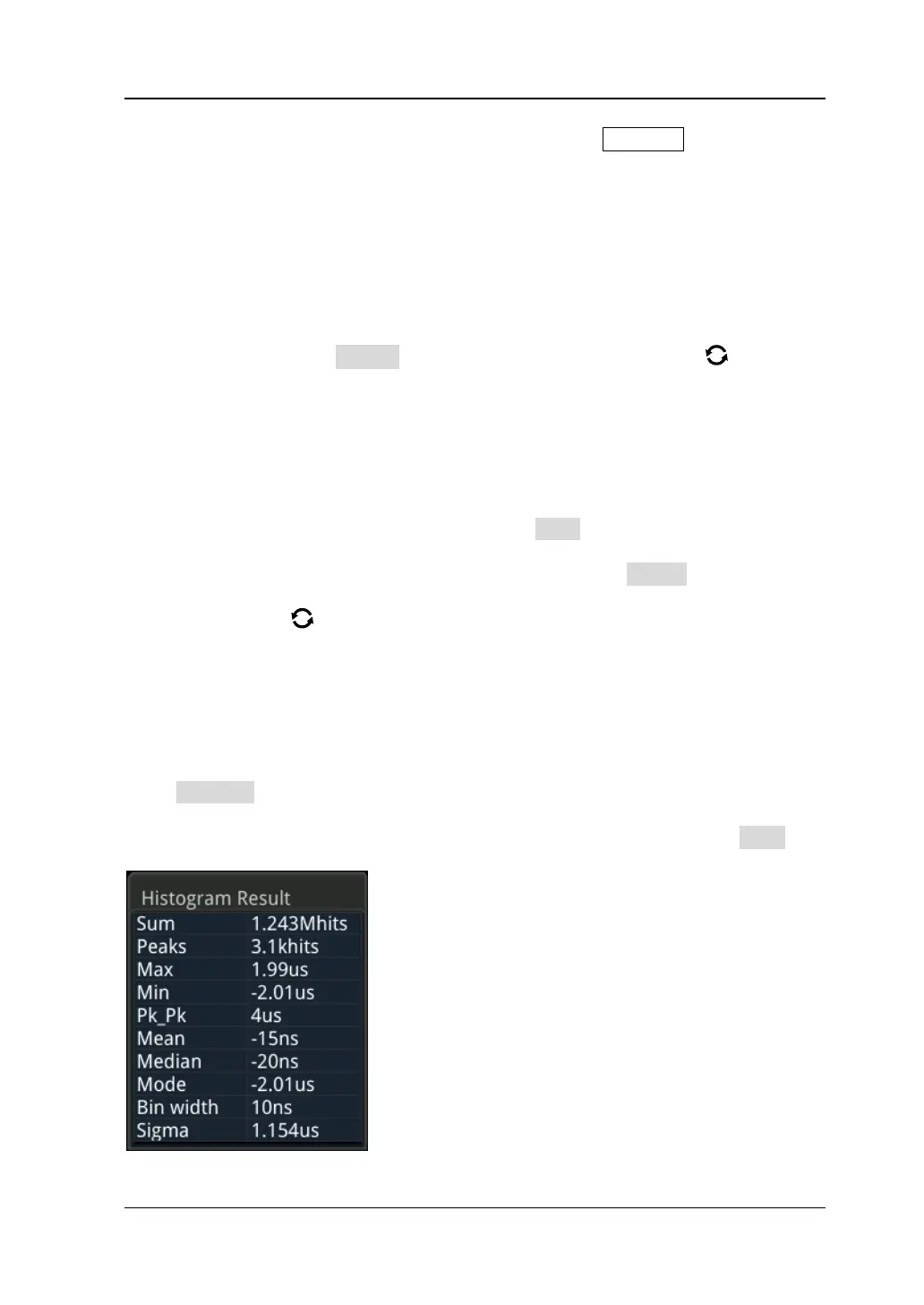Chapter 9 Histogram Analysis RIGOL
MSO7000/DS7000 User Guide 9-3
When you select "Measure" as the histogram type, press Measure on the front
panel to enter the measurement setting menu, and then add one or multiple
measurement items. The added measurement item(s) can be served as the
histogram source(s).
To Set the Histogram Height
The histogram height indicates the number of grids the histogram bar graph should
use on the screen. Press Height, then rotate the multifunction knob or use the
pop-up numeric keypad to set the height. The available range of height is from 1 to 4.
By default, it is 2.
To Set the Histogram Range
When "Horizontal" or "Vertical" is selected under Type, you need to set the window
range. Set "Left Limit", "Right Limit", "Top Limit", and "Bottom Limit" respectively to
adjust the size and position of the histogram window. Press Range to enter the
sub-menu of histogram range. Then press the corresponding softkey and rotate the
multifunction knob to set their values.
Note: The adjustment for the horizontal time base and vertical scale will not affect
the time base of the histogram range, but only shows variation with the scale.
To Enable or Disable the Statistical Function
Press Statistic to enable or disable the statistical function. When the statistical
function is enabled, the statistical results of the histogram data will be displayed, as
shown in the following figure. Note that when you select "Measure" under Type, the
statistical data results also include the parameter XScale.
