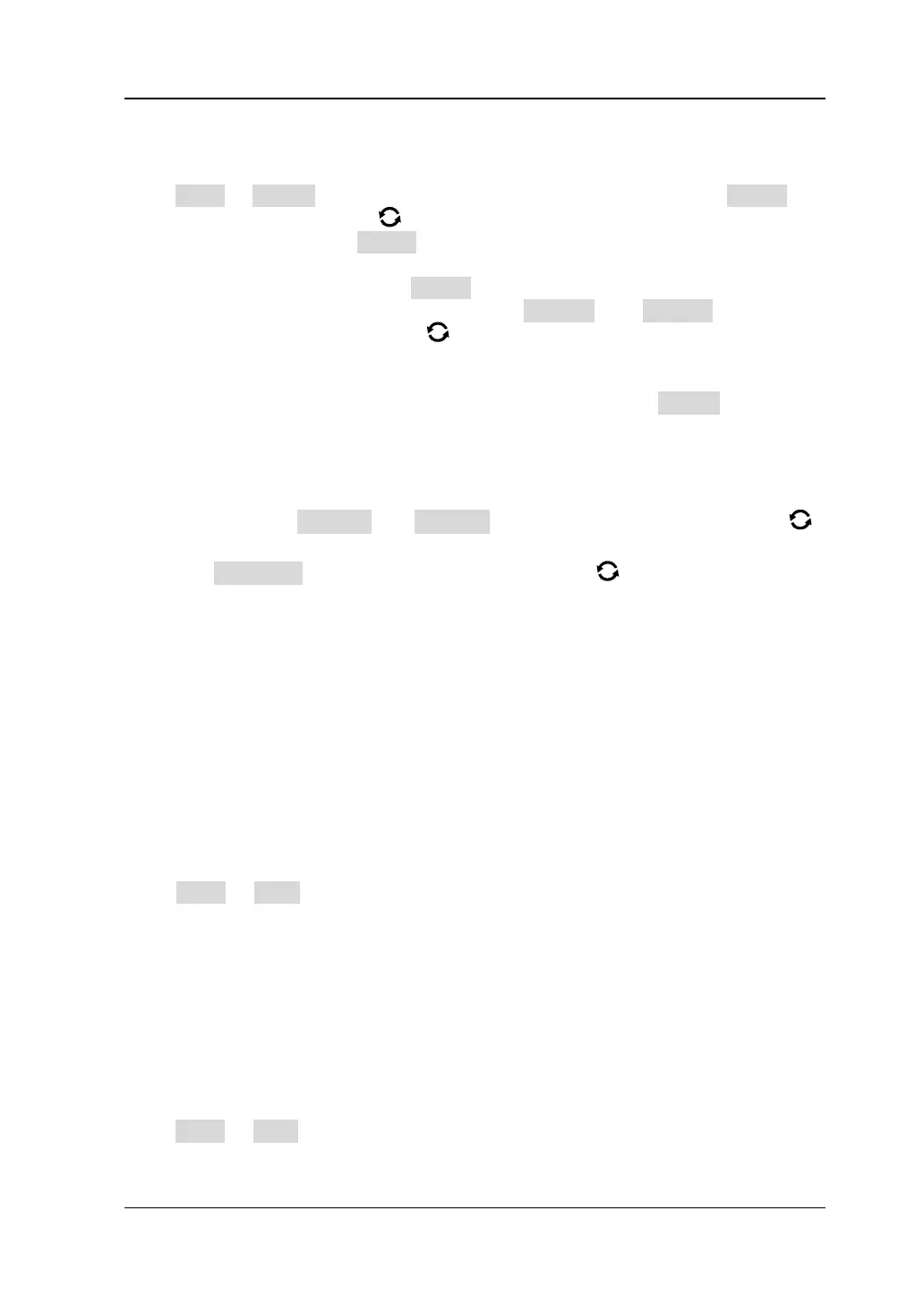Chapter 13 Pass/Fail Test RIGOL
MSO7000/DS7000 User Guide 13-3
To Create a Mask
Press Mask → Create to self-define the mask of the pass/fail test. Press Range and
rotate the multifunction knob to select the mask range. Press down the knob to
select it. You can also press Range continuously or enable the touch screen to select
it. You can select "Screen" or "Cursor" as the mask region. The default is "Screen".
⚫ If "Screen" is selected under Range, then the whole waveform display area is
considered to be the mask region. Press X Mask and Y Mask respectively.
Rotate the multifunction knob at a small step or use the pop-up numeric
keypad to adjust the horizontal tolerance range and vertical tolerance range of
the test mask. During the adjustment, two white curves would be displayed in
the interface to show the outline of the current mask. Press Create to apply the
currently created mask (the region not covered by blue within the screen).
⚫ When "Cursor" is selected, two cursors (used to specify the current test mask
range) will be displayed on the screen. Cursor A is at the left and Cursor B is at
the right. Press CursorA and CursorB, and rotate the multifunction knob
to adjust the positions of both Cursor A and Cursor B, respectively. Also you can
press CursorAB and rotate the multifunction knob to adjust the two
cursors synchronously (the spacing between Cursor A and Cursor B remains
unchanged). Then, refer to the above methods to adjust the horizontal and
vertical tolerance ranges, as well as create a mask (the region not covered by
blue within the cursor region).
To Save the Mask
When the pass/fail test function is enabled, you can save the current test mask range
to the internal memory or external USB storage device (when detected) in "*.pf"
format.
Press Mask → Save to enter the file saving interface. Please refer to descriptions in
"Store and Load" to save the test mask file to the internal or external memory.
To Load a Mask
When the pass/fail test function is enabled, you can load the test mask files from the
internal memory or external USB storage device (when detected) and apply them to
the current pass/fail test function.
Press Mask → Load to enter the file loading interface. Please refer to descriptions in
"Store and Load" to load the specified test mask files (in *.pf format) and apply