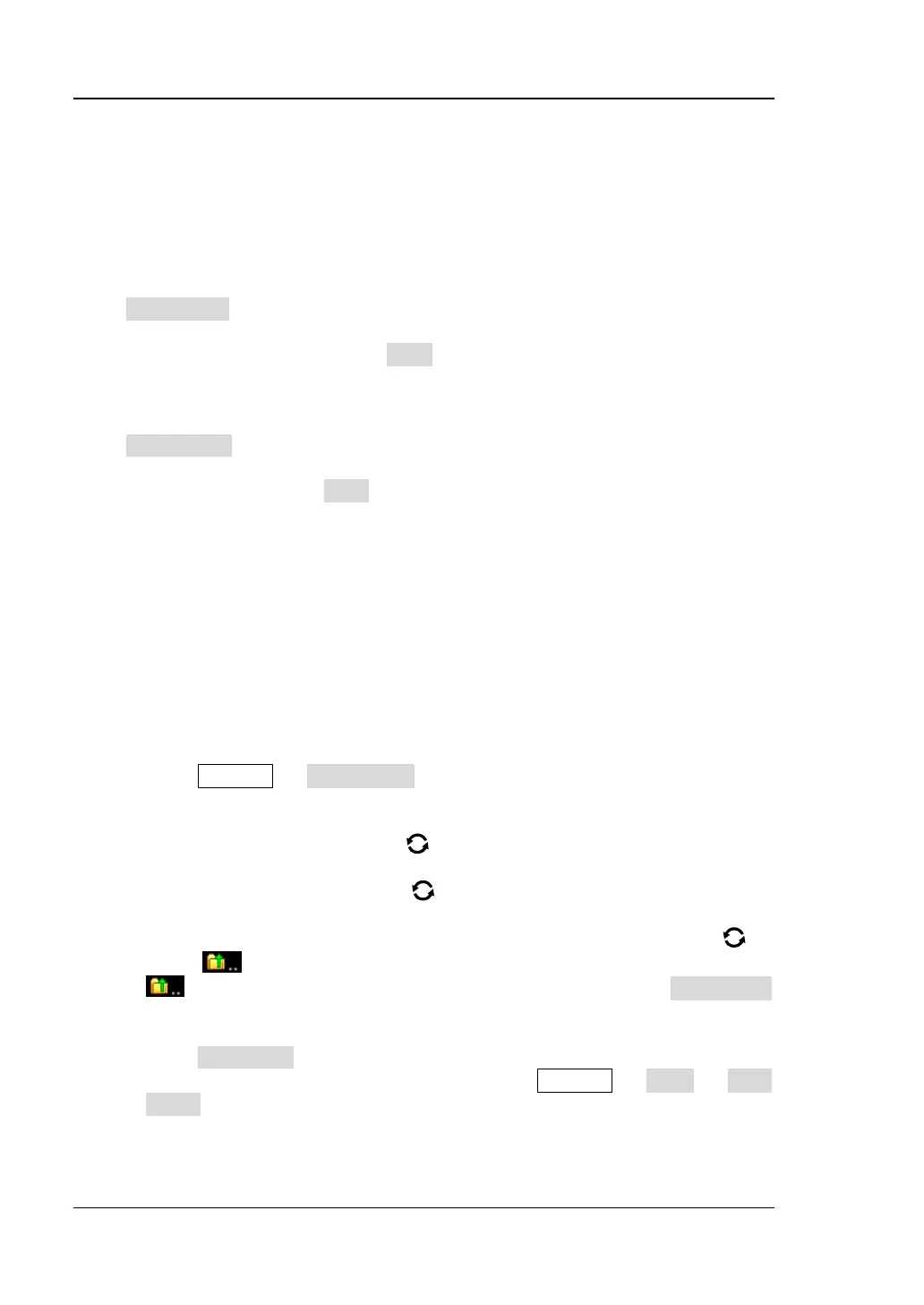RIGOL Chapter 18 Store and Load
18-4 MSO7000/DS7000 User Guide
Load Type
This oscilloscope provides two load types: waveform load and setup load. The
descriptions of each load type are as follows.
1. Waveform Load
Press Load Wave to load the waveforms from the internal memory or the external
USB disk. The default file type is "*.wfm", and no other options are available. Load
the file from the memory, then press Load to load the selected file.
2. Setup Load
Press Load Setup to load the setups from the internal memory or the external USB
disk. The default file type is "*.stp", and no other options are available. Load the file
from the memory, then press Load to load the selected file.
Internal Storage and Load
The internal memory supports the storage and load of the image file, waveform file,
setup file, reference waveform file, and pass/fail test mask file.
1. Save the Specified Oscilloscope Setups to the Internal Memory (Take
Save Setup as an Example)
1) Connect a signal to the oscilloscope and obtain the stable display of
waveforms.
2) Press Storage → Save Setup to enter the setup storage interface. The
disk management interface is displayed automatically. By default, "Local
Disk(C)" is selected.
3) Rotate the multifunction knob or enable the touch screen to open the
internal memory storage interface.
4) Rotate the multifunction knob to select the desired storage location,
and then press down the knob to open it. You can also enable the touch
screen to select the storage location. Rotate the multifunction knob to
select , then press down the knob or enable the touch screen to tap
to go to the previous location. Besides, you can also press NewFolder
to create a new storage folder. For details, refer to descriptions in "To
Create a Folder".
5) Press File Name to name the setup file for storage. For details, refer to
descriptions in "To Create a Folder". Press Storage → More → Auto
Name to select "ON", then the filename is generated automatically. If the
filename that you input is the same as the existing filename, a prompt
message will be displayed, reminding you that the existing file will be