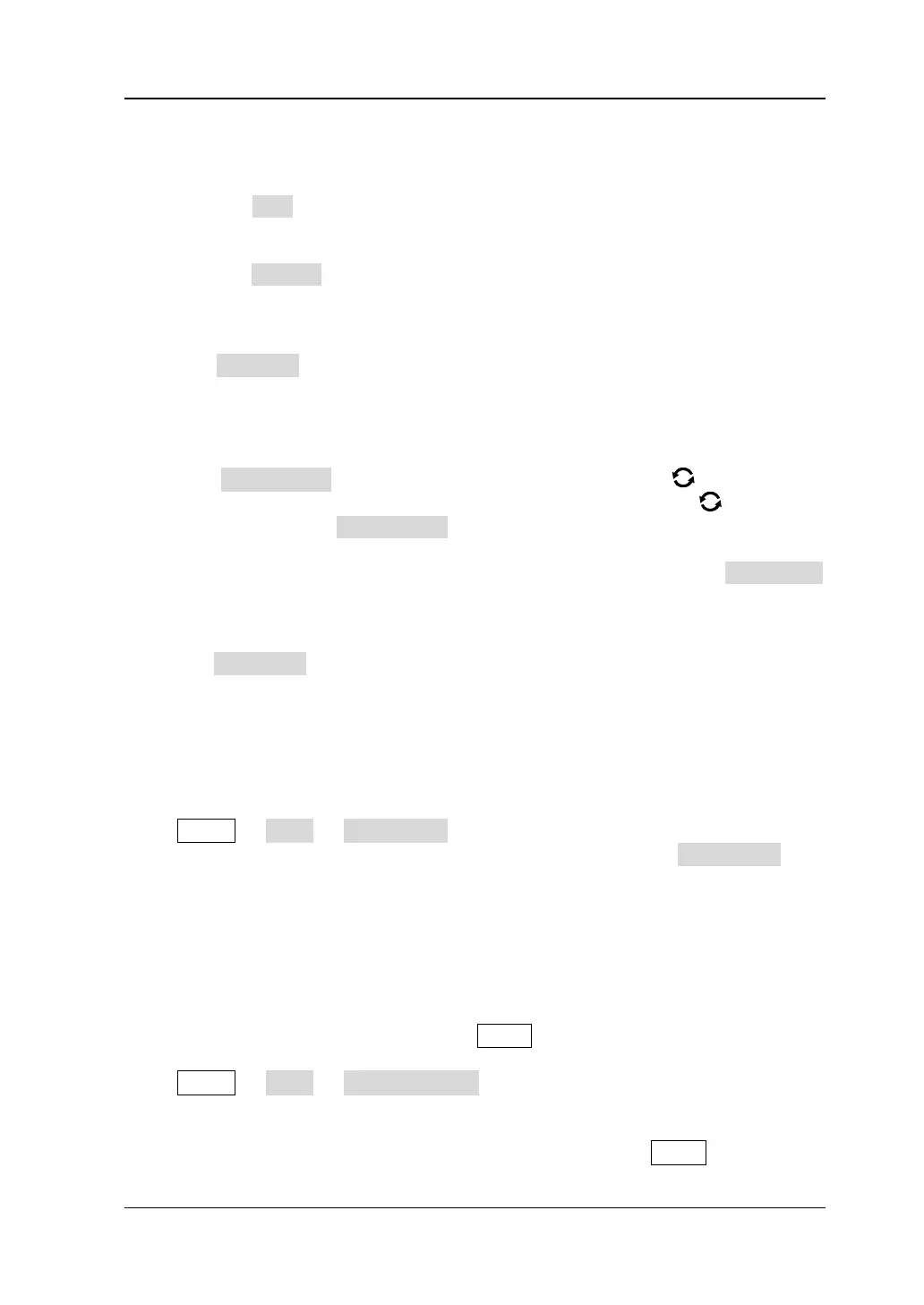Chapter 19 System Utility Function Setting RIGOL
MSO7000/DS7000 User Guide 19-13
methods for the password, refer to descriptions in "To Create a Folder".
⚫ Email test
Press Test to test whether the e-mail server is properly set.
⚫ Restore default settings
Press Default to restore the settings of receiver and mail settings to
defaults.
2. Set the Receiver
Press Receiver to display the receiver input interface, and you can edit the
email address of the receiver. For detailed input methods of the receiver email
address, refer to descriptions in "To Create a Folder".
3. Upload Attachment
Press Attachment, then rotate the multifunction knob to select the
attachment type to be uploaded, and then press down the knob to select it.
You can also press Attachment continuously to select or enable the touch
screen to tap the attachment. The available attachments include "Screen",
"Setup", and "Other". If you select "Other", you also need to press File Select
to select the file to be uploaded.
4. Send the Mail
Press Send Mail to send the edited email to the receiver.
Key Locker
You can set whether to lock the front-panel keys.
Press Utility → More → Key Locker to select "Locked" or "Unlocked".
⚫ Locked: indicates that all keys of the oscilloscope (except the Key Locker key)
are locked.
⚫ Unlocked: unlocks the front-panel keys.
Quick Operation
You can set the shortcut functions for the Quick key on the front panel.
Press Utility → More → Quick settings to enter the quick key operation menu.
1. Image Saving
When the Quick shortcut key is set to "Save Image", press Quick on the front