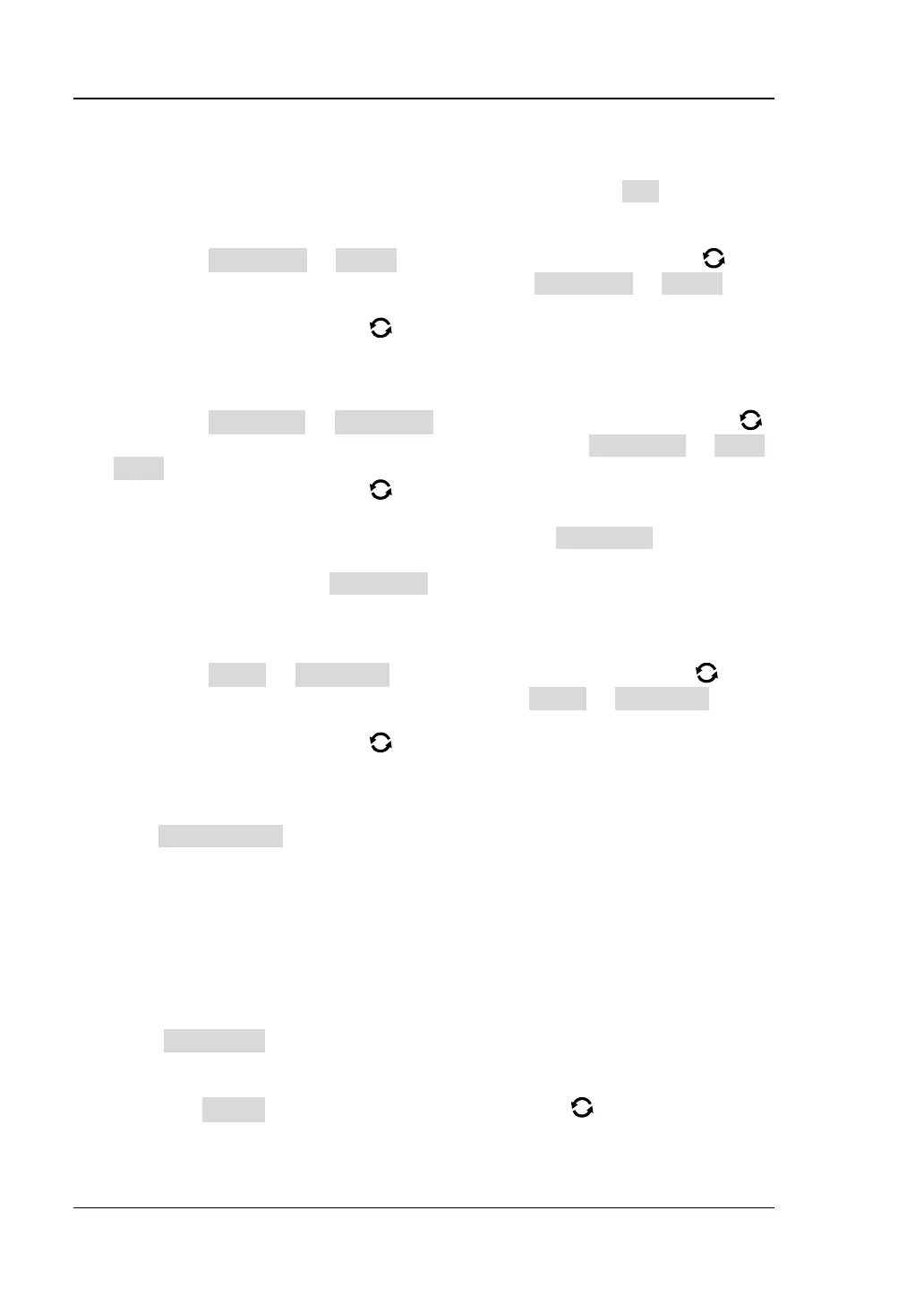RIGOL Chapter 17 Function/Arbitrary Waveform Generator (MSO7000 Option)
17-12 MSO7000/DS7000 User Guide
To Edit Waveforms
You can edit the waveforms in the current volatile memory. Press Edit to enter the
waveform editing menu.
⚫ Set the frequency or period
First select Frequency or Period, then rotate the multifunction knob to
select "Frequency" or "Period". You can also press Frequency or Period
continuously to select it. Also, you can enable the touch screen to select it.
Rotate the multifunction knob or use the pop-up numeric keypad to set the
frequency or period value of the current signal.
⚫ Set the amplitude or high level
First select Amplitude or High Level, then rotate the multifunction knob
to select "Amplitude" or "High Level". You can also press Amplitude or High
Level continuously to select it. Also, you can enable the touch screen to select it.
Rotate the multifunction knob or use the pop-up numeric keypad to set the
amplitude or high level value of the current signal. Note that if you select
"Amplitude" for this menu, then the menu below the Amplitude is
automatically turns out to be "Offset"; if you select "High Level" for this menu,
then the menu below the High Level is automatically turns out to be "Low
Level".
⚫ Set the offset and low level
First select Offset or Low Level, then rotate the multifunction knob to
select "Offset" or "Low Level". You can also press Offset or Low Level
continuously to select it. Also, you can enable the touch screen to select it.
Rotate the multifunction knob or use the pop-up numeric keypad to set the
offset or low level value of the current signal.
⚫ Linear Interpolation
Press Linear Interp to enable or disable the linear interpolation between the
defined points of the waveform.
➢ ON: enables the linear interpolation. The waveform editor connects two
defined points by using a straight line.
➢ OFF: disables the linear interpolation. The waveform editor will keep a
constant voltage level between two points and create a ladder-like
waveform.
⚫ Edit Points
Press Edit Points to enter the point editing menu. You can specify the voltage
value for each waveform point to define the waveforms.
➢ Current Point
Press PointX, then rotate the multifunction knob or use the pop-up
numeric keypad to select the points to be edited. The available range is
from 1 to the number of initial points.