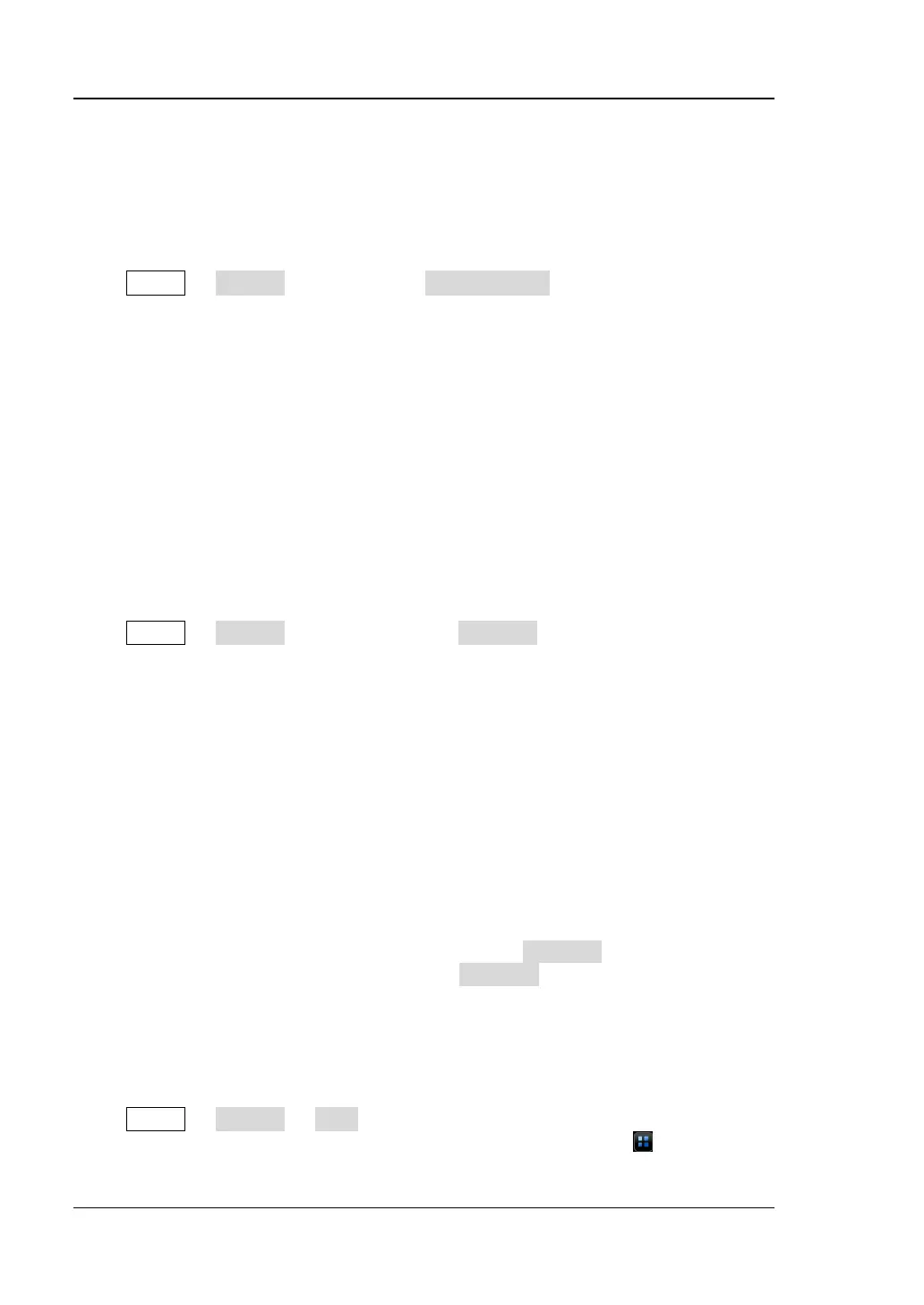RIGOL Chapter 19 System Utility Function Setting
19-8 MSO7000/DS7000 User Guide
Power Status
Use the power line to connect the oscilloscope to the AC power and then turn on the
power switch to power on the instrument. You can set the power status after it is
powered on.
Press Utility → System, and then press Power status to select "Switch On" or
"Switch Off".
⚫ Switch Off: after the oscilloscope is connected to power, you need to press the
Power key on the front panel to power on the instrument.
⚫ Switch On: After the oscilloscope is connected to power, it will be powered on
immediately.
Note: Whatever the option you select, you still can press the Power key on the front
panel to turn on or off the instrument.
Aux Output
You can set the type of the signal output from the [TRIG OUT] connector on the
rear panel.
Press Utility → System, and then press the AUX Out key continuously to select
"TrigOut" or "PassFail".
⚫ Trigger Output
After this type is selected, at each trigger (hardware trigger), the oscilloscope
outputs a signal from the [TRIG OUT] connector on the rear panel that can
reflect the current capture rate of the oscilloscope. Connect this signal to a
waveform display device, measure the signal frequency. It is found that the
measurement result is the same as the current capture rate.
⚫ Pass/Fail
When this type is selected, the instrument can output a positive or negative
pulse via the [TRIG OUT] connector when a successful or failed event is
detected. Refer to descriptions in "To Set the Output Form of the Test
Results". When you enable the Aux output, the AUX Out menu is
automatically set to "PassFail". When the AUX Out menu is set to "TrigOut",
then in the pass/fail test menu, the Aux Out function is automatically disabled.
Help
Press Utility → System → Help to enter the "Help" function menu. You can also
enable the touch screen and then tap the function navigation icon at the