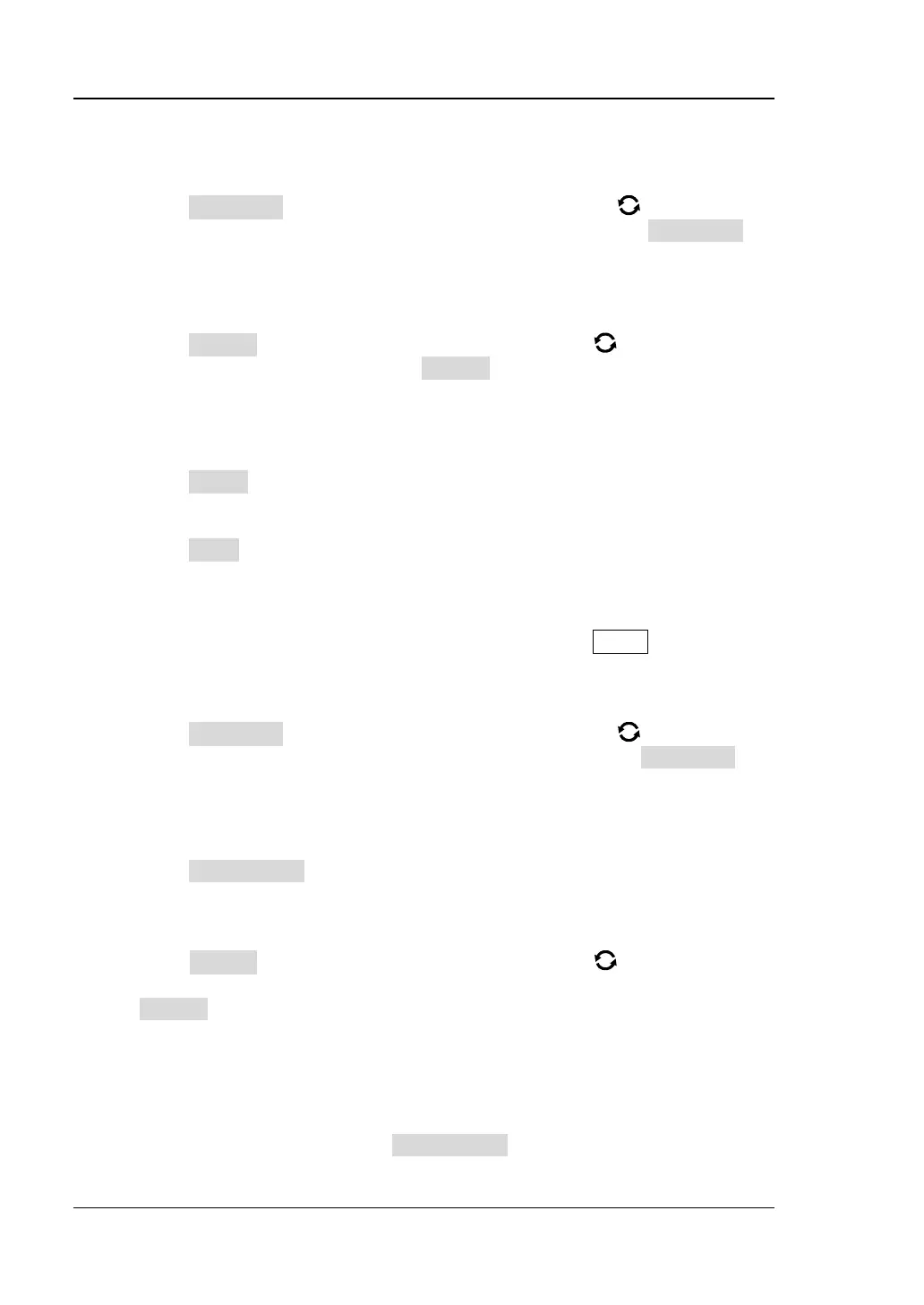RIGOL Chapter 19 System Utility Function Setting
19-14 MSO7000/DS7000 User Guide
panel to capture the screen.
⚫ Operation Type
Press Operation and then rotate the multifunction knob to select "Save
Image". Press down the knob to select it. You can also press Operation
continuously to select among the options, or enable the touch screen to tap
the desired operation type.
⚫ Image Format
Press Format and then rotate the multifunction knob to select the
image format. You can also press Format continuously to select among the
options, or enable the touch screen to tap the desired image format. The
image formats include "*.png", "*.bmp", "*.jpg", and "*.tif".
⚫ Invert
Press Invert continuously to enable or disable the invert function.
⚫ Color
Press Color continuously to set the color of the saved image to "Color" or
"Gray".
2. Waveform Saving
When the Quick shortcut key is set to "Save Wave", press Quick on the front
panel to save the waveform.
⚫ Operation Type
Press Operation and then rotate the multifunction knob to select "Save
Wave". Press down the knob to select it. You can also press Operation
continuously to select among the options, or enable the touch screen to tap
the desired operation type.
⚫ Data Source
Press Data Source continuously to select "Memory" or "Screen" as the
source of the saved waveform.
⚫ Format
Press Format and then rotate the multifunction knob to select the
waveform format. Press down the knob to select it. You can also press
Format continuously to select or enable the touch screen to tap the format.
When Data Source is "Screen", the available formats are "*.bin" and "*.csv".
When Data Source is "Memory", the available formats are "*.bin", "*.csv",
and "*.wfm".
⚫ Storage Channel
If "Memory" is selected under Data Source, you need to set the storage