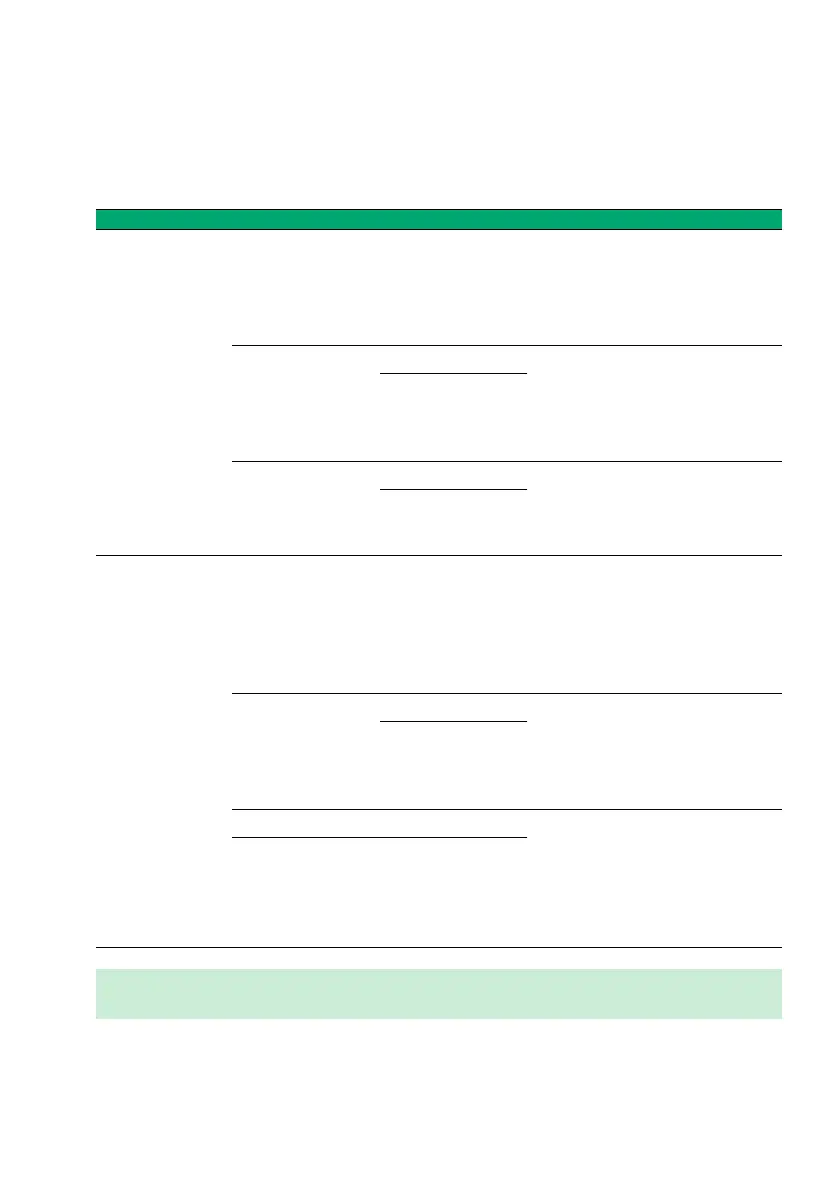Meter Setup
63
Patient
Patient IDs help you to assign stored measurements to individual patients. If you create a patient
list externally, this list may even serve as a “To-Do list”, containing the information about which
patients need to be tested. The available options are outlined below.
Patient List
Option 1 Option 2 Result
No Off After touching Patient Test, the
meter starts a measurement.
Instead of a Patient ID measure-
ments show consecutive num-
bers.
Optional Alphanum. After touching Patient Test, the
meter displays the Enter Patient ID
screen. You can, but you don’t
have to enter an ID before pro-
ceeding.
Numeric
Required Alphanum. After touching Patient Test, the
meter displays the Enter Patient ID
screen. You have to enter an ID
before proceeding.
Numeric
Yes, transferred
from PC/host
system
Off After touching Patient Test, the
meter starts a measurement. A
patient list may be present, but is
ignored. Instead of a Patient ID
measurements show consecutive
numbers.
Optional Alphanum. After touching Patient Test, the
meter displays the Enter Patient ID
screen. You can, but you don’t
have to enter an ID before pro-
ceeding.
Numeric
Required Alphanum. After touching Patient Test, the
meter displays the patient list. You
have to either select the ID from
the list, enter a new ID manually,
or scan the ID with the barcode
scanner.
Numeric
Note: Patient lists can only be created on a PC/host system and must be transferred to the
meter. Lists cannot be created on the meter.
