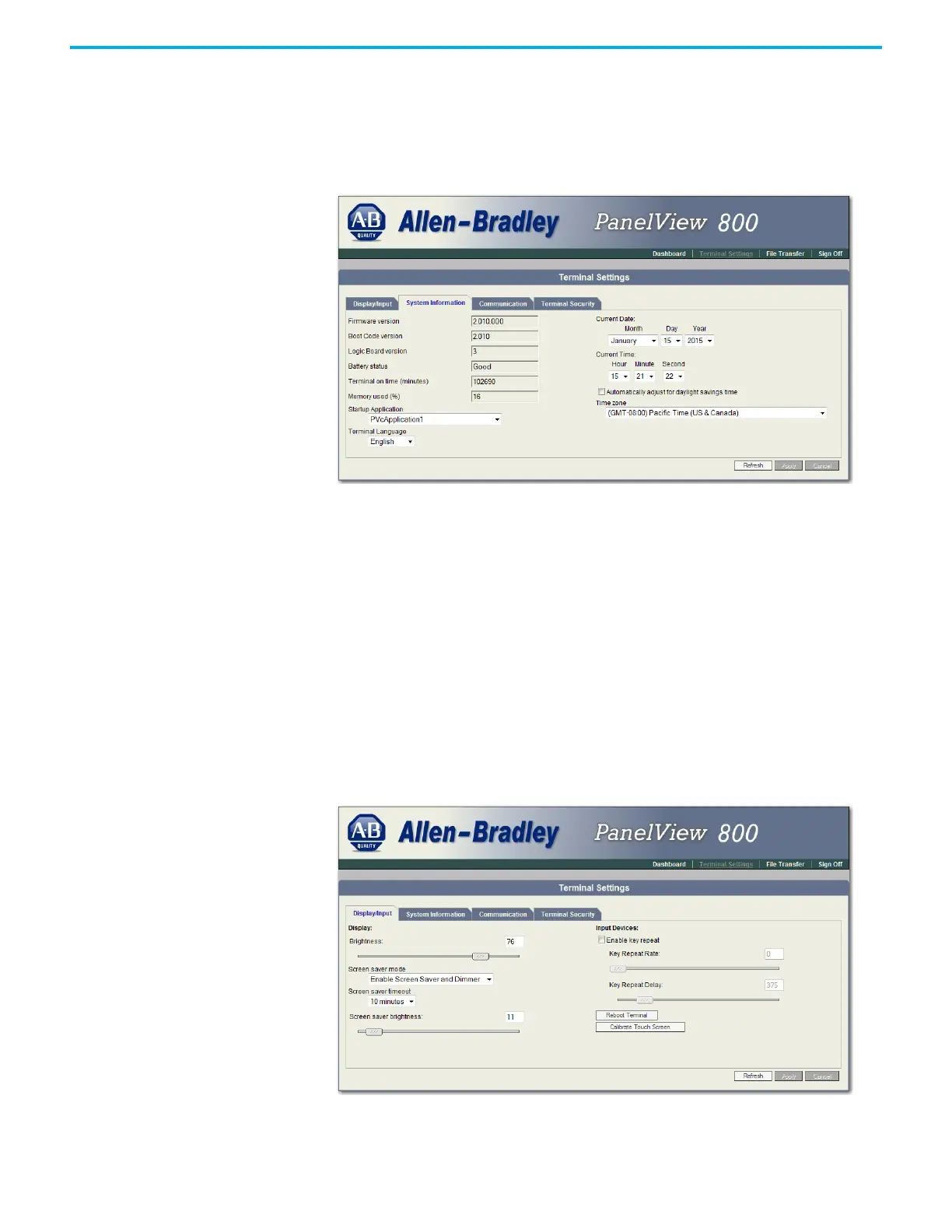Rockwell Automation Publication 2711R-UM001H-EN-E - April 2021 141
Appendix F PanelView Explorer
Follow these steps to change the terminal language using PanelView Explorer.
1. Go to the PanelView Explorer Startup window.
2. Click the Terminal Settings link.
3. Click the System Information tab.
4. Select a language from the Terminal Language drop-down list.
5. Click Apply or click Cancel to restore the current setting.
Adjust the Display Brightness
You can modify the brightness of the terminal display. You can use the default
intensity of 100% for brightness or adjust the intensity for runtime operations.
Follow these steps to change the display brightness using PanelView Explorer.
1. Go to the PanelView Explorer Startup window.
2. Click the Terminal Settings link.
3. Click the Display/Input tab.
4. Drag the slider to adjust the brightness level between 1…100%.
5. Click Apply, or click Cancel to restore the current terminal settings.
