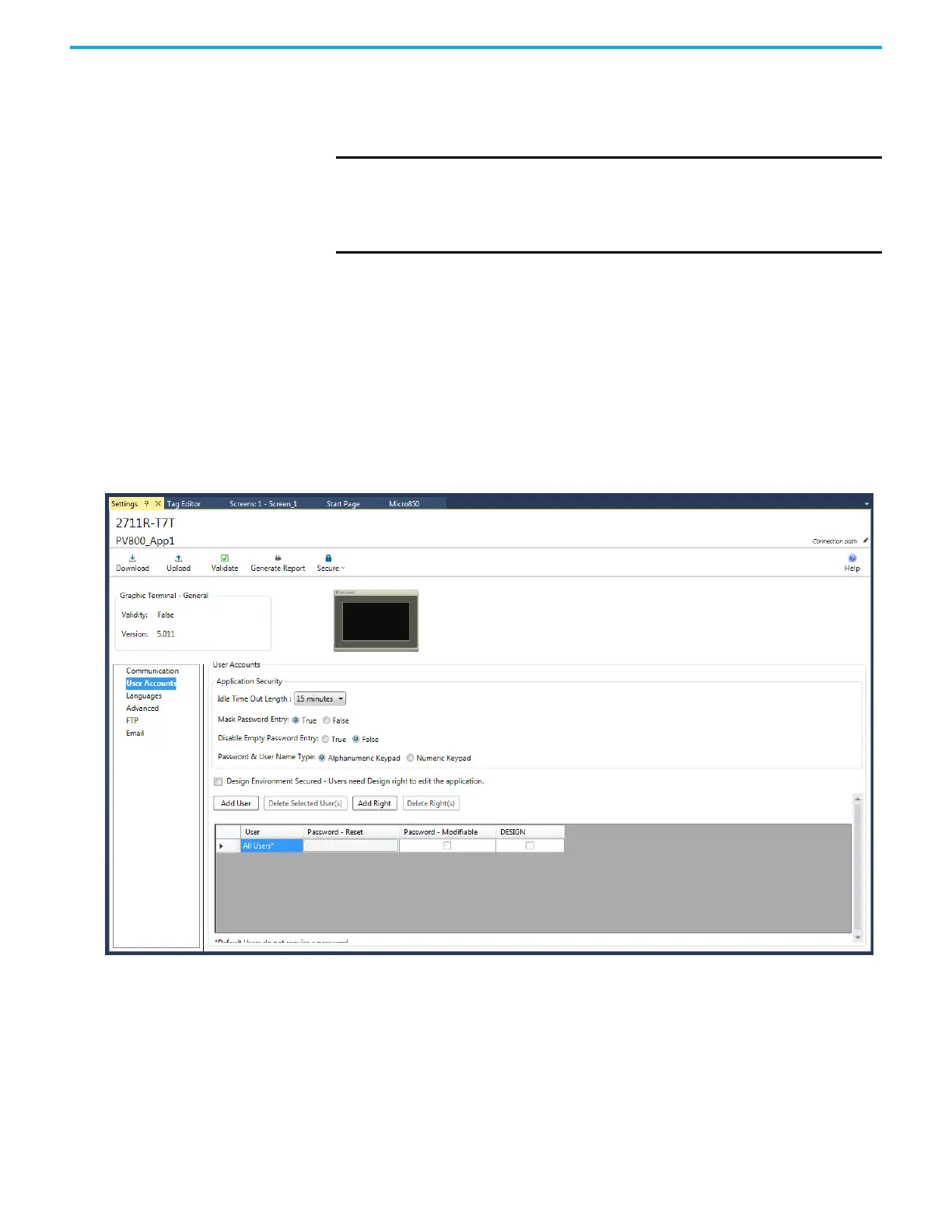80 Rockwell Automation Publication 2711R-UM001H-EN-E - April 2021
Chapter 4 Secure the Terminal
• Create security buttons that are used at runtime by operators to login or
logout, change passwords, reset passwords, or disable security.
• Change the idle timeout that automatically logs the user out from a
secured screen to the Startup screen after idle timeout period elapses.
Read the rest of this chapter to learn how to make use of the secure design
environment.
Manage User Accounts
Settings
Follow these steps to access the User Accounts screen.
1. In the main screen of Connected Components Workbench software,
click the Settings tab for your PanelView 800 terminal.
2. Click User Accounts in the options list.
User Accounts Screen
IMPORTANT
At least one user must have the design right if you want to allow
updates to the application. If no user is assigned this right, no one will
be able to edit the application. Initially, all users have design rights to an
application. This means anyone can edit the application without logging
in.
