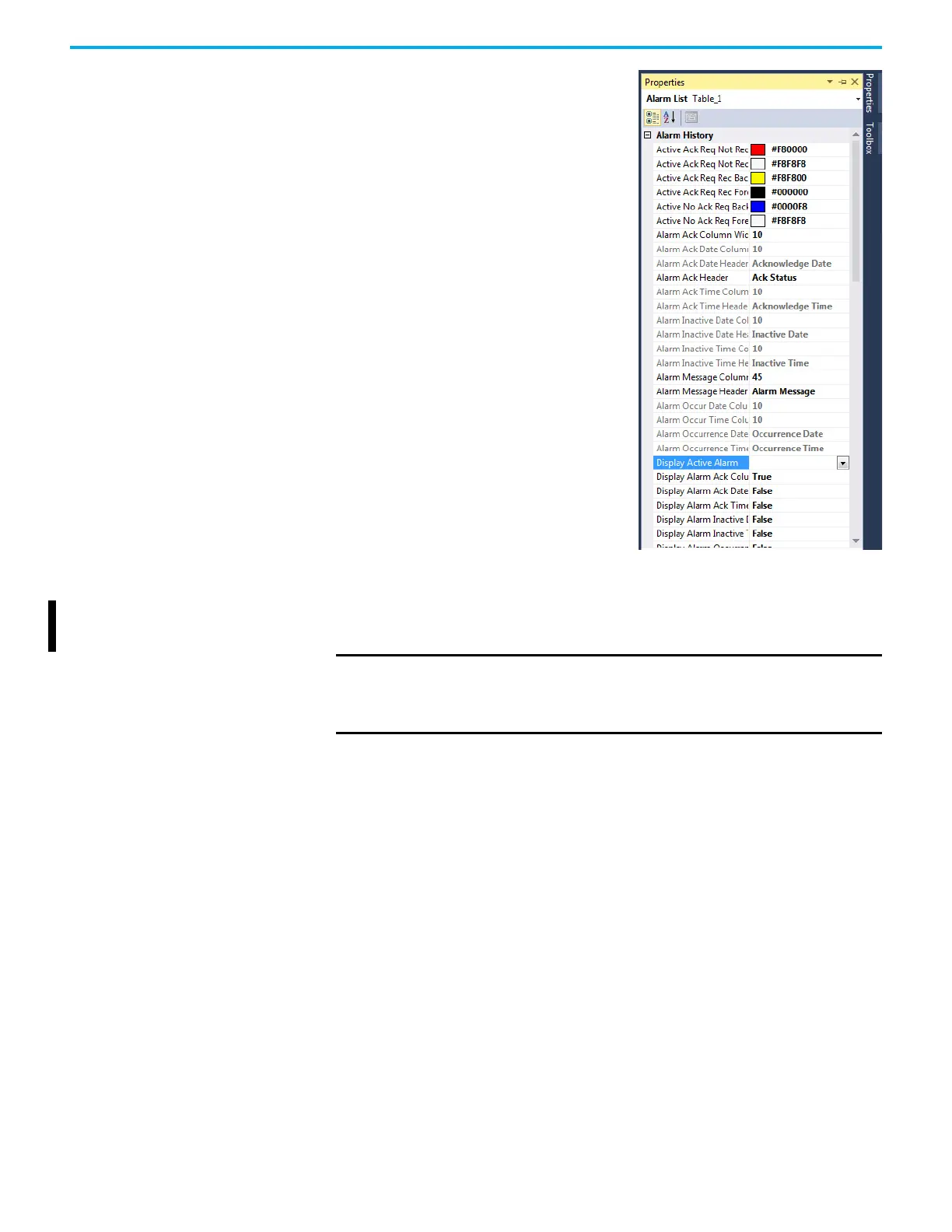Rockwell Automation Publication 2711R-UM001H-EN-E - April 2021 67
Chapter 3 DesignStation in Connected Components Workbench Software
3. Right-click the Alarm List object and
select Properties.
Configure the properties as
required.
• Display Active Alarm: By default, all
alarms are displayed. When the
value of the tag is “1”, only the active
alarms are displayed.
Import Tags From a
Controller
You can import tags from a CompactLogix controller or Micro800 controller
into your PanelView 800 application.
Import Tags From a CompactLogix Controller
Follow these steps to import CompactLogix controller tags into your
PanelView 800 application.
1. In the Tag Editor tab, click the Import.
2. In the submenu, select CompactLogix.
The open file dialog appears.
IMPORTANT
If the data type of a controller tag is not supported by PanelView 800,
the tag is not shown in the Tag Selector dialog. However, if the tag
contains sub tags that have supported data types, then the main tag
and sub tags will be shown in the Tag Selector dialog.
