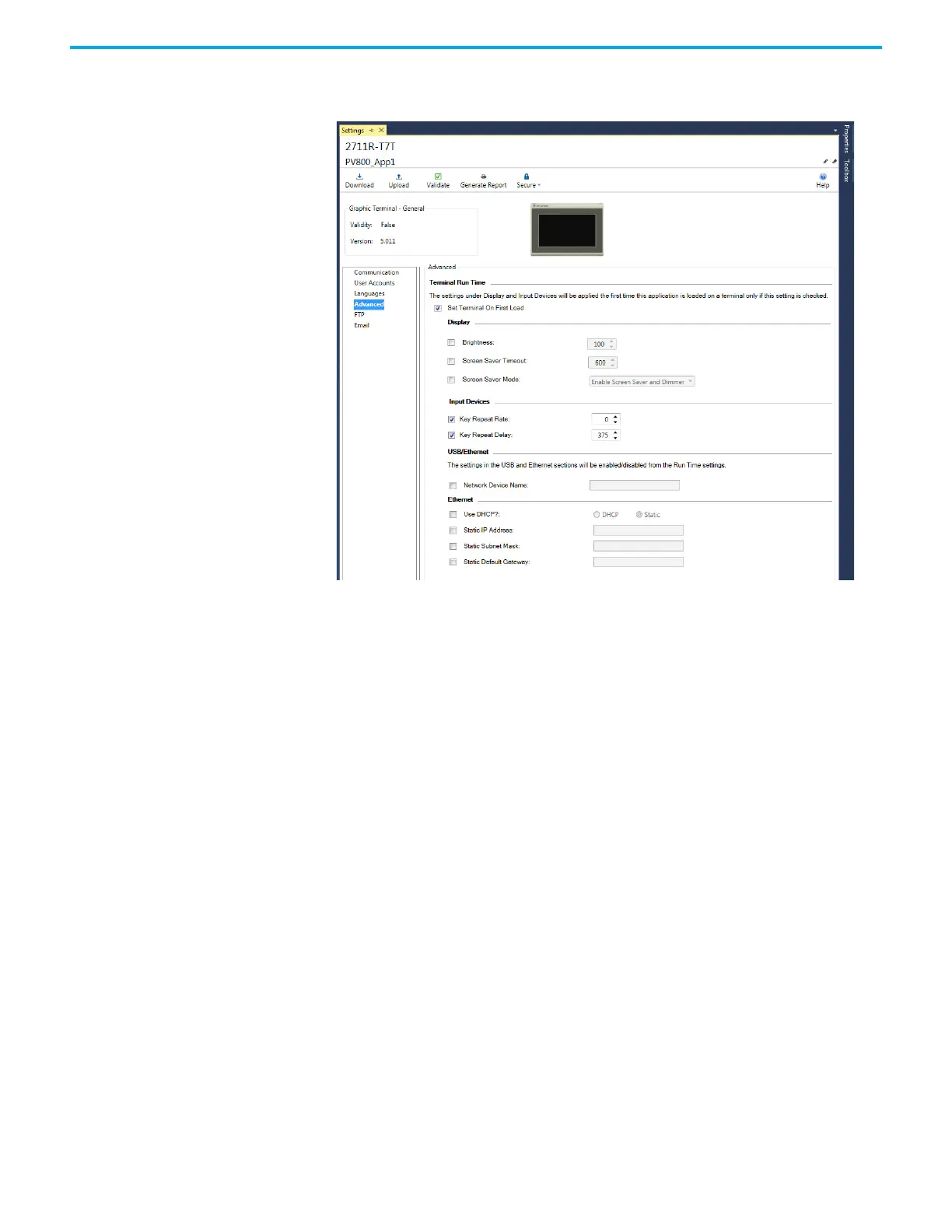Rockwell Automation Publication 2711R-UM001H-EN-E - April 2021 53
Chapter 3 DesignStation in Connected Components Workbench Software
2. Click Advanced in the settings list.
3. Select the Set Terminal On First Load checkbox.
4. Under Input Devices, select the checkbox for the setting you want to
configure.
5. Use the up or down arrows to adjust the value, or input the value directly
into the text box.
6. Save the project.
Creating Applications Applications for PanelView 800 terminals can be created using the Connected
Components Workbench software version 8 or later. You can create
applications without being connected to a terminal but you can only run the
application on a physical terminal.
Downloading Applications Applications created with Connected Components Workbench software can be
downloaded to the terminal through the following methods:
• Only for firmware revision 2.020 or earlier
- PanelView Explorer using Ethernet
• For firmware revision 3.011 or later
-CIP™ Ethernet
- CIP Bridge connection through CompactLogix™ 5370 controller
- CIP Bridge connection through Micro800™ controller
