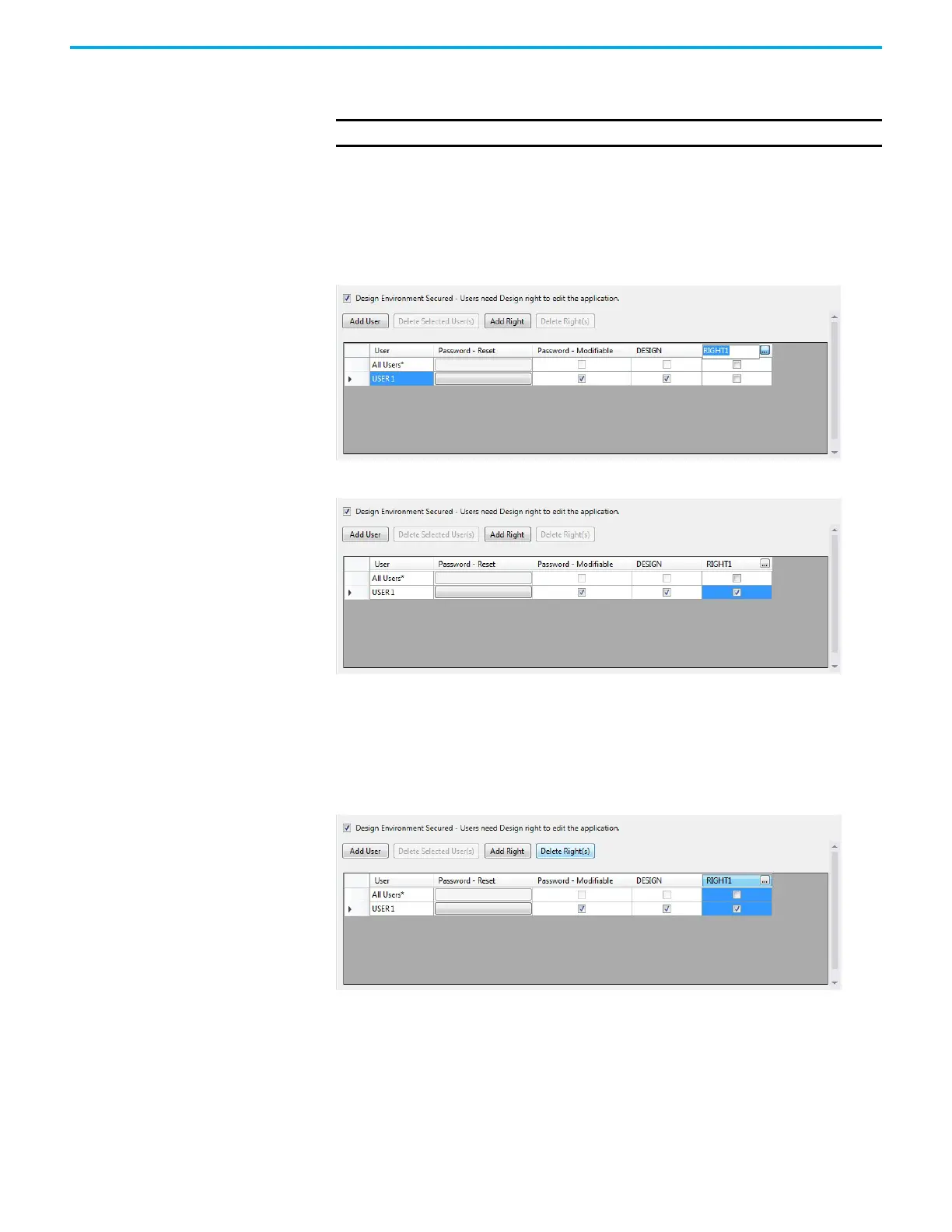84 Rockwell Automation Publication 2711R-UM001H-EN-E - April 2021
Chapter 4 Secure the Terminal
create rights by job function. For example, you can assign maintenance rights
to users that need to access the maintenance screens at runtime.
After creating an access right, you need to assign the right to users by clicking
the appropriate checkbox, and assign the right to one or more screens.
Follow these steps to add rights to the application and assign them to users.
1. Click the Add Right button and enter a name for the right.
2. Select the checkbox to assign the right to a user account.
Managing Rights
To delete a right, click the column header to select it and click the Delete
Right(s) button. Any assignments of that right to users are also deleted.
IMPORTANT
We recommend that you do NOT assign any rights to the Startup screen.
