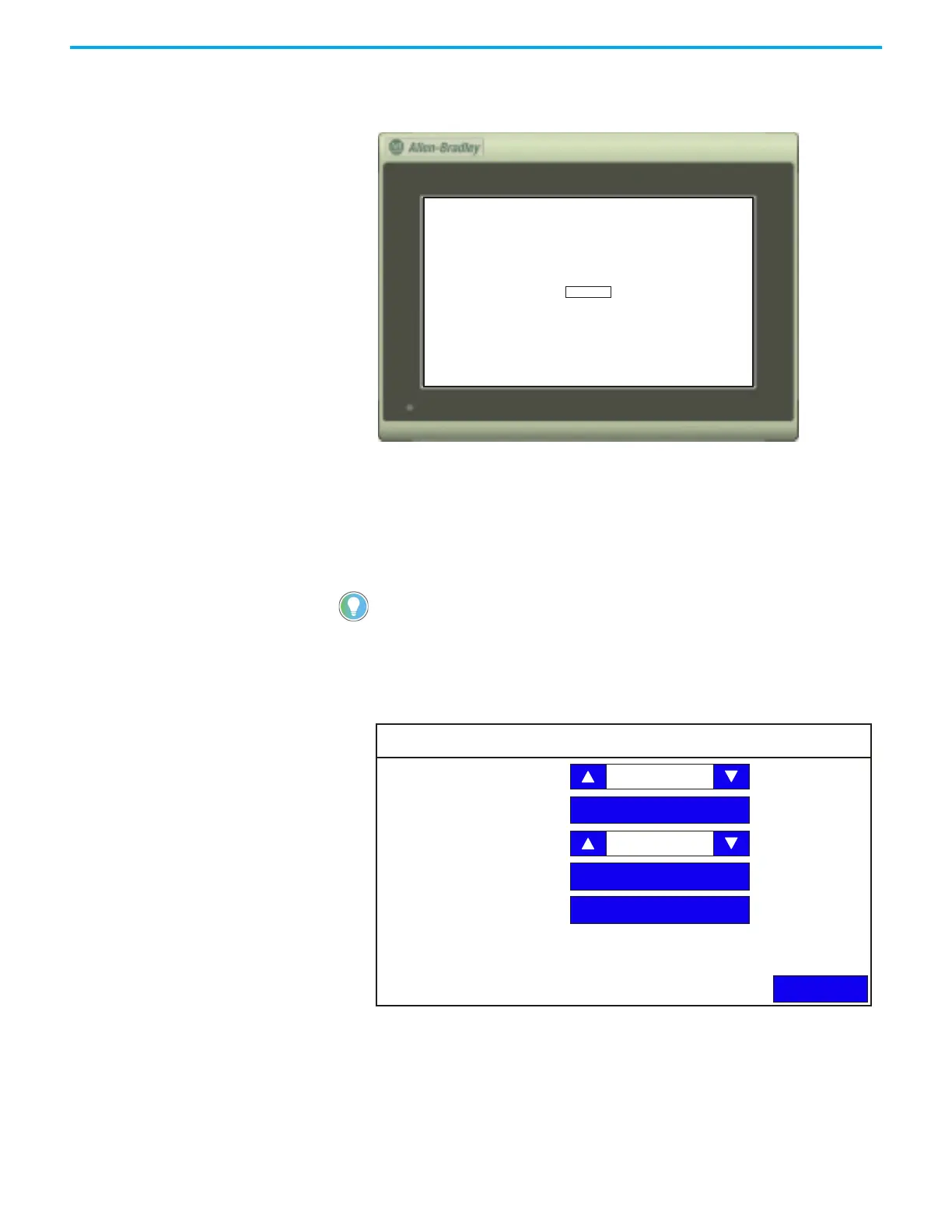Rockwell Automation Publication 2711R-UM001H-EN-E - April 2021 35
Chapter 2 Configure the Terminal
3. Tap OK when the message appears to accept the changes.
If you do not tap the screen within 30 seconds, the calibration data is
discarded and the current settings are retained.
Changing the Display Orientation
You can change the display orientation of the terminal between landscape and
portrait mode.
Follow these steps to change the display orientation from the terminal.
1. Go to the Terminal Settings screen.
2. Press Display.
3. Select the degree of orientation (0 – Landscape, 90 – Reverse portrait, or
270 – Portrait).
4. Press Back to return to the main configuration screen.
5. Press Reset Terminal, then press Yes to confirm.
You cannot change the display orientation from PanelView Explorer. If you want to
change this setting, you must do so from the terminal configuration screens.
OK ? : 30 sec
Display
Back
Brightness
Orientation (Requires Reset)
Calibrate Touchscreen
Screen Saver
Font
100
0 degrees
