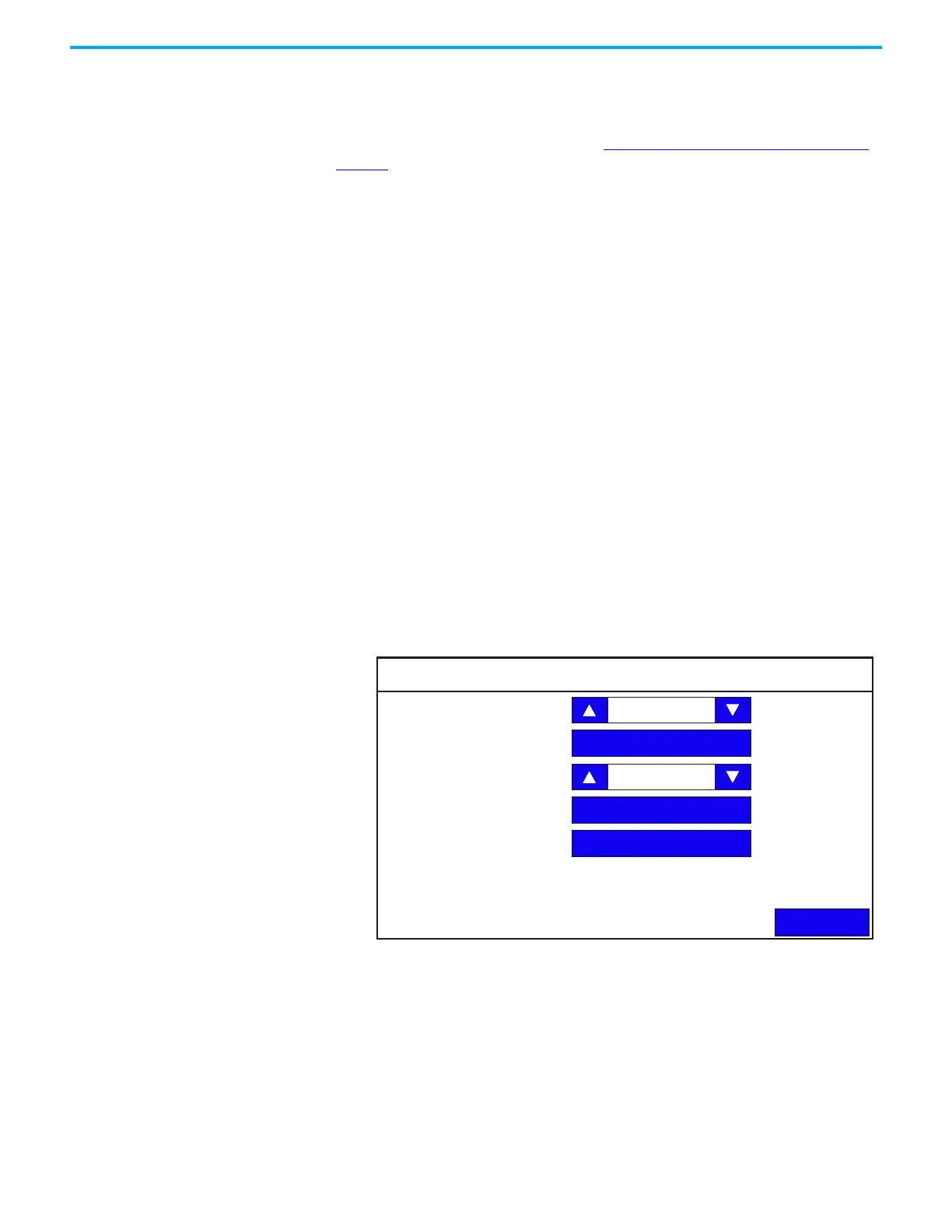36 Rockwell Automation Publication 2711R-UM001H-EN-E - April 2021
Chapter 2 Configure the Terminal
Configure Screen Saver Settings
You can enable or disable the screen saver on the PanelView 800 terminal. To
add a screen saver to the terminal, see Add Screen Savers to the Terminal
on
page 64. The terminal supports up to 25 screen savers.
The terminal has four screen saver modes: image, dimmer, image and
dimmer, or disable.
• Image – activates after the idle timeout elapses using the selected screen
saver image. The screen saver deactivates when you touch the screen.
• Dimmer – dims the display from full brightness to the brightness level
you set when the idle timeout elapses. While the display is dimmed, you
can still see on-screen activity. When you touch the screen, the display is
restored to full brightness.
• Image and dimmer – activates the screen saver and dims the display
when the idle timeout elapses.
• Disable screen saver and dimmer – keeps the display on.
The screen saver timeout is the amount of idle time that must elapse before the
screen saver, dimmer, or screen saver and dimmer activates. The idle time can
be adjusted between 1…60 minutes.
The brightness intensity of the screen saver or dimmer can be adjusted
between 0…100%.
Follow these steps to configure the screen saver from the terminal.
1. Go to the Terminal Settings screen.
2. Press Display.
Display
Back
Brightness
Orientation (Requires Reset)
Calibrate Touchscreen
Screen Saver
Font
100
0 degrees
