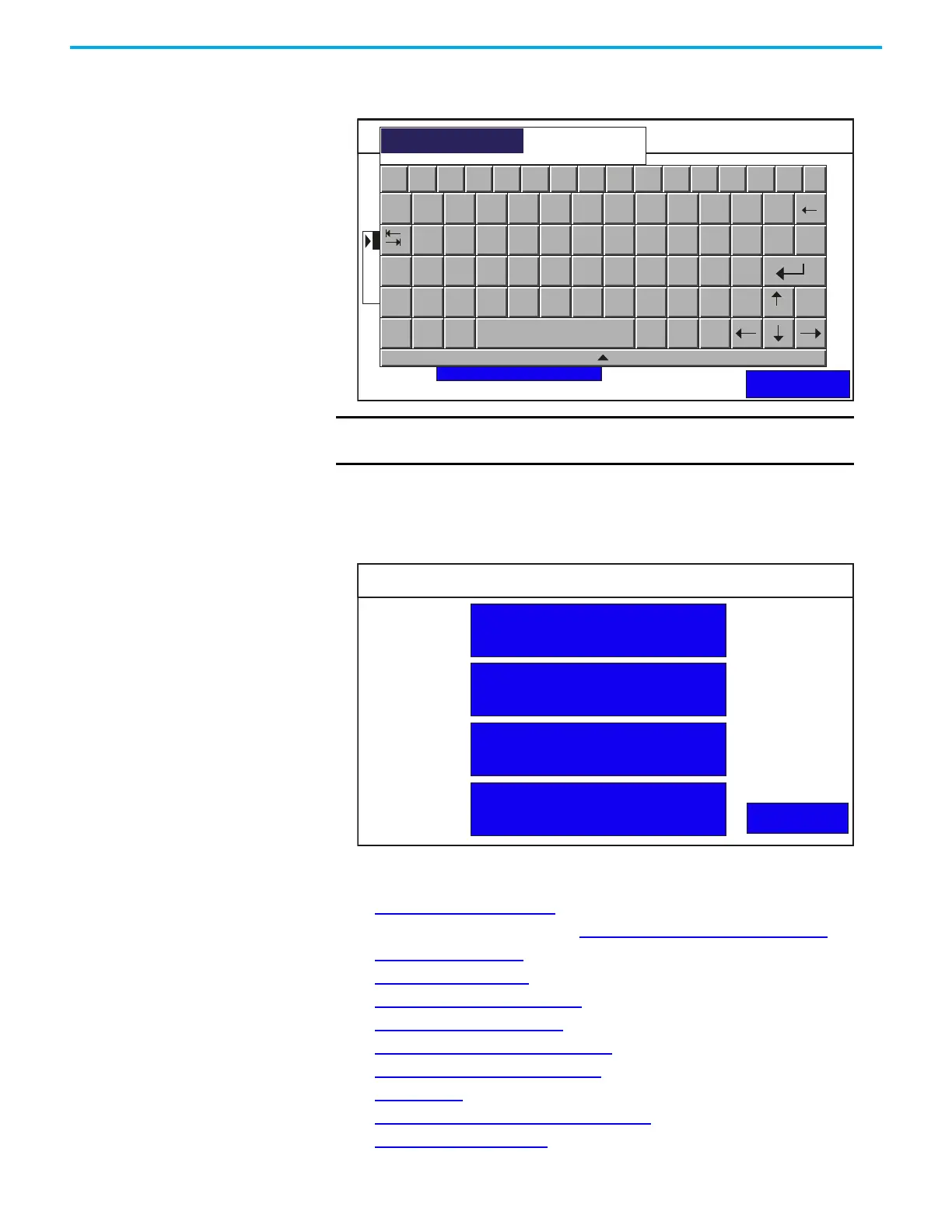Rockwell Automation Publication 2711R-UM001H-EN-E - April 2021 27
Chapter 2 Configure the Terminal
Type in the desired IP address using the on-screen keypad, then press
Enter.
Terminal Settings On the main configuration screen, press Terminal Settings to go to the
Terminal Settings screen.
You can perform the following actions under Terminal Settings:
• Change Ethernet Settings
• Configure VNC Settings (see Configure VNC Settings on page 90)
• Change Port Settings
• Enable the FTP Server
• Adjust the Display Brightness
• Calibrate the Touch Screen
• Changing the Display Orientation
• Configure Screen Saver Settings
• Delete Fonts
• Change the Error Alert Display Settings
• Configure Print Settings
IMPORTANT
You cannot change the controller setting for an application that
is running.
Controller Settings
Back
Application Name: PV800_App1
Protocol: Ethernet | Allen-Bradley MicroLogix/ENI
Type: MicroLogix 1400
Address:
PLC-1 : 10.116.37.12
10.116.37.12
`
Esc F1 F2 F3 F4 F5 F6 F7 F8 F9 F10 F11 F12 Home End
1 2 3
4
5 6
7
8
9
0
- =
q w e
r
t y
u
i
o
p
[ ]
\
10.116.37.12
Caps
a s d
f
g h
j
k
l
;
’
Shift
z x c
v
b n
m
,
.
/
Ctrl
Win
Alt
ins
del
Terminal Setting
Communication
Main
Display
Error Alert Display Settings
Print Settings
