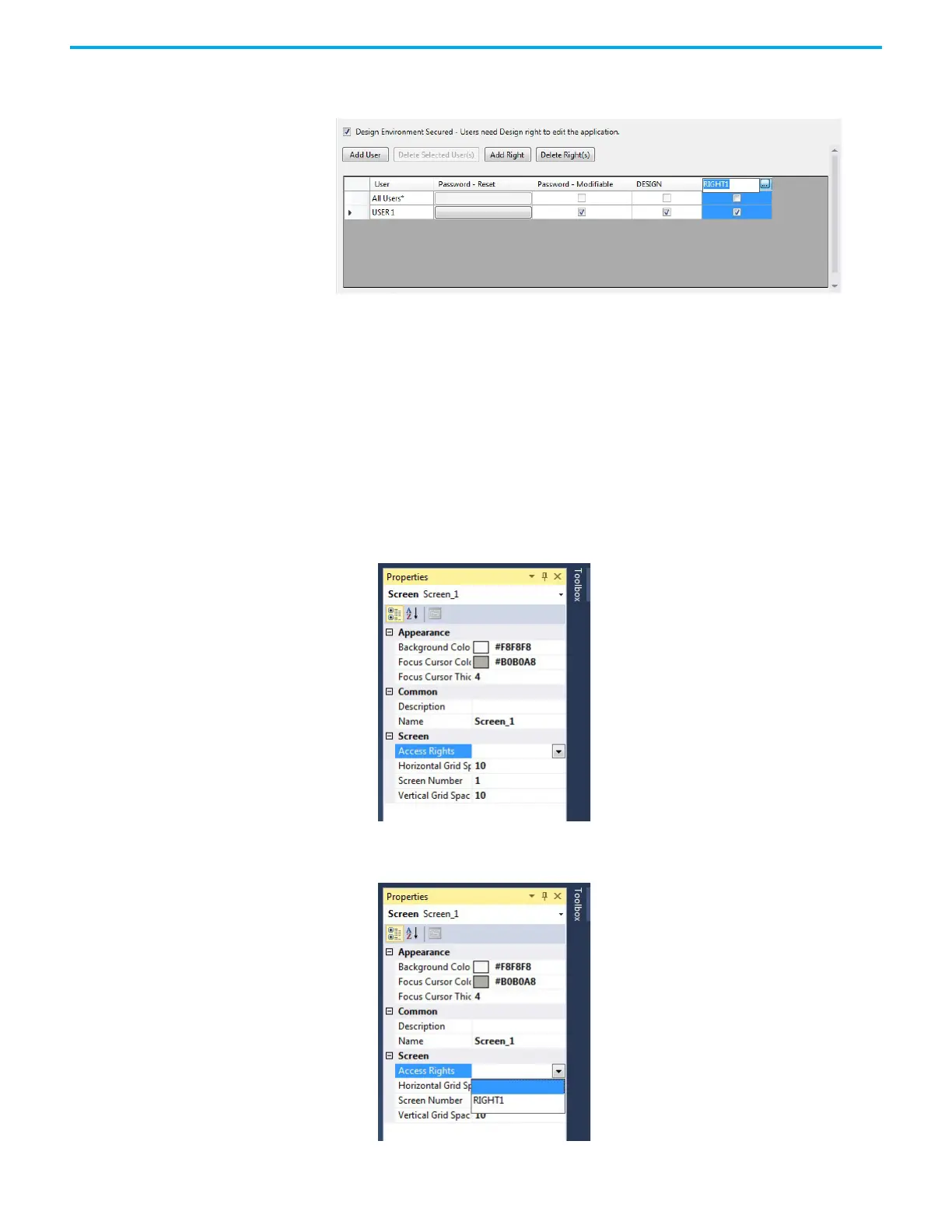Rockwell Automation Publication 2711R-UM001H-EN-E - April 2021 85
Chapter 4 Secure the Terminal
To rename a right, click the column header ellipses button and type a new
name.
Assign Rights to a Screen You can secure any screen in an application. To secure a screen, you assign an
access right to the screen. Any user or group who holds this access right can
access the screen at runtime by entering a user name and password. All other
users are denied access to the screen.
Each screen is limited to one access right.
Follow these steps to assign a right to a screen of your application.
1. In the Properties panel of the screen, locate the Access Rights setting
under the Screen category.
2. Click the drop-down arrow and select the right you want to assign from
the list.
