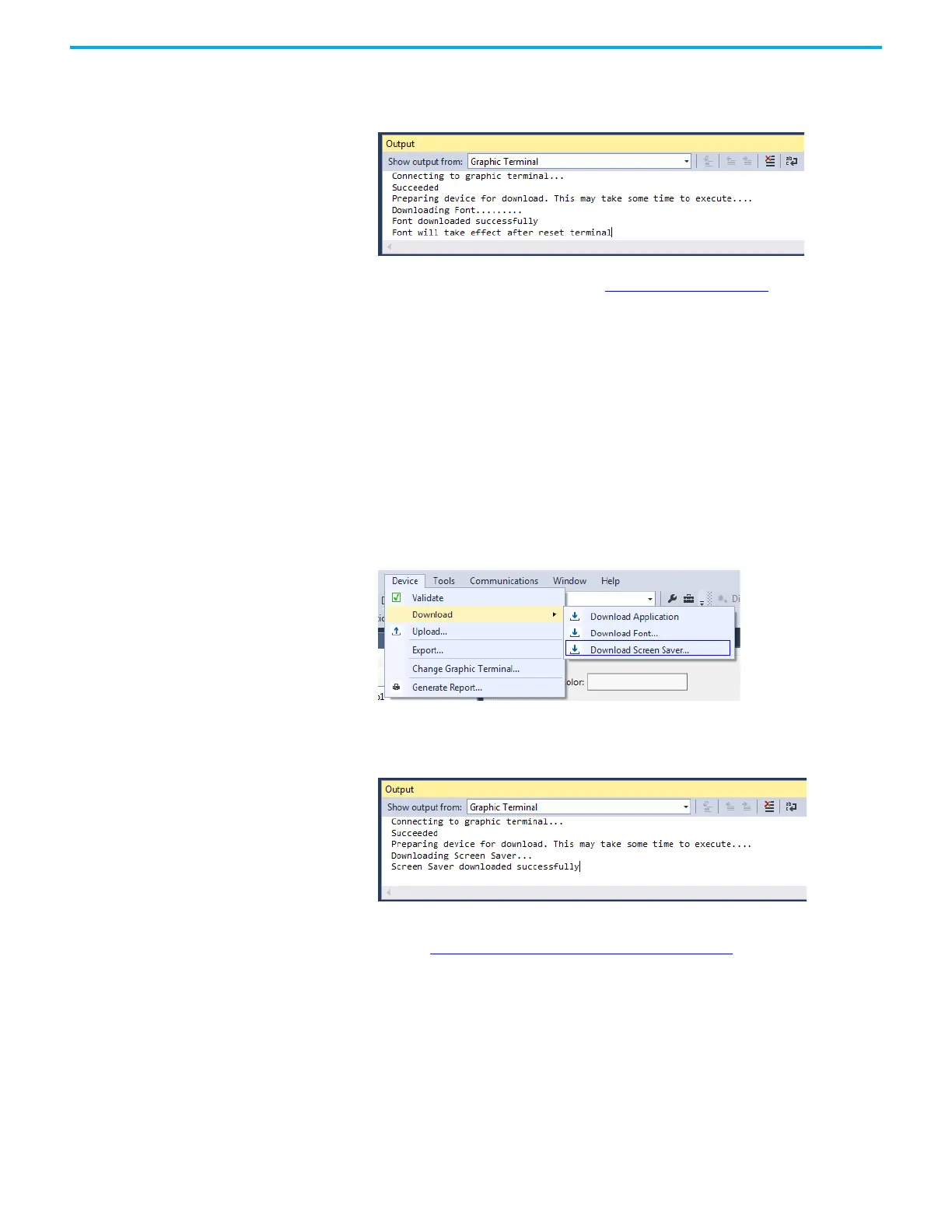64 Rockwell Automation Publication 2711R-UM001H-EN-E - April 2021
Chapter 3 DesignStation in Connected Components Workbench Software
4. Select the font in the Font window, then click Download.
The Connected Components Workbench software connects to the
terminal and downloads the font.
To delete a font from the terminal, see Delete Fonts
on page 37.
Add Screen Savers to the
Terminal
The PanelView 800 terminal comes with a default screen saver "RA_Default".
You can change the screen saver by downloading them to the terminal. The
terminal supports up to 25 screen savers and the screen saver has the following
requirements:
• Maximum resolution of 128 x 128 pixels.
• In bitmap (.bmp) file format.
Follow these steps to download a screen saver to the terminal.
1. In Connected Components Workbench software, click Device ->
Download -> Download Screen Saver.
2. Browse your computer for the screen saver, then select it and click Open.
The Connected Components Workbench software connects to the
terminal and downloads the screen saver.
To select and configure a screen saver to use, or delete a screen saver from the
terminal, see Configure Screen Saver Settings
on page 36.
