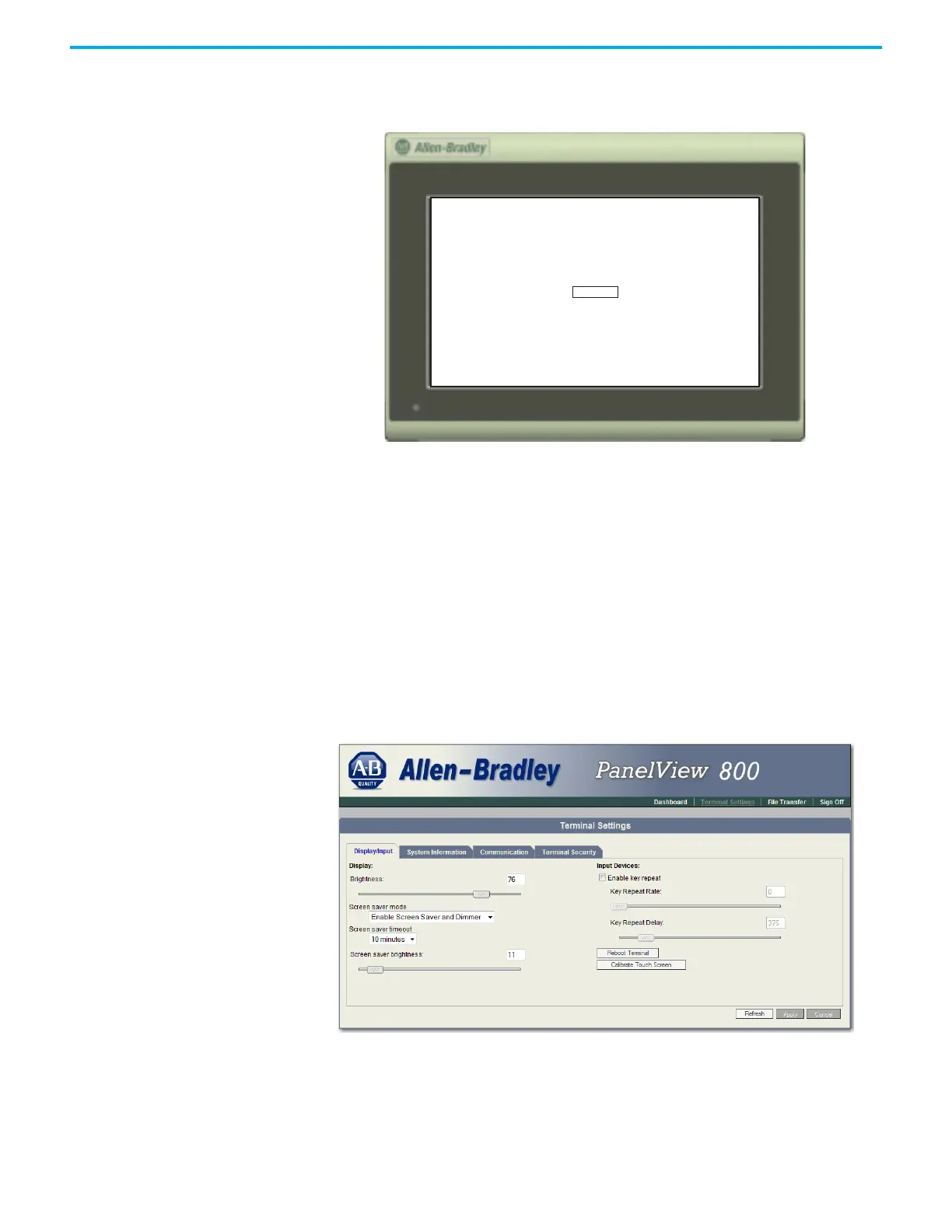146 Rockwell Automation Publication 2711R-UM001H-EN-E - April 2021
Appendix F PanelView Explorer
3. Tap OK when the message appears to accept the changes.
If you do not tap the screen within 30 seconds, the calibration data is
discarded and the current settings are retained.
Reboot the Terminal
You can restart the terminal without having to disconnect and reapply power.
After a reset, the terminal performs a series of startup tests and then either
enters configuration mode or runs the startup application.
Follow these steps to reboot the terminal from PanelView Explorer.
1. Go to the PanelView Explorer Startup window.
2. Click the Terminal Settings link.
3. Click the Display/Input tab.
4. Click Reboot Terminal.
