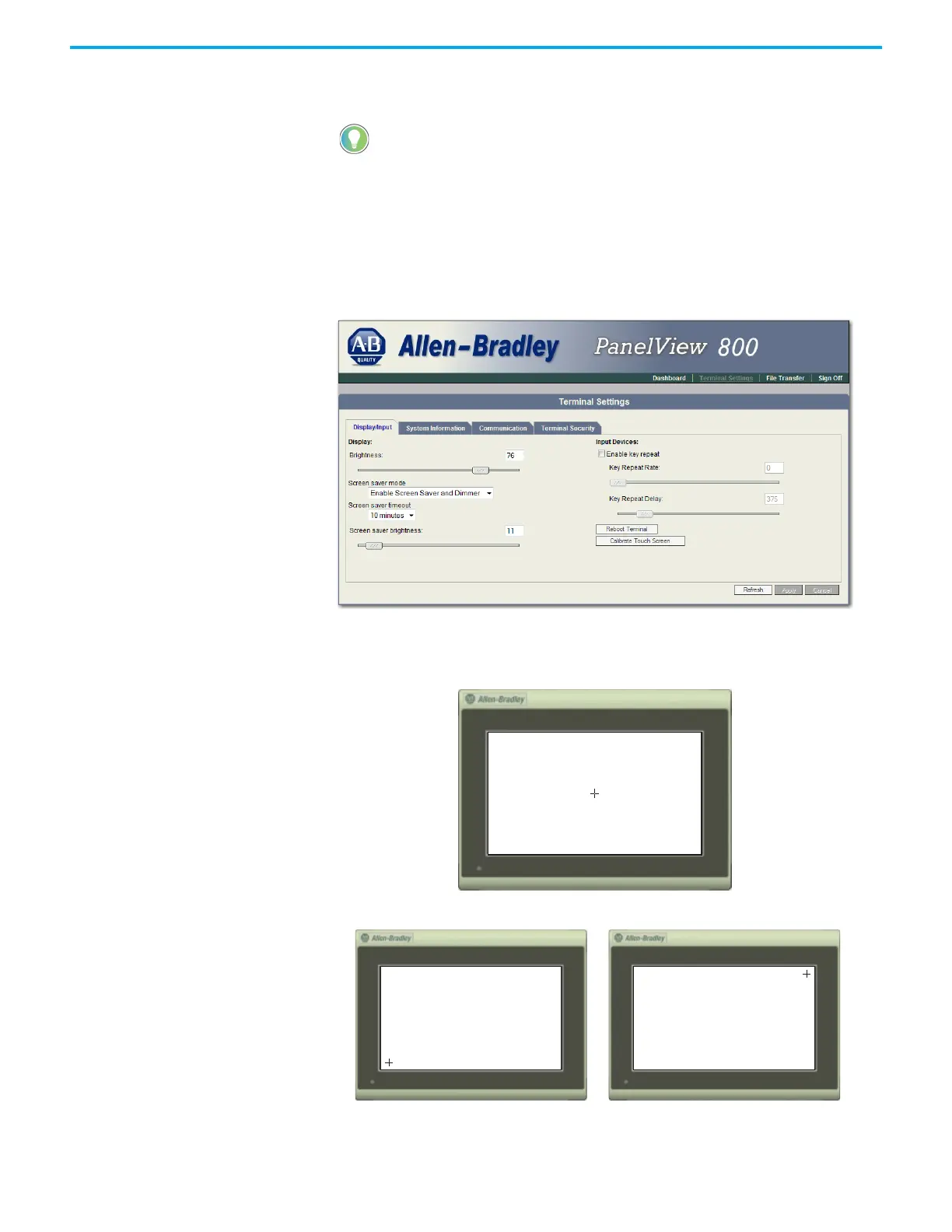Rockwell Automation Publication 2711R-UM001H-EN-E - April 2021 145
Appendix F PanelView Explorer
Use a plastic stylus device with a minimum tip radius of 1 mm (0.040 in.) to
prevent damage to the touch screen.
Follow these steps to calibrate the touch screen using PanelView Explorer.
8. Go to the PanelView Explorer Startup window.
9. Click the Terminal Settings link.
10. Click the Display/Input tab.
11. Click Calibrate Touch Screen.
Follow these steps to complete the calibrate touch screen procedure.
1. With a stylus, tap the center of the target (+) on the terminal screen.
2. Repeat step 1 as the target moves around the screen.
You cannot calibrate the touch screen using VNC. If you have triggered the
calibration process, you can press the "ESC" key on the keyboard to cancel the
procedure.
