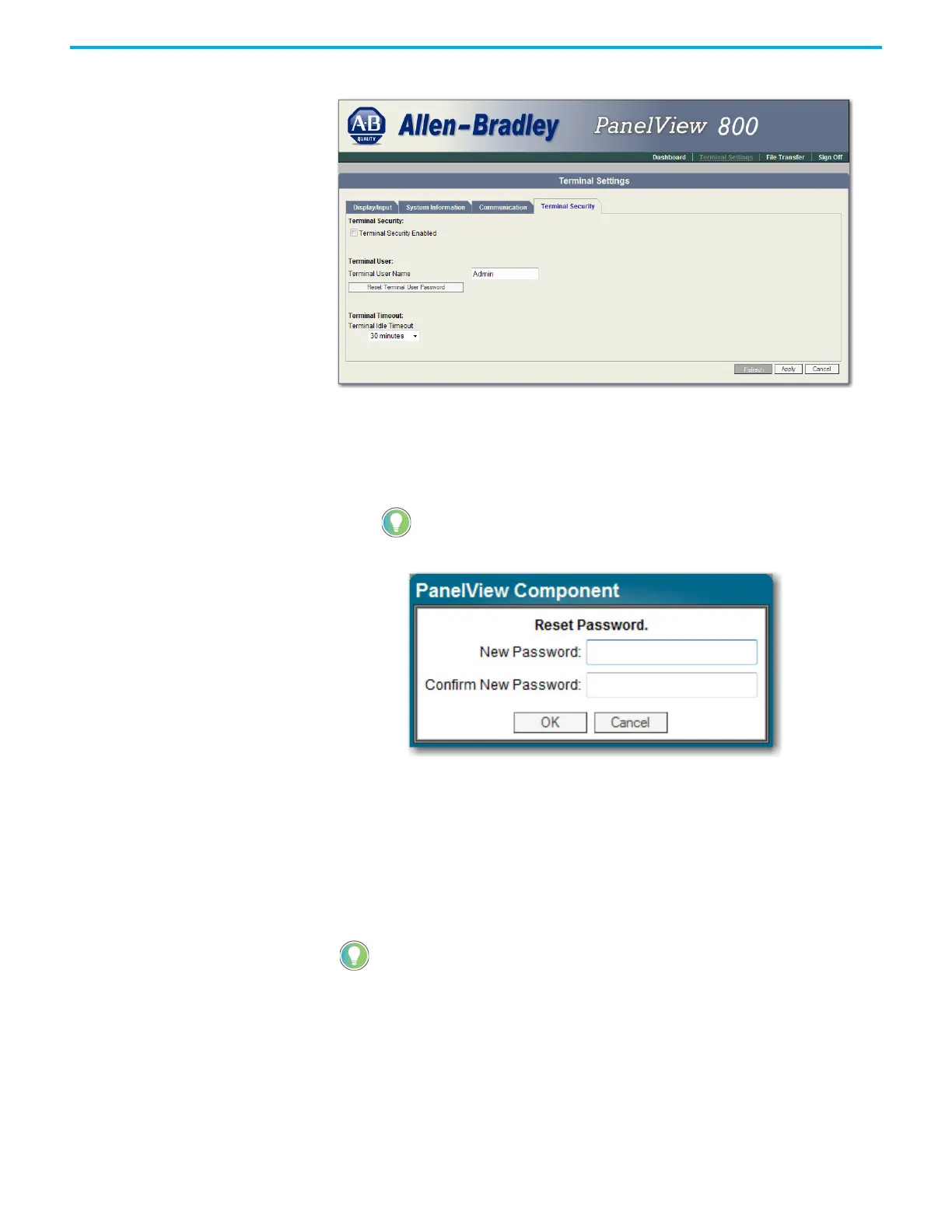Rockwell Automation Publication 2711R-UM001H-EN-E - April 2021 149
Appendix F PanelView Explorer
4. Check Terminal Security Enabled.
5. Optionally, enter a new Terminal User Name.
6. Click the Reset Terminal User Password button.
7. In the Reset Password dialog, enter a new password, confirm the
password, then click OK.
8. Select a new idle timeout from the Terminal Idle Timeout list, if needed,
or click Cancel to restore the current idle timeout.
The new password and idle timeout value take effect when the terminal is
restarted.
To disable security, uncheck the Terminal Security Enabled checkbox. The next
time the terminal is restarted, it will be unsecured.
Terminal user names are limited to 15 characters.
The terminal user name and password is stored in a file that is separate from
the application. You can transfer this file to other terminals without having to
manually reenter the information. Use the File Transfer link on the PanelView
Explorer Startup window and transfer the Terminal User file from internal
storage to your computer, USB, or SD storage.
