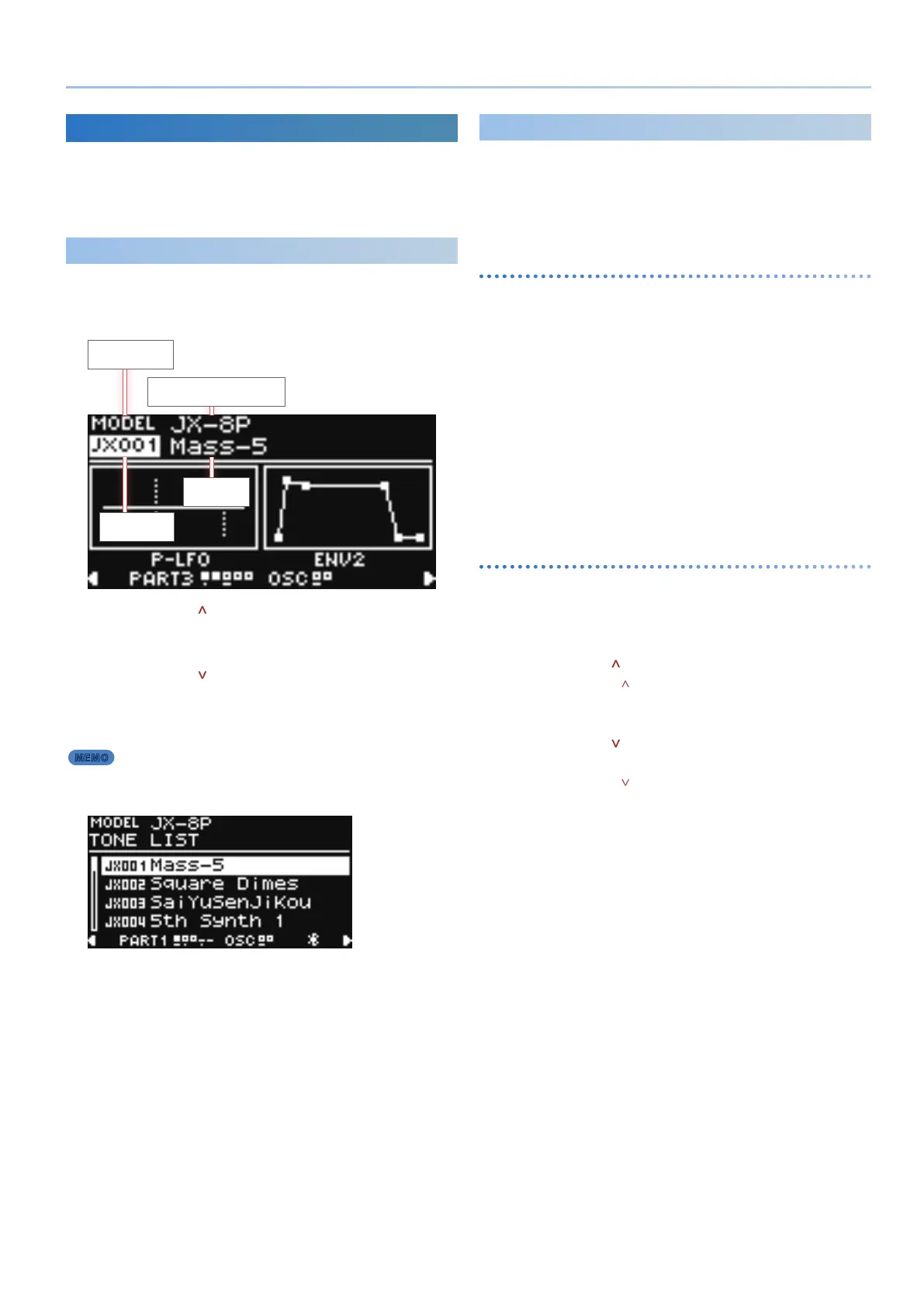15
Selecting Sounds
Selecting Sounds and Model Banks
The JUPITER-X is equipped with multiple sound engines called
“models,” and each model has a diverse variety of sounds.
By using categories, you can narrow your focus to specic types of
instruments or sounds across all of the sound engines.
Selecting Sounds
1. Press the [MODEL BANK] button.
The MODEL BANK TOP screen appears.
Model/category
Model name/category name
Tone number
Tone name
2. Press the PAGE [ ] button to move the cursor to the
model/category name.
3. Use the [2] knob to select the model/category.
4. Press the PAGE [ ] button to move the cursor to the
tone number.
5. Use the [2] knob to select a tone.
You can use the [1] knob to move rapidly.
MEMO
When the cursor is located at the model name or tone number,
you can press the [ENTER] button to access the tone list.
You can use the PAGE [<] [>] buttons to switch the MODEL, and
use the [2] knob to select the sound.
6. Press the [ENTER] button to conrm the tone.
Model Bank
By using the model bank function, you can instantly recall your
favorite models or categories.
With the factory settings, a specic model or category is registered to
each of the [1]–[15] buttons.
You can assign the desired model or category to each button.
Using the model bank to select a tone
1.
Press the [MODEL BANK] button.
The MODEL BANK TOP screen appears. The [1]–[16] buttons
change to tone select mode.
2. Press a [1]–[16] button to select a model bank.
The tones of the sound engine that’s registered to that model
bank are shown.
In this screen as well, you can use the [2] knob to select a tone.
3. Press the [ENTER] button.
The tone list appears.
4. Use the [2] knob to select a tone.
You can use the [1] knob to move rapidly.
5. Press the [ENTER] button.
Customizing the model bank
1.
Hold down the [MODEL BANK] button and press the
button ([1]–[16]) of the model bank that you want to
assign.
2. Press the PAGE [ ] button to move the cursor to “Attr.”
Instead of the PAGE [ ] button, you can also use the [1] knob to
select.
3. Use the [2] knob to select the model/category/user.
4. Press the PAGE [ ] button to select the model number
that you want to change.
Instead of the PAGE [ ] button, you can also use the [1] knob to
select.
5. Use the [2] knob to select a model name (device
name) or category name.
* You can register up to eight models or categories in one model bank.
* You can’t simultaneously assign both a model and a category in a model
bank.
6. To save the settings, execute the system write
operation.
&“Saving the System Settings (System Write)” (p. 43)
