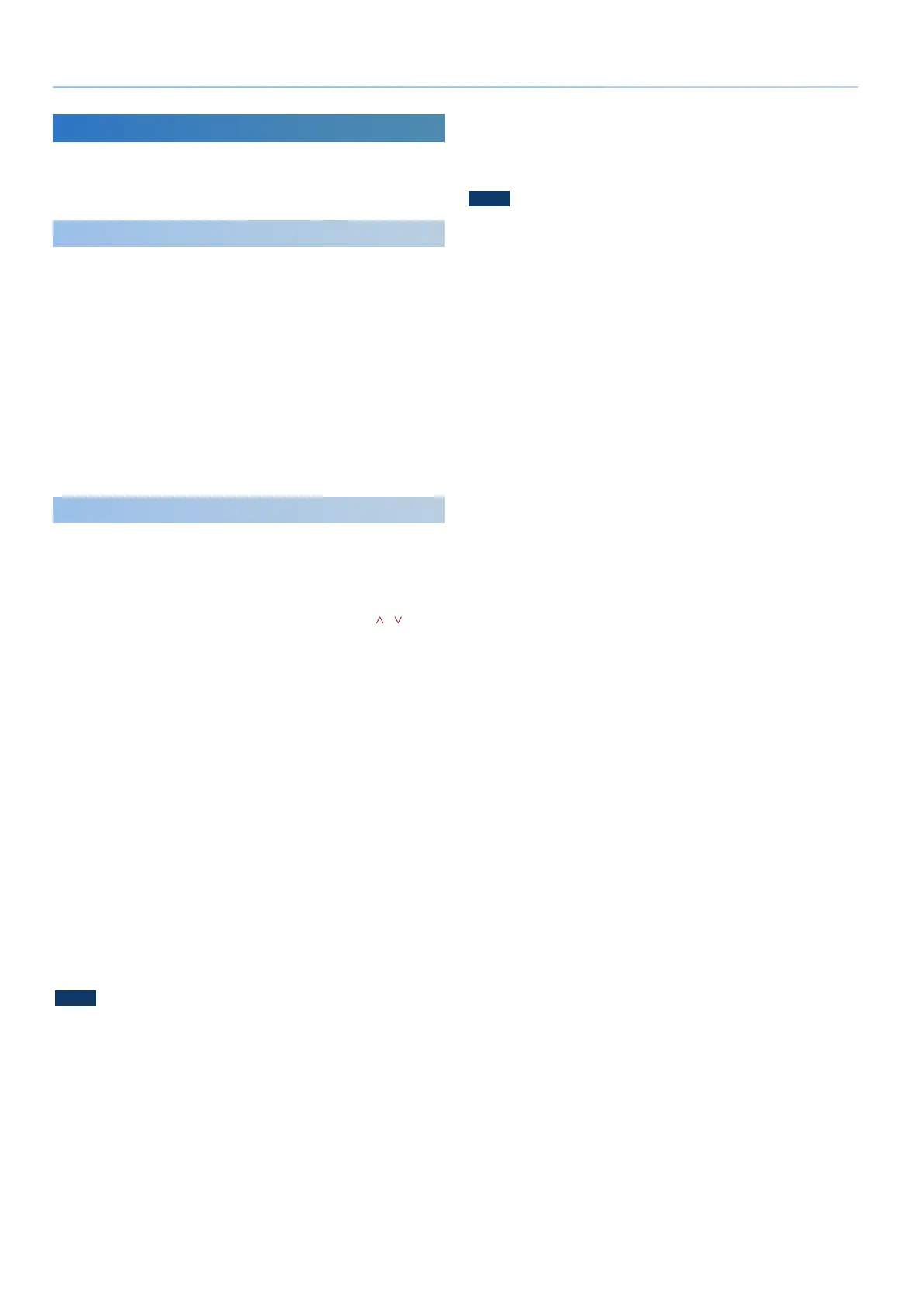16
Selecting Sounds
Adding Tones
Tones that you downloaded or exported from another device can
be imported into the JUPITER-X as additional tones.
* The model of an imported tone is saved as “NO ASSIGN.”
Saving Tones to a USB Flash Drive
1. By downloading, or by using the export function of
another device, prepare an SVZ le containing the
tones that you want to import into the JUPITER-X.
2. Connect a USB ash drive to the computer.
* If you’re using the USB ash drive for the rst time, format it on the
JUPITER-X.
& “Formatting a USB Flash Drive (FORMAT USB MEMORY)” (p. 49)
3. Save the SVZ le in the ROLAND/SOUND folder of the
USB ash drive.
4. Disconnect the USB ash drive from the computer,
and connect it to the JUPITER-X.
Importing the Tones into the JUPITER-X
1. Press the [MENU] button.
2. Use the [1] knob to select “UTILITY,” and then press
the [ENTER] button.
You can also make this selection by using the PAGE [ ] [ ]
buttons instead of the [1] knob.
3. Use the [1] knob to select “IMPORT TONE,” and then
press the [ENTER] button.
4. Use the [1] knob to select the le that contains the
tones you want to import, and press the PAGE [>]
button.
The number of tones saved in the le is shown in parentheses.
5. Use the [1] knob to select each tone that you want to
import, and use the [2] knob to add a check mark.
If you want to select/deselect all tones, hold down the [SHIFT]
button and operate the [2] knob.
If you want to select/deselect a specied range of tones, press
the [ENTER] button at the beginning of the range, and then
hold down the [SHIFT] button and press the [ENTER] button at
the end of the range.
6. Press the PAGE [>] button.
7. Use the [1] knob to select the import-destination
tone, and press the [ENTER] button to add a check
mark.
NOTE
5 Tones that are used in a scene have an “*” indication.
5 Please be aware that the tone(s) selected as the import-destination will be
overwritten.
5 If the import-destination tones are fewer than the import-source tones, not all
of the selected tones are imported.
5 The number of tones is shown in the upper right of the screen.
Number of import-destination/import-source tones
5 If there are tones named “INIT TONE,” they are automatically selected as
import-destinations (a check mark is added automatically).
* Even if it is an edited tone, it is automatically selected as an import-
destination tone if the tone name is “INIT TONE.”
5 If you want to keep a tone, remove the check mark.
8. Press the PAGE [>] button.
9. To execute, use the [2] knob to select “O K ,” and then
press the [ENTER] button.
When the import is completed, the indication “Import Tone
Completed!” appears.
NOTE
Never turn o the power or disconnect the USB ash drive
while a message such as “Executing…” is shown and processing
is in progress.
