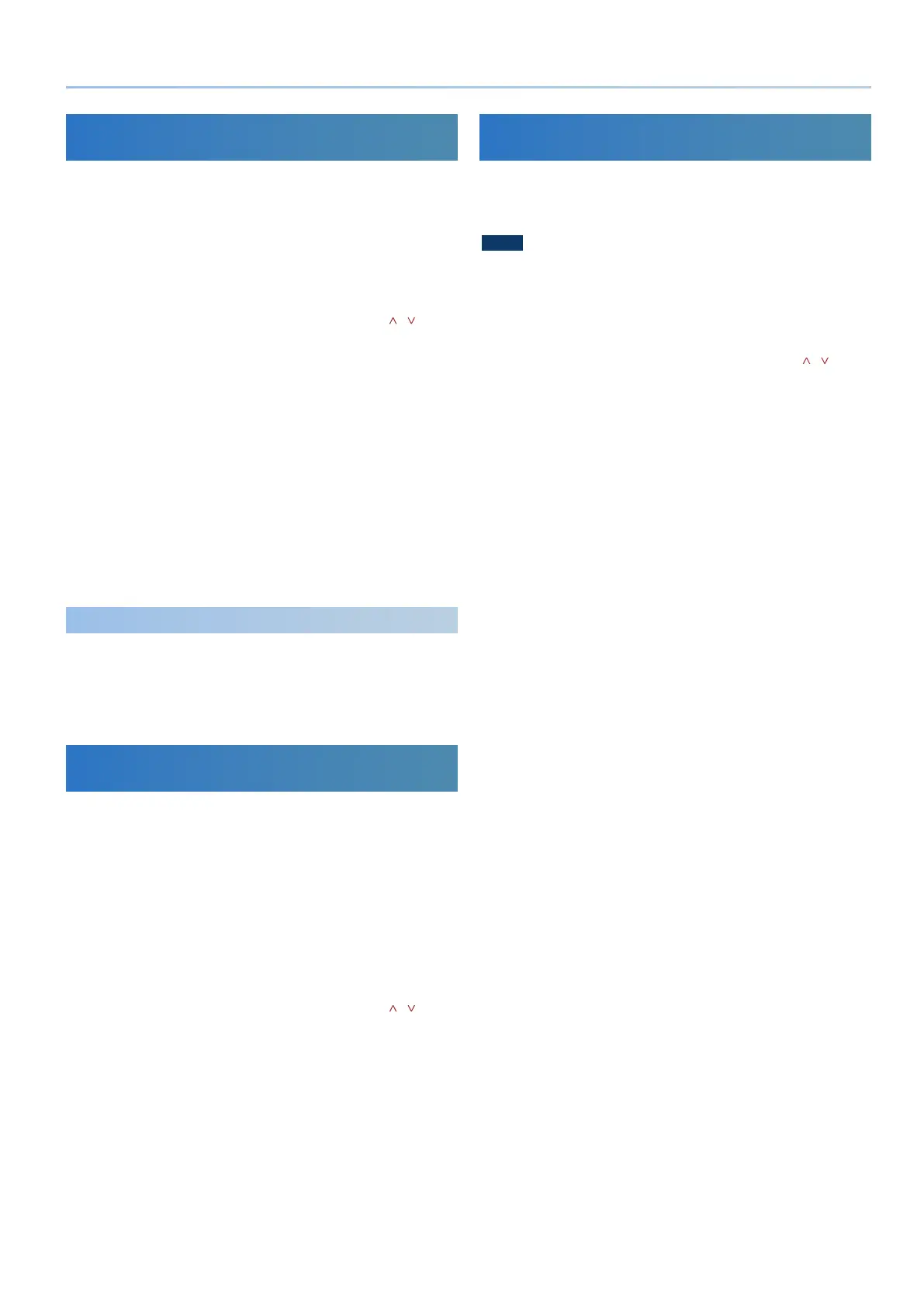49
Convenient Functions (UTILITY Screen)
Exporting a Step Edit Pattern
(USER PATTERN EXPORT)
Here’s how the step edit pattern of a scene can be exported to a USB
ash drive as MIDI data (SMF).
1. Connect a USB ash drive.
2. Press the [MENU] button.
3. Use the [1] knob to select “UTILITY,” and then press
the [ENTER] button.
You can also make this selection by using the PAGE [ ] [ ]
buttons instead of the [1] knob.
4. Use the [1] knob to select “USER PATTERN EXPORT,”
and then press the [ENTER] button.
5. Use the PAGE [<] [>] buttons to move the cursor, and
use the [2] knob to change the character.
6. When you’ve specied the le name, press the
[ENTER] button.
A conrmation message appears.
If you decide to cancel, press the [EXIT] button.
7. To execute, use the [2] knob to select “O K ,” and then
press the [ENTER] button.
The scene is exported to the USB ash drive.
* Never turn o the power or disconnect the USB ash drive during a
process, such as while the “Executing…” display is shown.
About the Exported MIDI Files
5 The SMF format is Format 0.
5 A separate le is exported for each part, and “_*” (part number) is appended
following the name. The MIDI channels follow the setting of the unit
(SYSTEM>Basic Ch setting).
5 Only parts that contain user pattern data are exported.
5 Sound-related settings are not included.
Returning to the Factory Settings
(FACTORY RESET)
Here’s how the settings that you edited and saved on the JUPITER-X
can be returned to their factory-set condition.
* When you execute this operation, all saved settings including the sound
parameters will be lost.
* If you will later need the current settings, be sure to use the backup
function (p. 48) to save the current settings before you restore the
factory settings.
1. Press the [MENU] button.
2. Use the [1] knob to select “UTILITY,” and then press
the [ENTER] button.
You can also make this selection by using the PAGE [ ] [ ]
buttons instead of the [1] knob.
3. Use the [1] knob to select “FACTORY RESET,” and then
press the [ENTER] button.
A conrmation message appears.
If you decide to cancel, press the [EXIT] button.
4. To execute, use the [2] knob to select “O K ,” and then
press the [ENTER] button.
The display indicates “Completed. Turn o power.”
5. Turn the power of the JUPITER-X o and then on
again.
* Never turn o the power or disconnect the USB ash drive during a
process, such as while the “Executing…” display is shown.
Formatting a USB Flash Drive
(FORMAT USB MEMORY)
Here’s how to format a USB ash drive.
1. Connect a USB ash drive.
NOTE
5 If the USB ash drive contains important data, be aware that this operation
erases all data from the drive.
2. Press the [MENU] button.
3. Use the [1] knob to select “UTILITY,” and then press
the [ENTER] button.
You can also make this selection by using the PAGE [ ] [ ]
buttons instead of the [1] knob.
4. Use the [1] knob to select “FORMAT USB MEMORY,”
and then press the [ENTER] button.
A conrmation message appears.
If you decide to cancel, press the [EXIT] button.
5. To execute, use the [2] knob to select “O K ,” and then
press the [ENTER] button.
When formatting is complete, the screen indicates “Completed!”
* Never turn o the power or disconnect the USB ash drive during a
process, such as while the “Executing…” display is shown.
