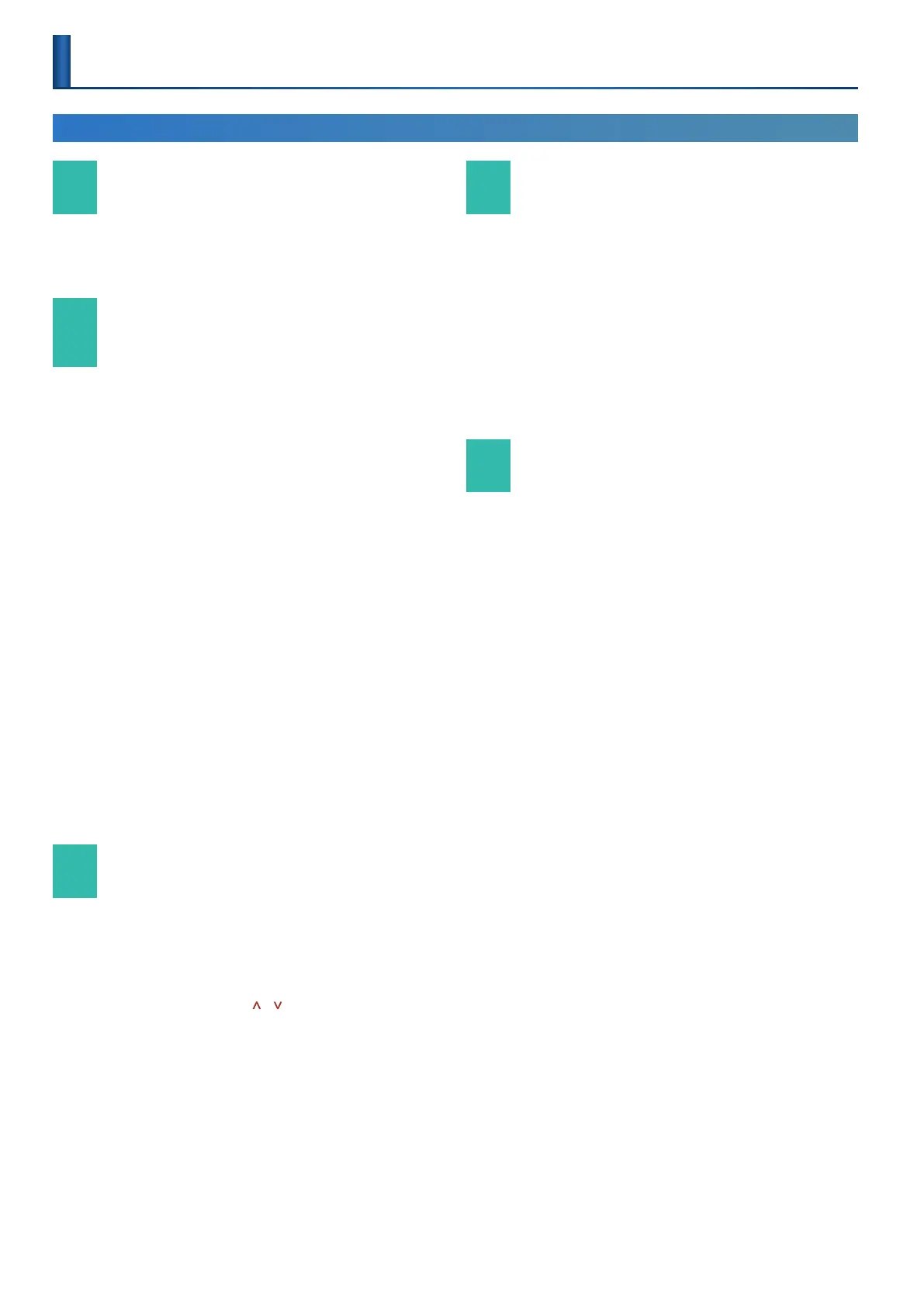52
Q&A
Overall / System
01 Can I specify a MIDI channel for each part?
Yes.
The MIDI channel is specied by the “Rx Ch” parameter in the SCENE
PART EDIT screen for each part.
02 Does the sound change as on an analog
synthesizer according to temperature and the
passage of time?
Yes.
If the Aging function is “ON,” an internal temperature sensor is used
to apply change to some synthesizer sounds (sounds for which the
TONE parameter Pitch Drift is specied), simulating the way in which
temperature variation and the passage of time after startup can aect
the sound of an analog synthesizer.
Turn the Aging function “ON” as described below, and notice how the
sound changes.
1. Press the [MENU] button.
2. Use the [1] knob or [2] knob to select “SYSTEM,” and
then press the [ENTER] button.
3. Use knob [1] to select “Warm-up,” and use knob [2] to
select either “ON” or “FAST.”
ON: Simulation is on. The status of Pitch Drift will change in
approximately ten minutes, and will subsequently stabilize at
the value of the TONE setting Pitch Drift.
FAST: This mode shortens the change of the ON setting to
approximately ten seconds, allowing you to hear the eect of
Pitch Drift.
FIXED: The internal temperature is xed at the value specied
by Init Temp, and the character of the sound at that point is
maintained.
4. Press the [WRITE] button to save the setting.
A conrmation message appears.
03 Can the internal speaker be turned o at all
times?
Yes.
Use the following procedure to turn the internal speaker “OFF.”
1. Press the [MENU] button.
2. Use knob [1] or the PAGE [ ] [ ] buttons to select
“SYSTEM,” and then press the [ENTER] button.
3. Use knob [1] to select “Speaker Sw,” and use knob [2]
to select “OFF.”
4. Press the [WRITE] button to save the setting.
04 Is this unit equipped with Bluetooth
functionality?
Yes, it is.
You can use its Bluetooth functionality in the following ways.
Bluetooth audio
Music played back from your mobile device can be mixed with
the sound of the internal sound engine, and output from this
unit.
* To adjust the volume of your mobile device’s playback, make adjustments
on the playback device.
Bluetooth MIDI
You can use this unit as a MIDI keyboard for a music app.
05 How do I save a sound that I created?
To completely save and reproduce the sound that you’re currently
hearing, you must save both the tones and the scene.
Save this data as follows.
Saving the tone
1. Press the [SCENE] button, and then press the [WRITE]
button.
2. Use the [1] knob or [2] knob to select “SCENE,” and
then press the [ENTER] button.
3. Select the save-destination, and then press the
[ENTER] button.
4. If you want to rename the tone that’s being saved,
use the PAGE [<] [>] buttons to move the cursor and
use the [2] knob to specify characters.
5. Press the [ENTER] button.
A conrmation message appears.
If you decide to cancel, press the [EXIT] button.
6. To execute, press the [ENTER] button.
Saving the scene
1. Press the [SCENE] button, and then press the [WRITE]
button.
2. Use the [1] knob or [2] knob to select “SCENE,” and
then press the [ENTER] button.
3. Use the [1] knob or [2] knob to select the save-
destination, and then press the [ENTER] button.
If you want to rename the scene that’s being saved, use the
PAGE [<] [>] buttons to move the cursor and use the [2] knob to
specify characters.
4. Press the [ENTER] button.
A conrmation message appears.
If you decide to cancel, press the [EXIT] button.
5. To execute, press the [ENTER] button.
